# Create a new table
Tables exist at the level of the individual project. To access the Data tables interface, navigate to Projects > {Project name} > Data tables.
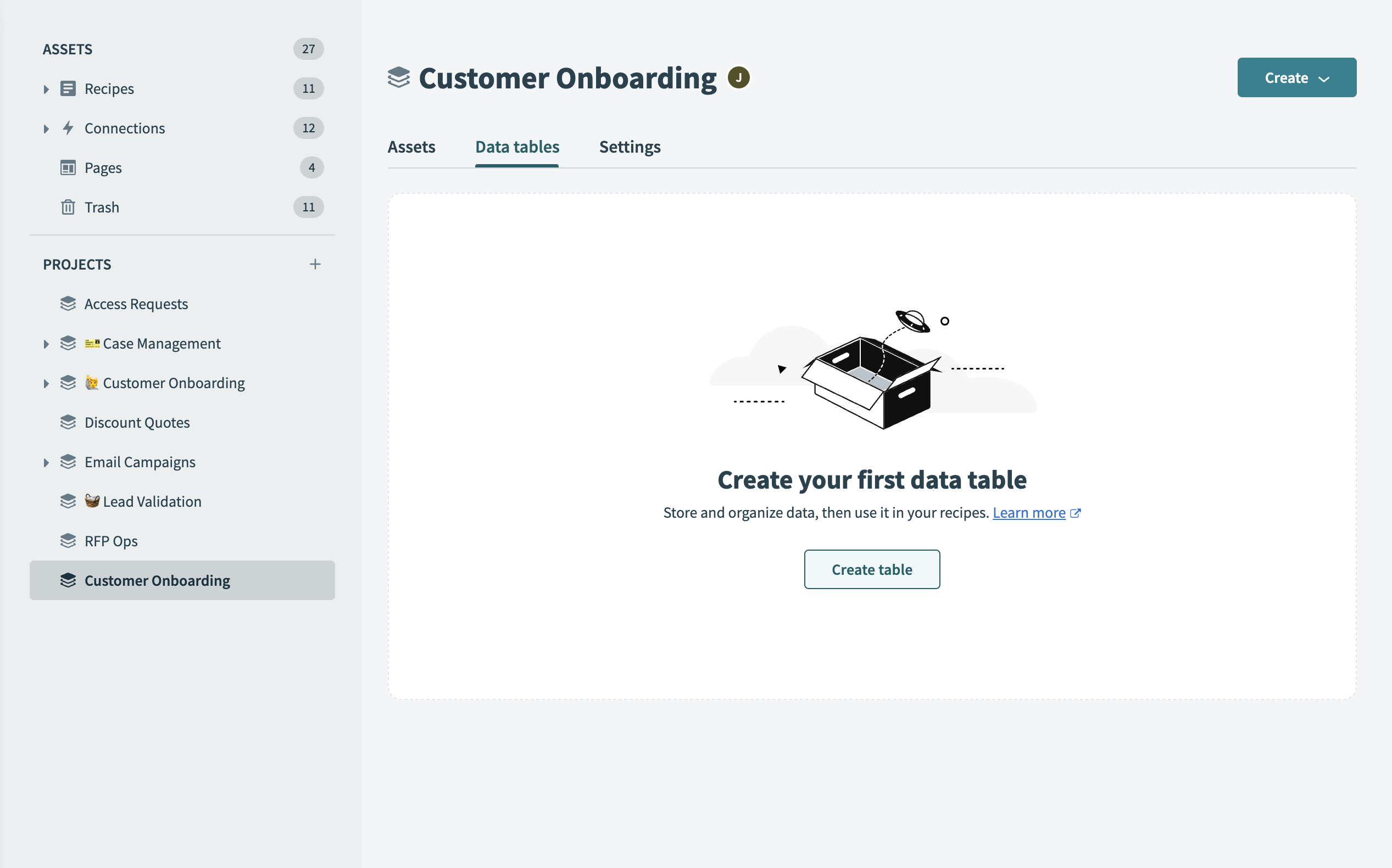 Create a new data table within a project
Create a new data table within a project
To create a new table:
Create a new project, or select one of your saved projects.
Click Create.
Select Data table.
Name your table.
Add columns by clicking Add column , or + (plus).
# Auto-generated columns
When you create a new table, Workato automatically generates certain columns for each record. These columns are read-only, and you cannot edit them.
Workato hides these columns by default. To view hidden columns, click Hide columns, and select the columns you plan to view.
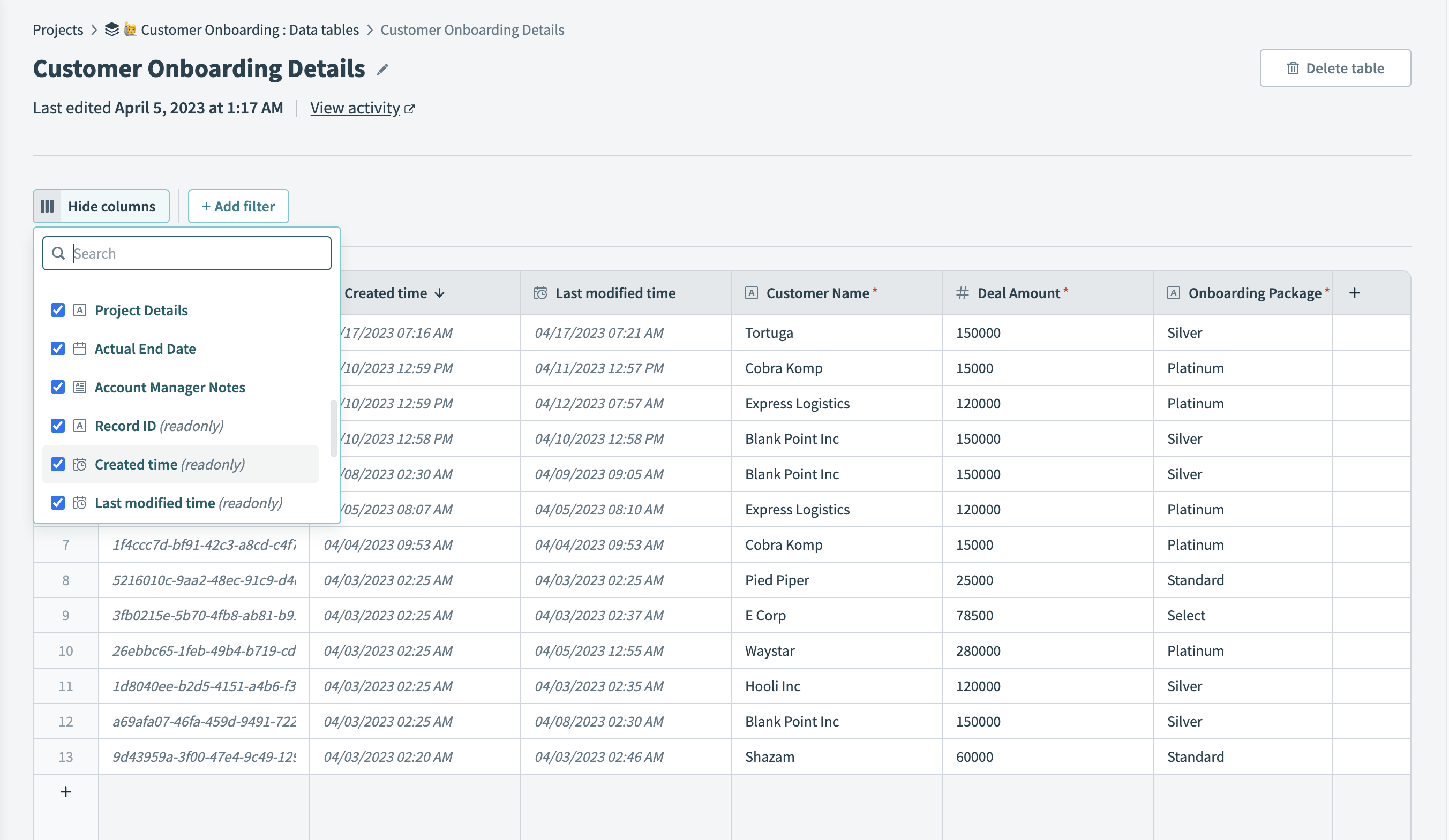 To view auto-generated columns, select them from the Hide columns/ columns hidden list
To view auto-generated columns, select them from the Hide columns/ columns hidden list
# Common auto-generated columns
The following columns are part of any data table, but Workato may add other auto-generated columns to your data tables in certain scenarios.
- Record ID
- Workato automatically generates a unique ID for each record in a data table. Workato requires the Record ID to perform certain Data table connector actions, including update record and delete record actions.
- Created time
- The creation time of the record.
- Last modified time
- The last edit time of the record.
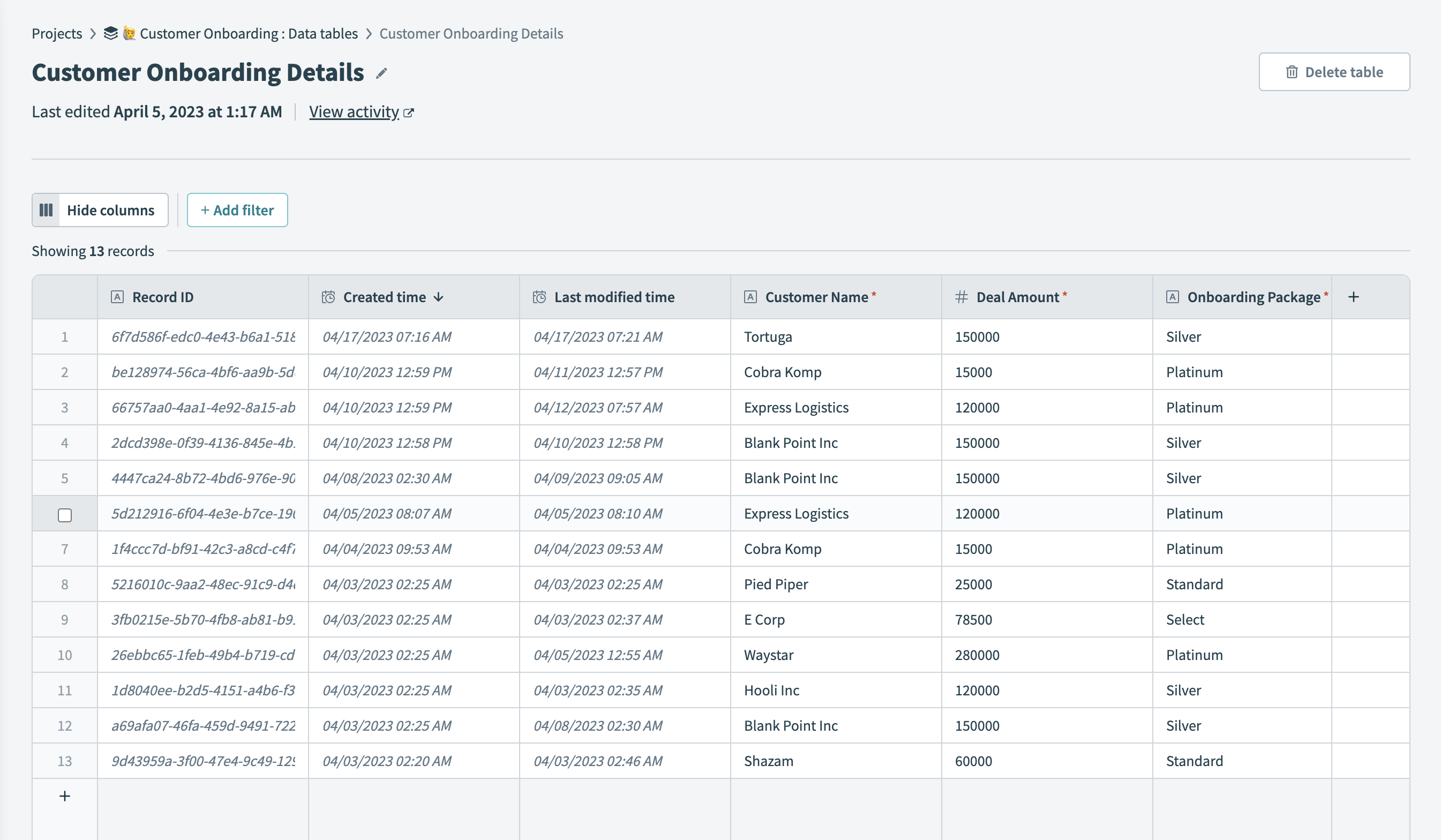 Auto-generated columns common to all data tables
Auto-generated columns common to all data tables
Last updated: 2/20/2024, 7:05:48 PM