# On-premise agent installation using RPM Linux package
This guide describes the installation of on-premise agent using the RPM Linux package for operating systems like Red Hat, Fedora, and Centos.
TIP
Ensure that you have sudo privileges to run these commands.
# Step 1: Install On-prem agent
Add the Workato repository to the yum repository list by creating a new file /etc/yum.repos.d/workato.repo with the following content:
[workato-x86_64]
name=Workato RPM Repo
baseurl=https://workato-public.s3.amazonaws.com/DAA34553/repo/rpm/x86_64/
enabled=1
gpgkey=https://workato-public.s3.amazonaws.com/DAA34553/repo/archive.key
gpgcheck=1
Check the newly added repository:
% sudo yum makecache
Updating Subscription Management repositories.
Unable to read consumer identity
This system is not registered with an entitlement server. You can use subscription-manager to register.
Red Hat Update Infrastructure 3 Client Configuration Server 8 HA 49 kB/s | 2.0 kB 00:00
Red Hat Enterprise Linux 8 for x86_64 - AppStream from RHUI (RPMs) 79 kB/s | 4.5 kB 00:00
Red Hat Enterprise Linux 8 for x86_64 - BaseOS from RHUI (RPMs) 74 kB/s | 4.1 kB 00:00
Red Hat Enterprise Linux 8 for x86_64 - High Availability (RPMs) from RHUI 71 kB/s | 4.0 kB 00:00
Red Hat Ansible Engine 2 for RHEL 8 (RPMs) from RHUI 67 kB/s | 4.0 kB 00:00
Workato RPM Repo
Metadata cache created.
Search for workato. The result lists agents that use different data centers. Choose an agent that matches your data center location:
% sudo yum search workato
Updating Subscription Management repositories.
Unable to read consumer identity
This system is not registered with an entitlement server. You can use subscription-manager to register.
Last metadata expiration check: 0:00:44 ago on Thu 09 Nov 2022 10:25:51 AM UTC.
=========================================== Name & Summary Matched: workato ============================================
workato-agent.x86_64 : workato-agent
workato-agent-eu.x86_64 : workato-agent-eu
workato-agent-jp.x86_64 : workato-agent-jp
workato-agent-sg.x86_64 : workato-agent-sg
workato-agent-au.x86_64 : workato-agent-au
Install the agent using the following command:
% sudo yum install workato-agent.x86_64
# Step 2: Activate On-prem agent
Open your On-prem group page and click Add new agent. Provide a meaningful agent name, and select the operating system (OS) for the agent installation.
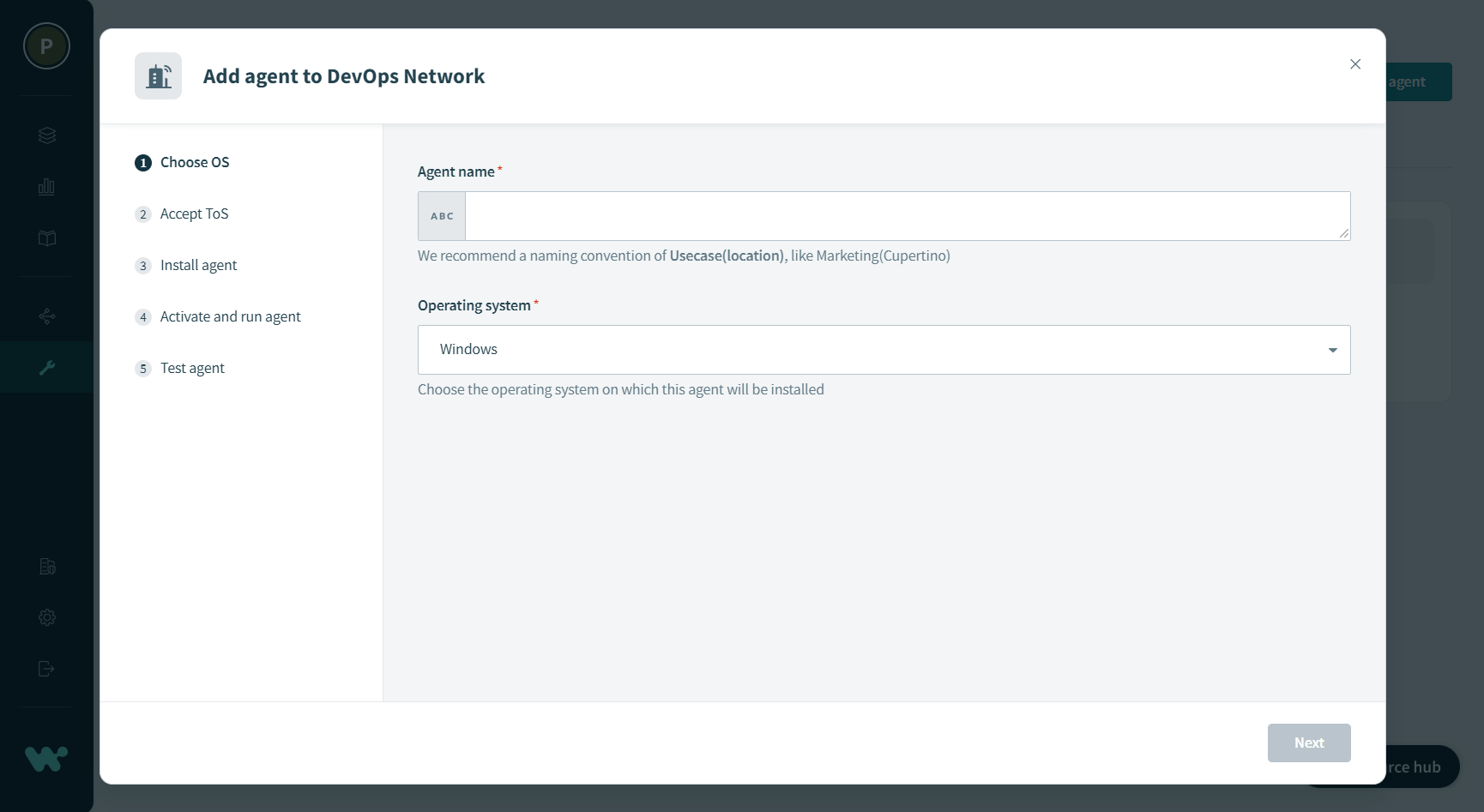 Choose OS
Choose OS
Read and accept the End User License Agreement.
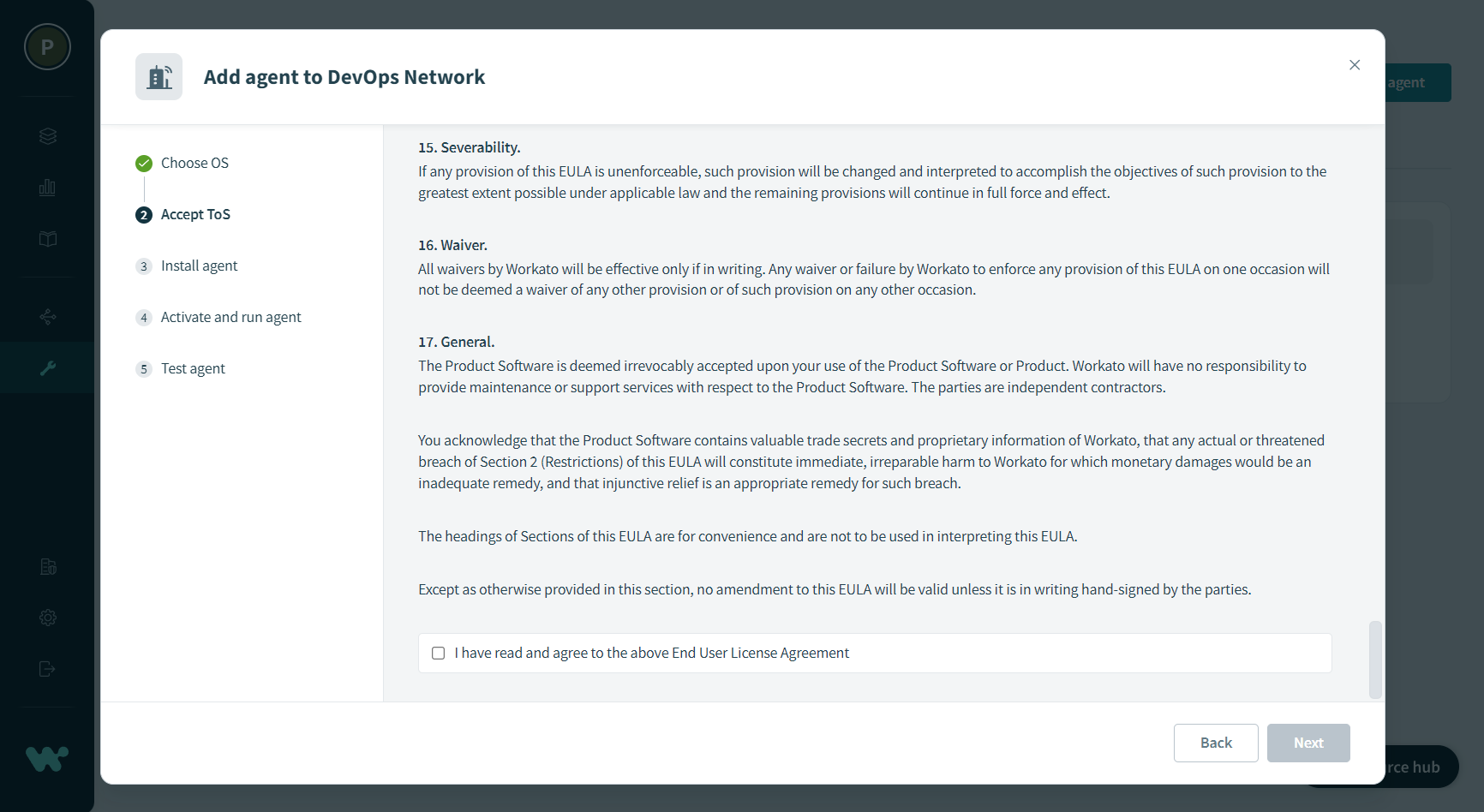 Accept Terms of Service
Accept Terms of Service
On running the activation command below, the agent key and certificate will be automatically created in the agent package. The activation code is valid for one hour.
Please note that the traffic to Workato should be allowed from your server - see more information here.
Navigate to <install_home> directory, copy and run the following command from the wizard.
USING A PROXY
If you're using a proxy, you must add --proxy-host=<host-ip-address> --proxy-port=<port number> parameters to the activation command shown in the wizard.
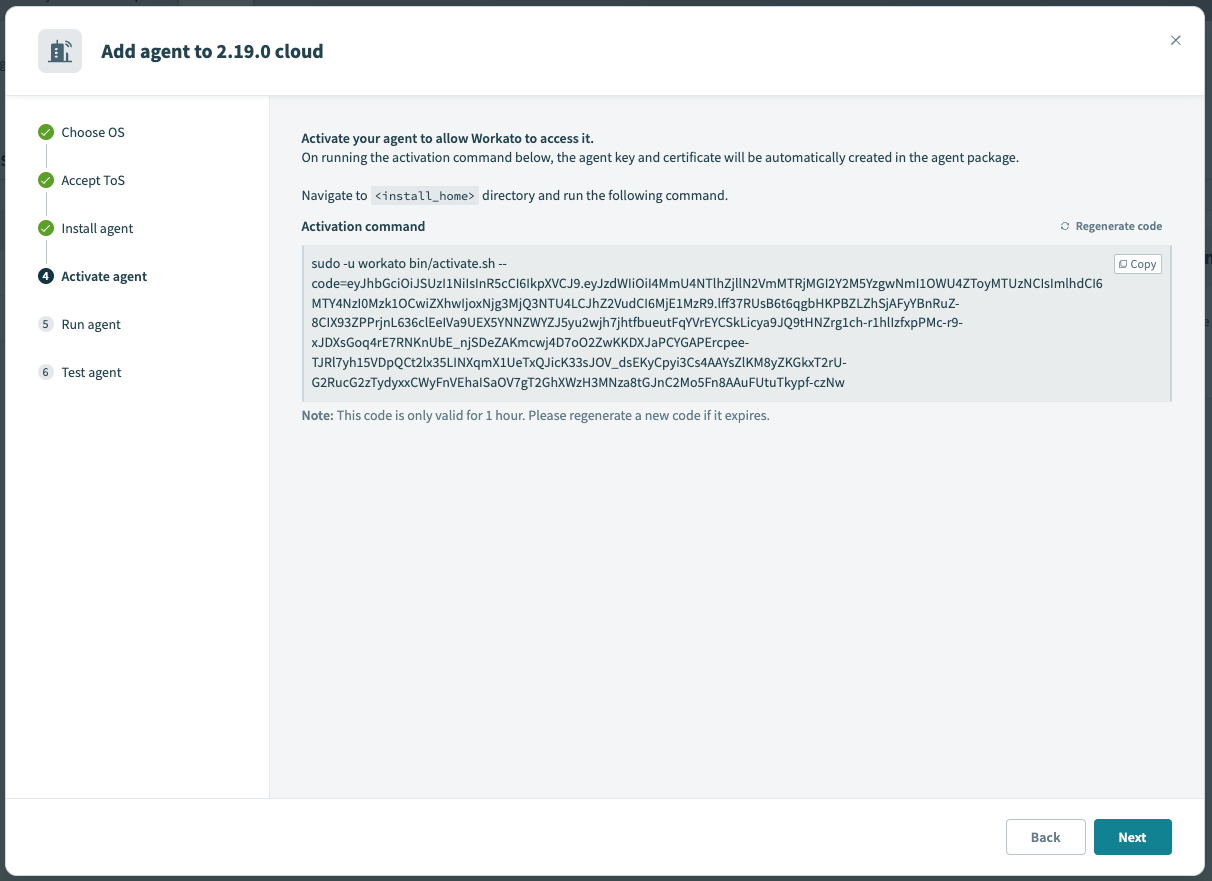 Activate
Activate
# Step 3: Run the On-prem agent
To start the agent service in the background, use:
systemctl start workato-agent.service
To enable the agent to start on system boot, use:
systemctl enable workato-agent.service
Open the agent wizard in Workato by clicking Setup Now, and advance to the Test agent step to check if agent can connect to Workato:
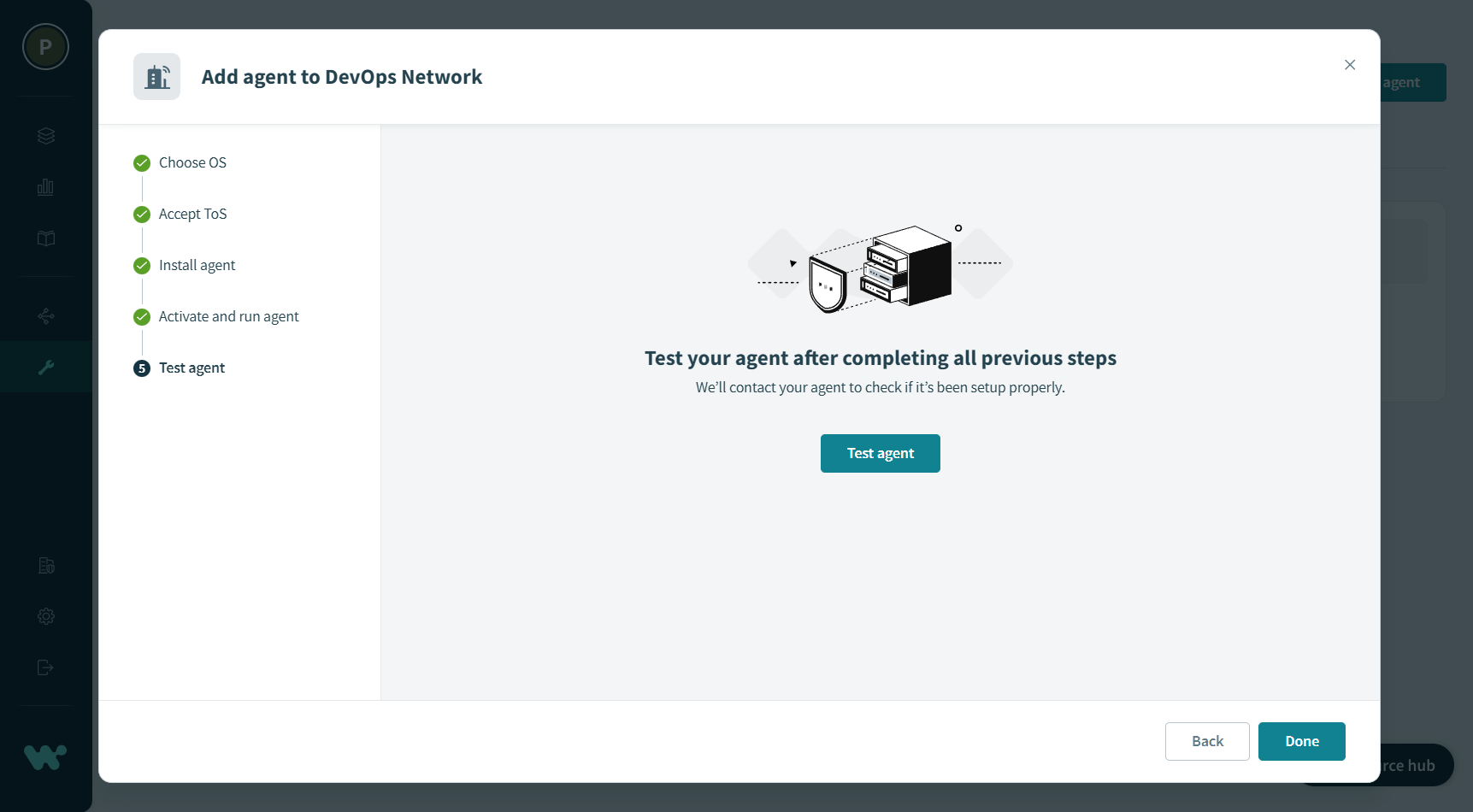
Last updated: 10/19/2023, 2:18:15 PM