# On-premise agent deployment using docker image
This page provides steps on how to deploy an on-premise agent using Docker image.
PREREQUISITE
Make sure you have Docker installed on your machine.
# Step 1: Get On-prem agent
Open your On-prem group page and click Add new agent. Provide a meaningful agent name, and select the operating system (OS) for the agent installation - in this case, select Docker.
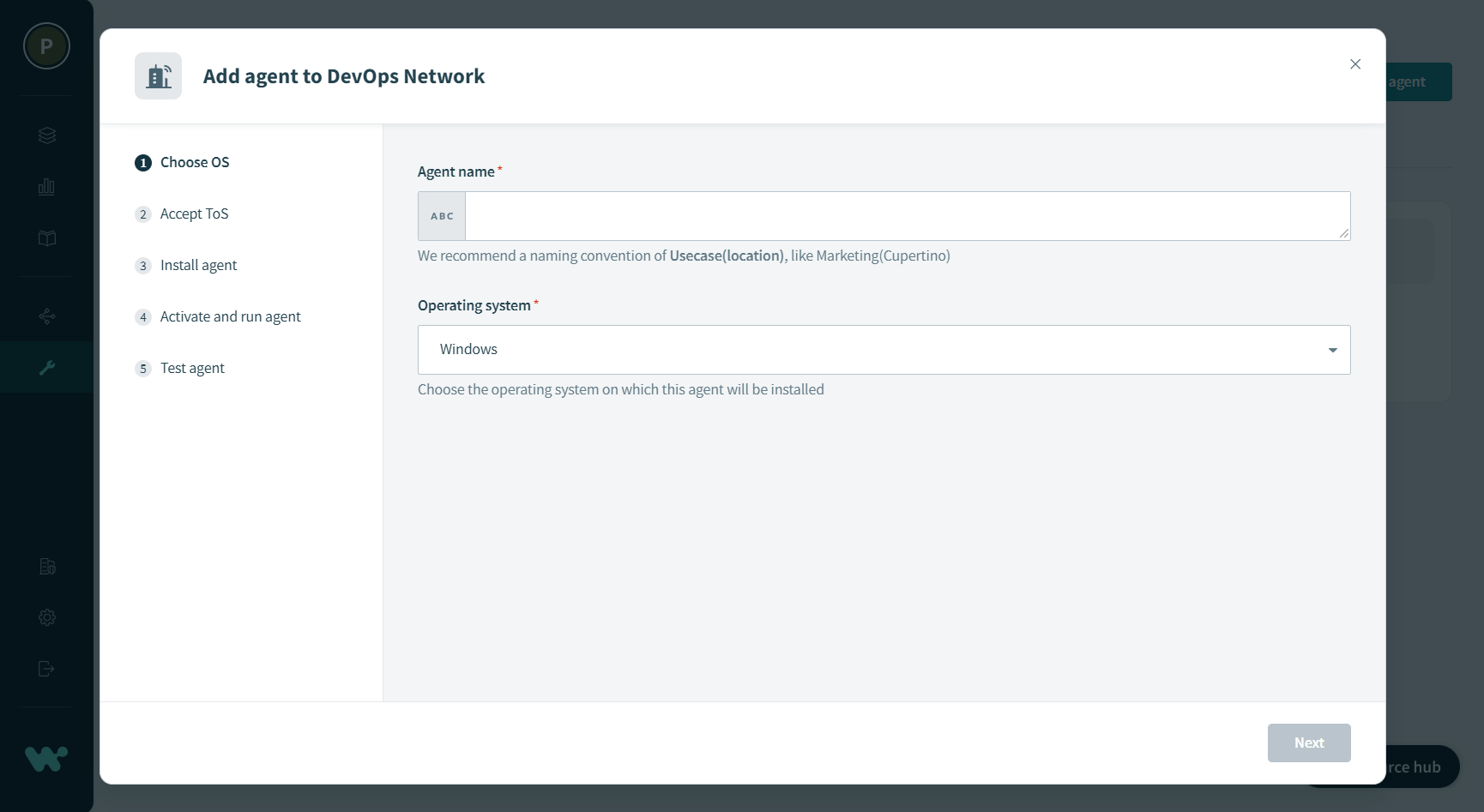 Choose OS
Choose OS
Read and accept the End User License Agreement.
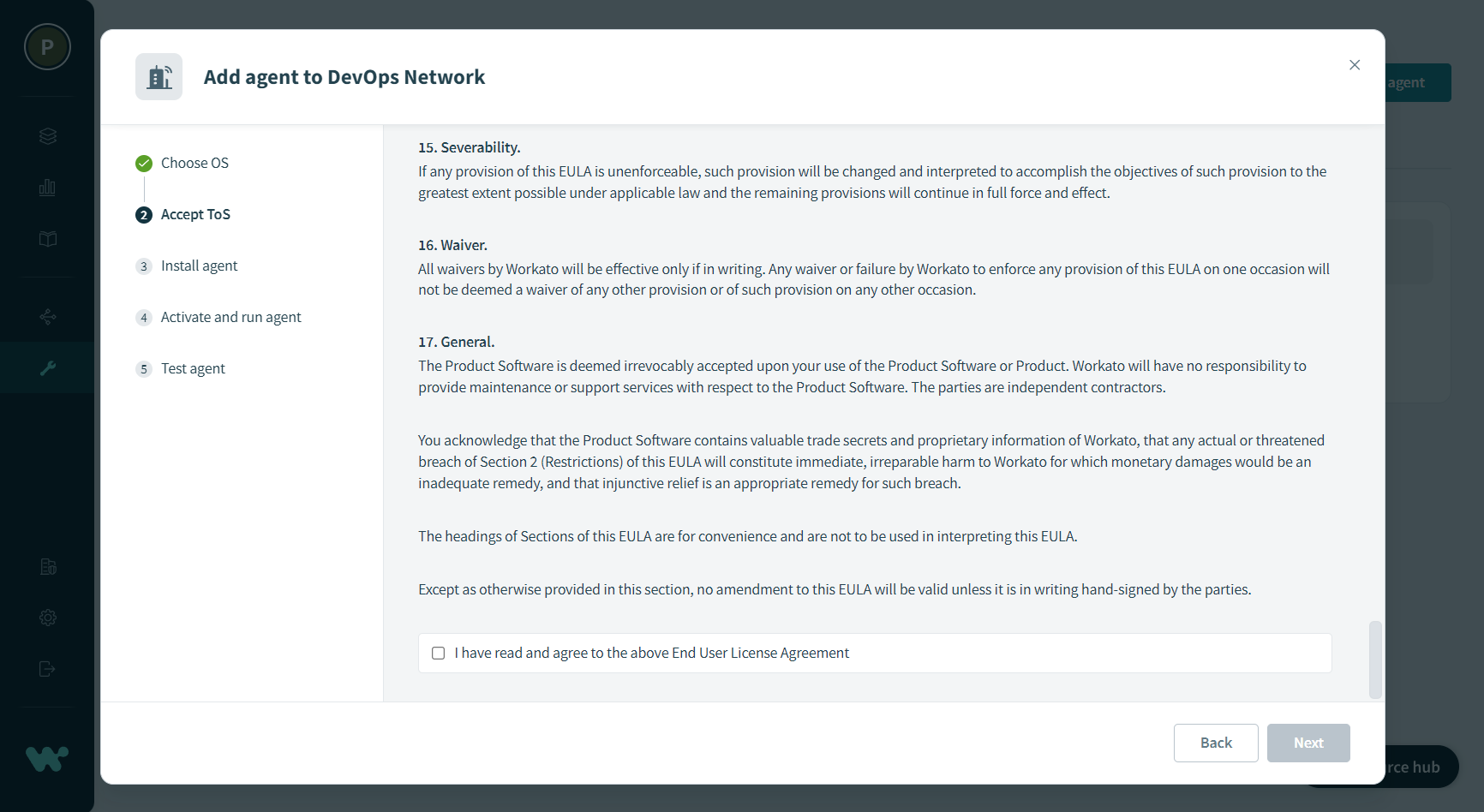 Accept Terms of Service
Accept Terms of Service
Pull the docker image from the repository:
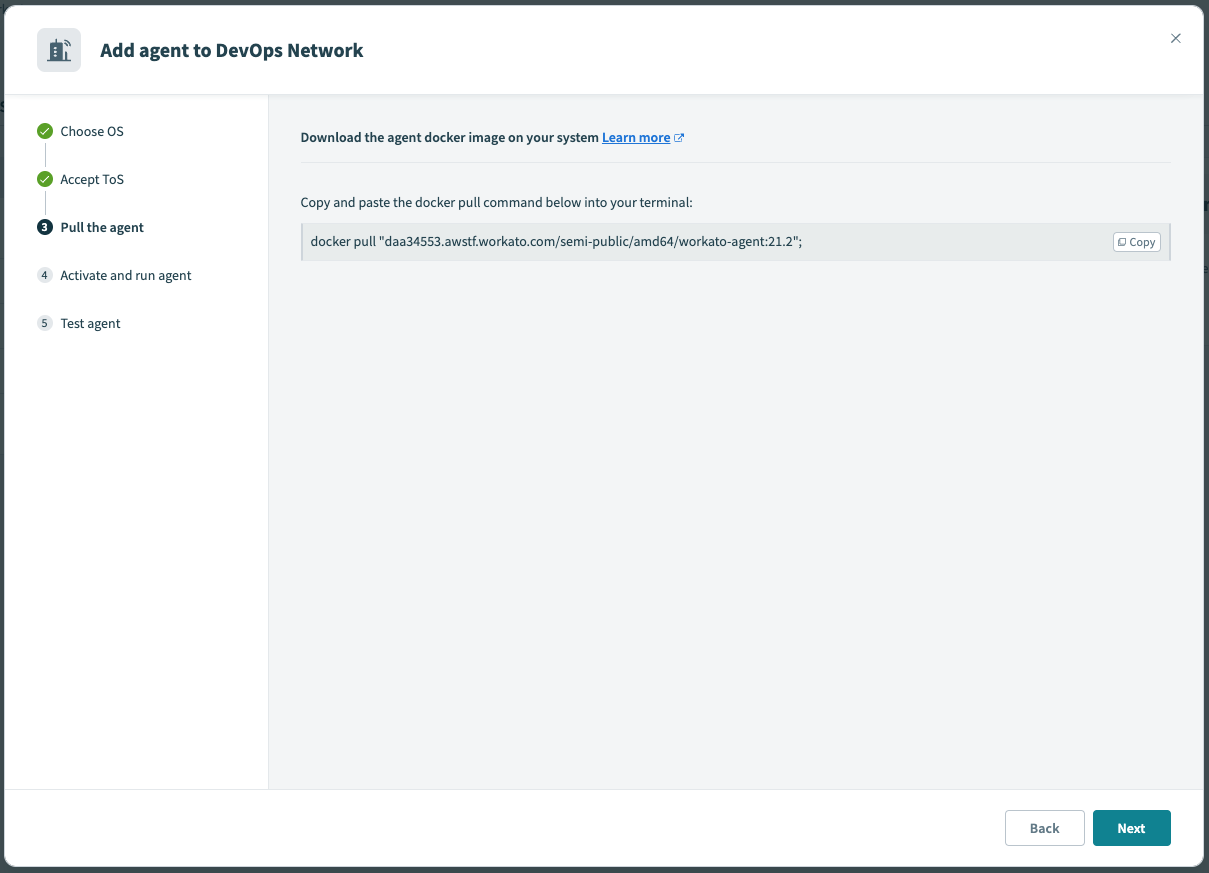 Pull docker image
Pull docker image
# Step 2: Activate and run the On-prem agent
Run the following activation command. This automatically creates the agent key and certificate within the agent container. The activation code is valid for one hour.
ALLOW TRAFFIC TO WORKATO FROM YOUR SERVER
You must allow traffic to Workato from your server. Refer to security allowlists for more information.
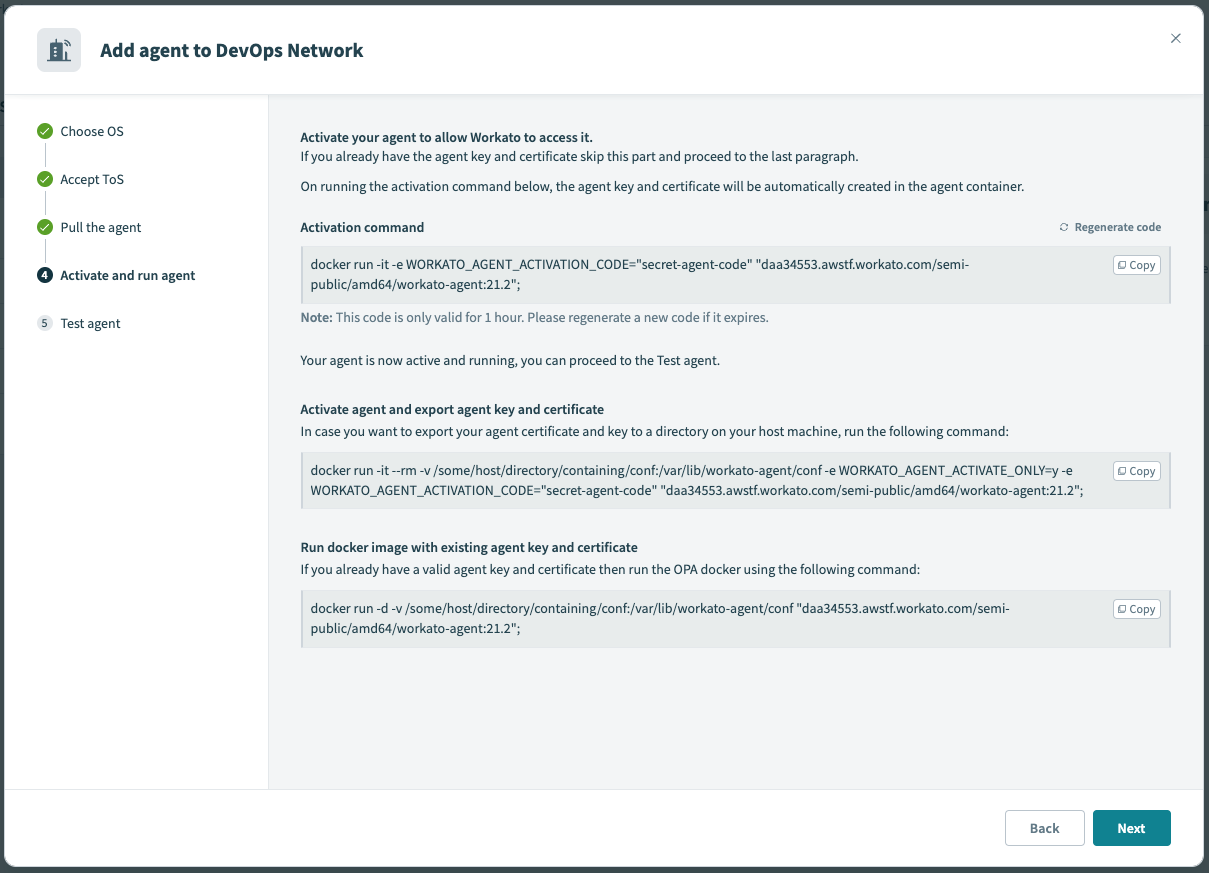 Activate agent and run docker image
Activate agent and run docker image
Optional. Run the following command if you plan to export your agent certificate and key to a directory on your host machine:
docker run -it --rm -v /some/host/directory/containing/conf:/var/lib/workato-agent/conf -e WORKATO_AGENT_ACTIVATE_ONLY=y -e WORKATO_AGENT_ACTIVATION_CODE="secret-agent-code" "daa34553.workato.com/semi-public/amd64/workato-agent:<version>";
Optional. If you already have a valid agent key and certificate, run the OPA docker using the following command:
docker run -d -v /some/host/directory/containing/conf:/var/lib/workato-agent/conf "daa34553.workato.com/semi-public/amd64/workato-agent:<version>";
Click Test agent after the agent starts to verify that the connection is successful.
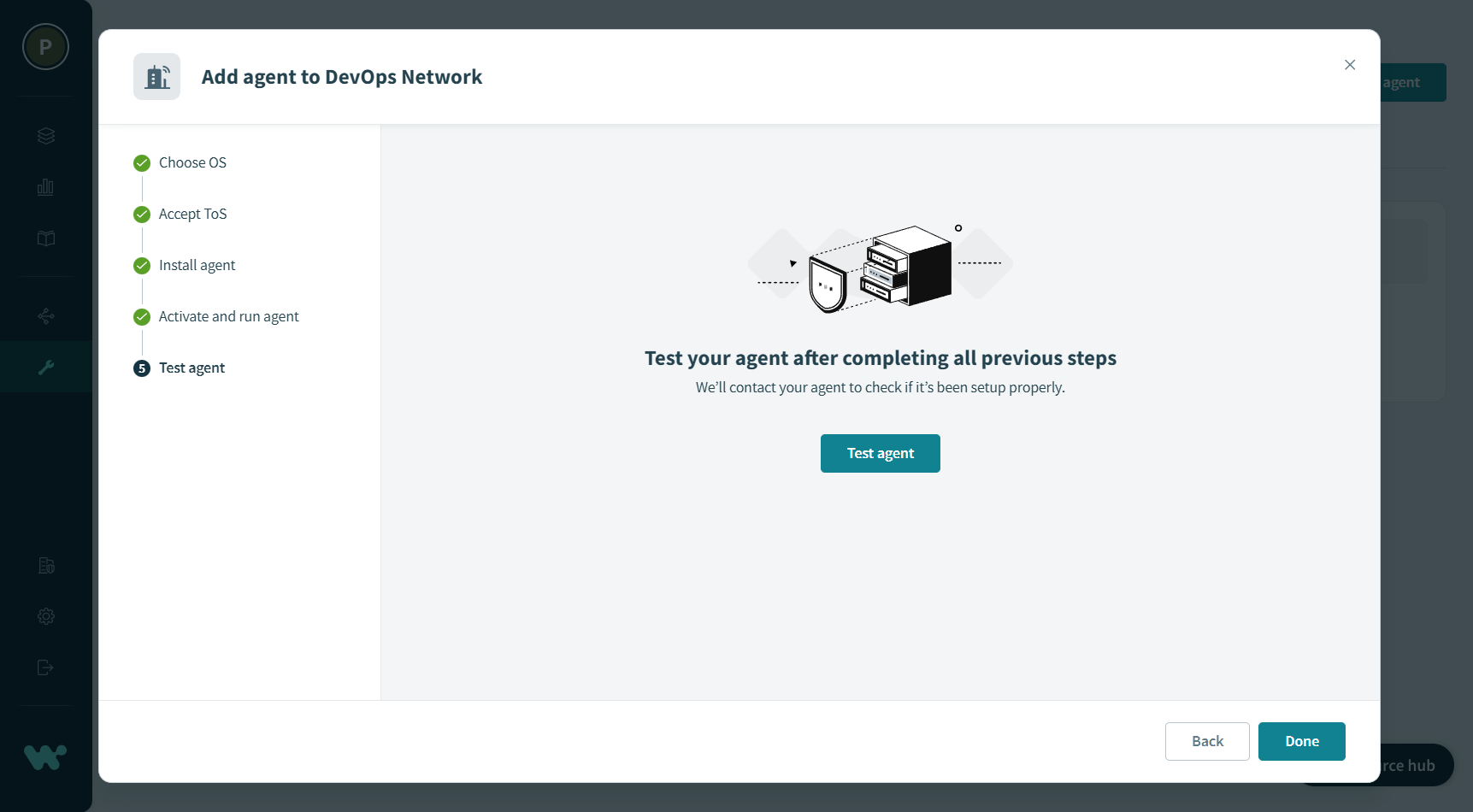 Test agent
Test agent
Last updated: 10/25/2023, 8:27:24 AM