# Output setting
# Prerequisites
# Configure your Output
The final section of the input fields allows users to set the output type and certain other optional features in the output data content.
- Output type
- Choose the type of the output. Available options include passing it as a direct CSV content stream or storing it as a FileStorage file. If you choose CSV content stream, the contents are streamed through the CSV contents reference field in the output.
- FileStorage output file path
- This option appears when you select FileStorage file as the output type. Here you can directly key in the complete path of the output file including the name of the file, and this is stored in FileStorage.
- Include header row
- Choose whether to include the column names from the query as the header row in the output data. Default is set to no.
- Column delimiter
- Choose the column delimiter that separates the output CSV data. The default value is , (comma).
# Example output setup : Store output in Workato FileStorage
In this example, we have chosen to store the output of the query in Workato FileStorage with the filename Employee_Zipcode_SQL.csv under a specific folder called SQL. We've also chosen to include column names from the query as the header row in the file and set , (comma) as the column delimiter separating the data in the output CSV file.
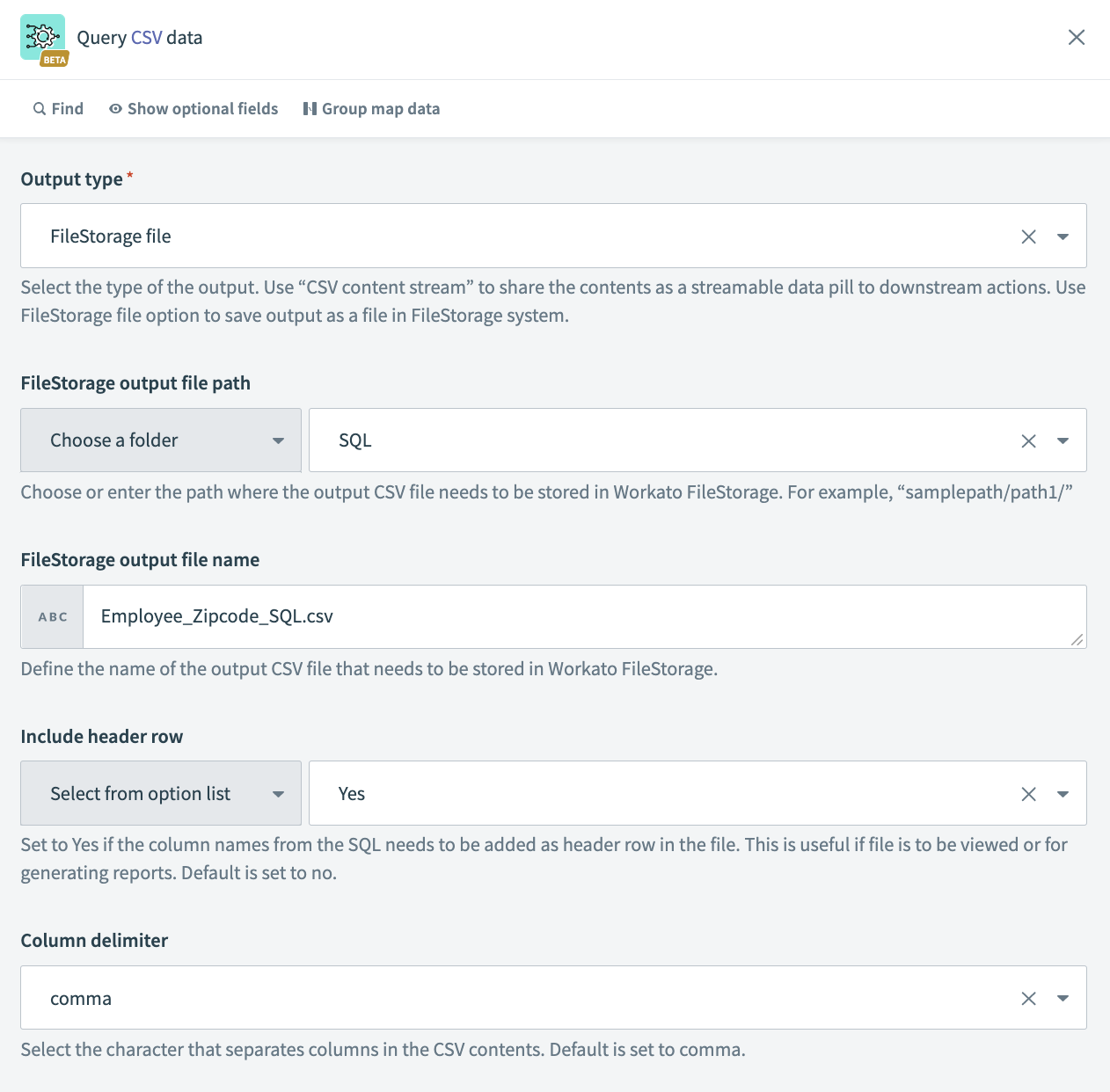 Example output setup
Example output setup
# Read next
Sample use cases
See our guides for step-by-step instructions on how to leverage SQL Transformations for the following use cases:
Last updated: 2/28/2023, 5:35:58 PM