# Optional: Configure IDocs to/from Workato in SAP
REQUIRED STEPS
If you plan to use RFCs with the SAP RFC connector, skip to Create a Workato integration user in SAP.
This section consists of the following steps:
- Define a port for Workato
- Create a logical system for Workato
- Create partner profile for Workato
- Create a distribution model for the partner
# Define a port for Workato
Use the transaction WE21 to define a port for sending and receiving IDocs of type Transactional RFC.
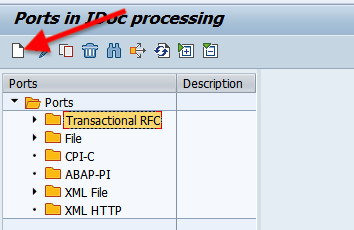
When prompted for your port, you may either create a new port or have one generated for you.
Save this port as you must use it later in the configuration process.
Enter your RFC Destination created in the preceding step. In this example, because we named the RFC Destination to WORKATOTST, we must define the same in the RFC Destination input field.
# Create a Logical System for Workato
Use Transaction SALE and define a Logical System.
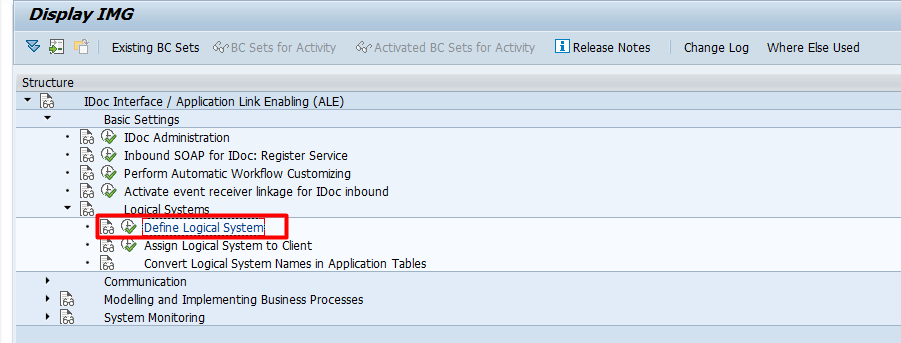
Create a new Logical System to interface IDocs. The name you select is also used for the Partner Profile created in the following steps.
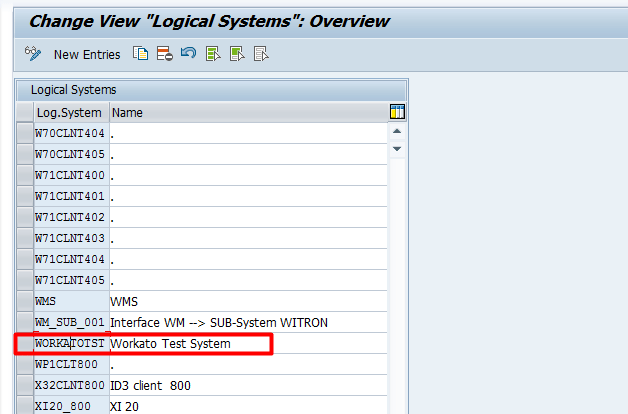
# Create a Partner profile for Workato
Use Transaction WE20 to define a Partner profile to send and receive IDocs.
Create a Partner profile of type Logical System and provide the same name as the name of the Logical System.
In this configuration, define the Message types that you want send and receive in Workato.
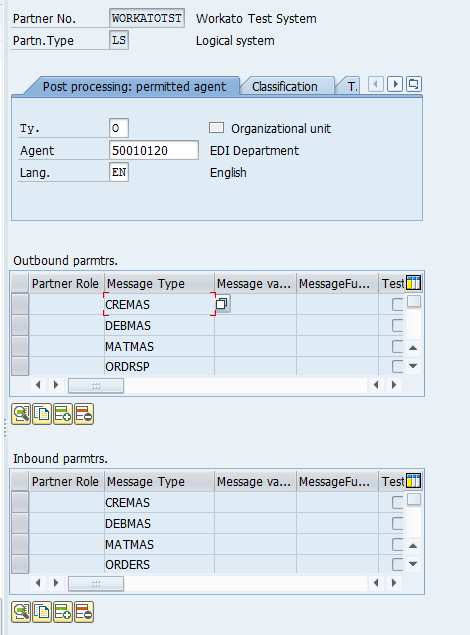
- Outbound parameters
- Outbound parameters correspond to IDocs sent from SAP to Workato.
- Inbound parameters
- Inbound parameters correspond to IDocs sent from Workato to SAP.
MESSAGE TYPES
You can only use the Message types you configure in this step in Workato recipes.
While adding Outbound parameters, when prompted for the Basic Type of the IDoc message type, register all of the IDocs you plan to use individually. For example, if you plan to use both CREMAS01 and CREMAS02 in the SAP new Idoc trigger on Workato, you must register CREMAS twice in the outbound parameters. For IDocs with extensions, ensure that you enter the extension as well.
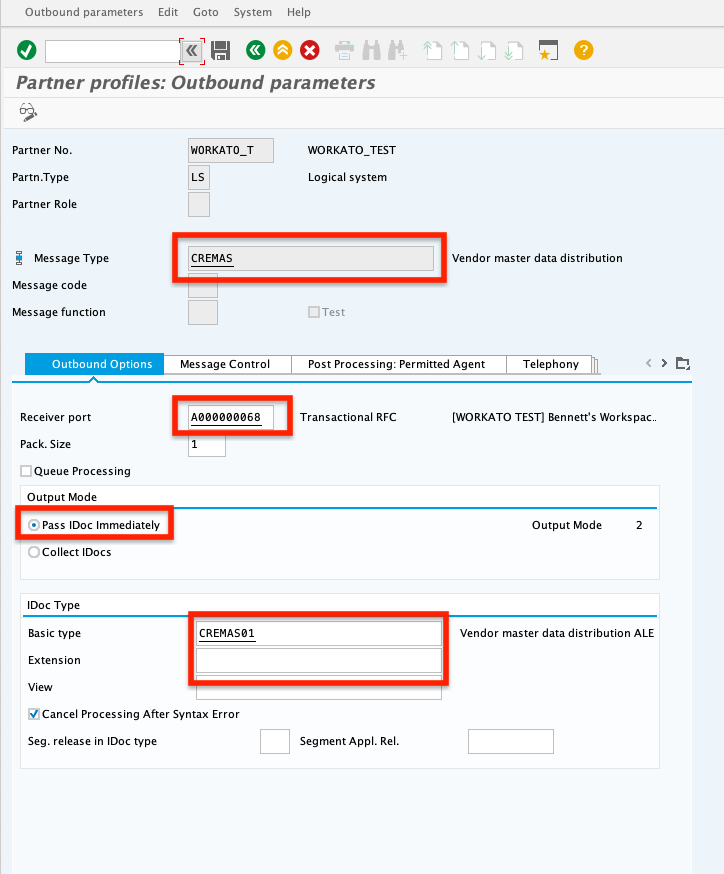
When prompted for your receiver port, provide the same port defined in Step 1: Define a Port for Workato. Toggle the Output Mode to Pass IDoc Immediately.
HANDLE BATCH TRIGGER
To configure batch trigger for sending IDocs from SAP to Workato, select Collect IDocs where ABAP program RSEOUT00 can be scheduled in the background to trigger IDocs at regular intervals and the field “Pack. Size” in the partner profile will be used to control how many IDocs are submitted for processing at a time. Additionally, please refer to the section New IDocs batch trigger of this guide for more information.
Add the Inbound parameters you plan to use when prompted for the process code, and choose the appropriate process code for the message type.
Toggle the Processing by Function Module to Trigger Immediately and select the Cancel Processing After Syntax Error check box.
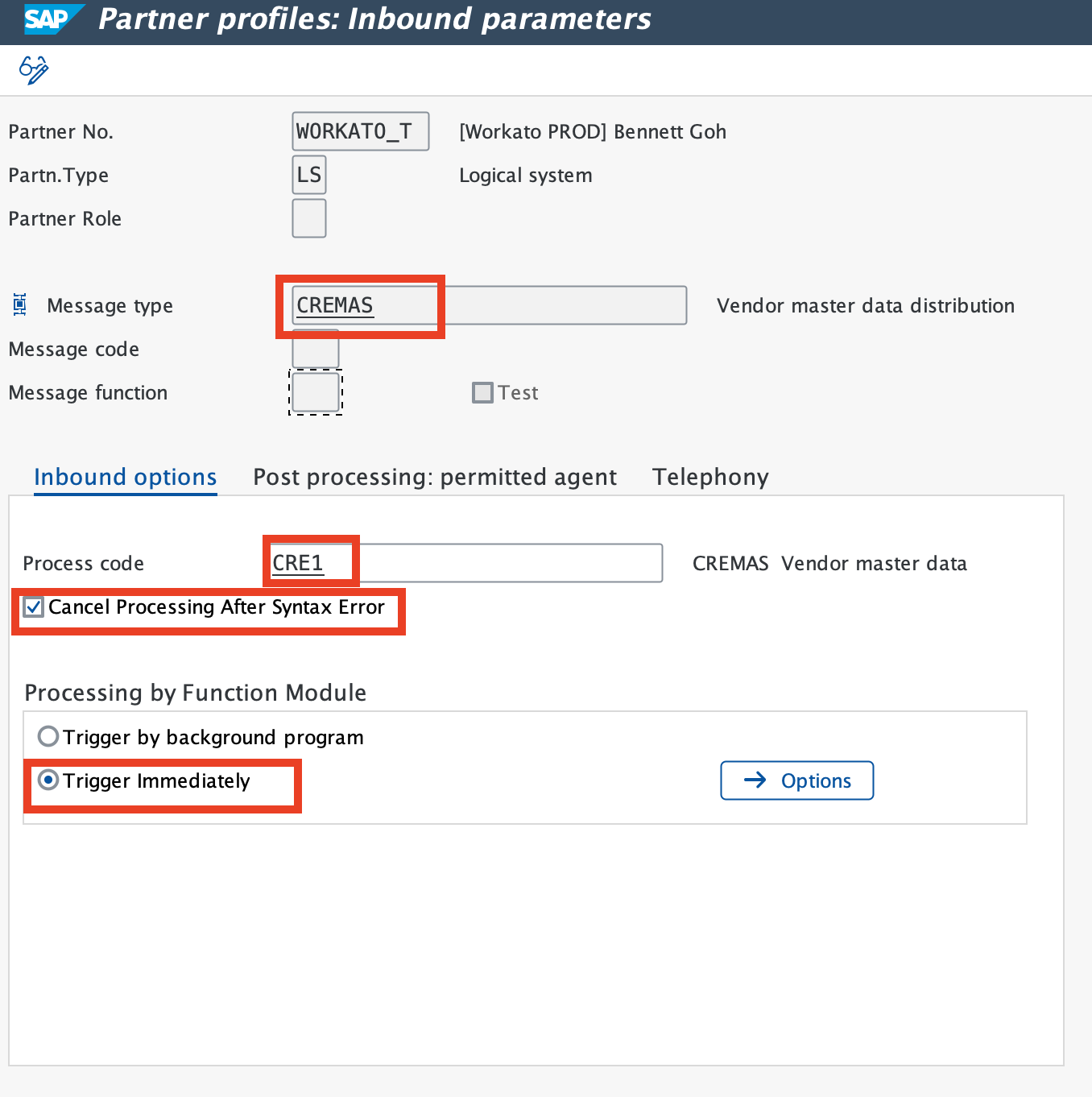
# Create a distribution model and message type for the partner
Use Transaction BD64 to create a Distribution Model for IDocs which must interface with the Workato system. The direction of flow for the IDocs are configured in this transaction based on the attributes Sender, Receiver, and Message type.
# Example:
- Sender:
T90CLNT090(SAP system)- Receiver:
WORKATOTST(Workato system/OPA Agent)- Message type:
DEBMAS
The following configuration in the distribution model enables SAP to send DEBMAS IDocs to Workato. A Workato recipe receives them using the New IDoc trigger.
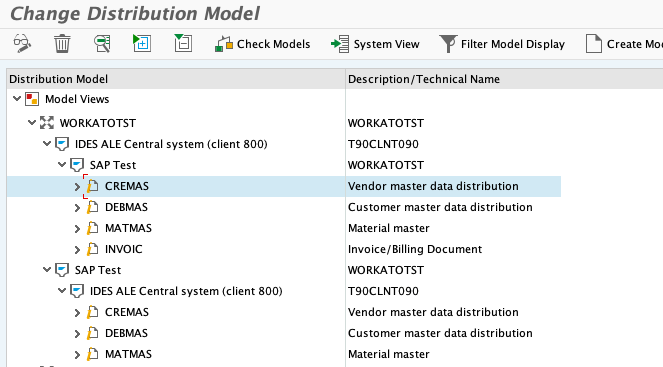
Create separate entries for each inbound and outbound IDoc registered on your partner profile in WE20. In the preceding example, the image demonstrates under the model view, WORKATO Test System Model, that:
- T90CLNT090 can send WORKATOTST 4 types of IDocs:
CREMAS,DEBMAS,MATMAS, andINVOIC. These correlate to the OUTBOUND parameters set in your Partner profile. - WORKATOTST can send T90CLNT090 3 types of IDocs:
CREMAS,DEBMAS, andMATMAS. These correlate to the INBOUND parameters set in your Partner profile. - No filters required.
- Distribute the Model view under Edit>Model View>Distribute
FURTHER READING
To complete your connection to SAP RFC, read the following guides:
Last updated: 3/20/2024, 6:34:22 AM