# App view and settings
When you create a new Workflow app from scratch or convert an existing project into a Workflow App, the App tab appears within your project.
This tab offers a comprehensive view of the assets that form the foundation of your Workflow App. This includes pages, data tables, and automations (recipes). Additionally, it provides a real-time preview of your app's pages.
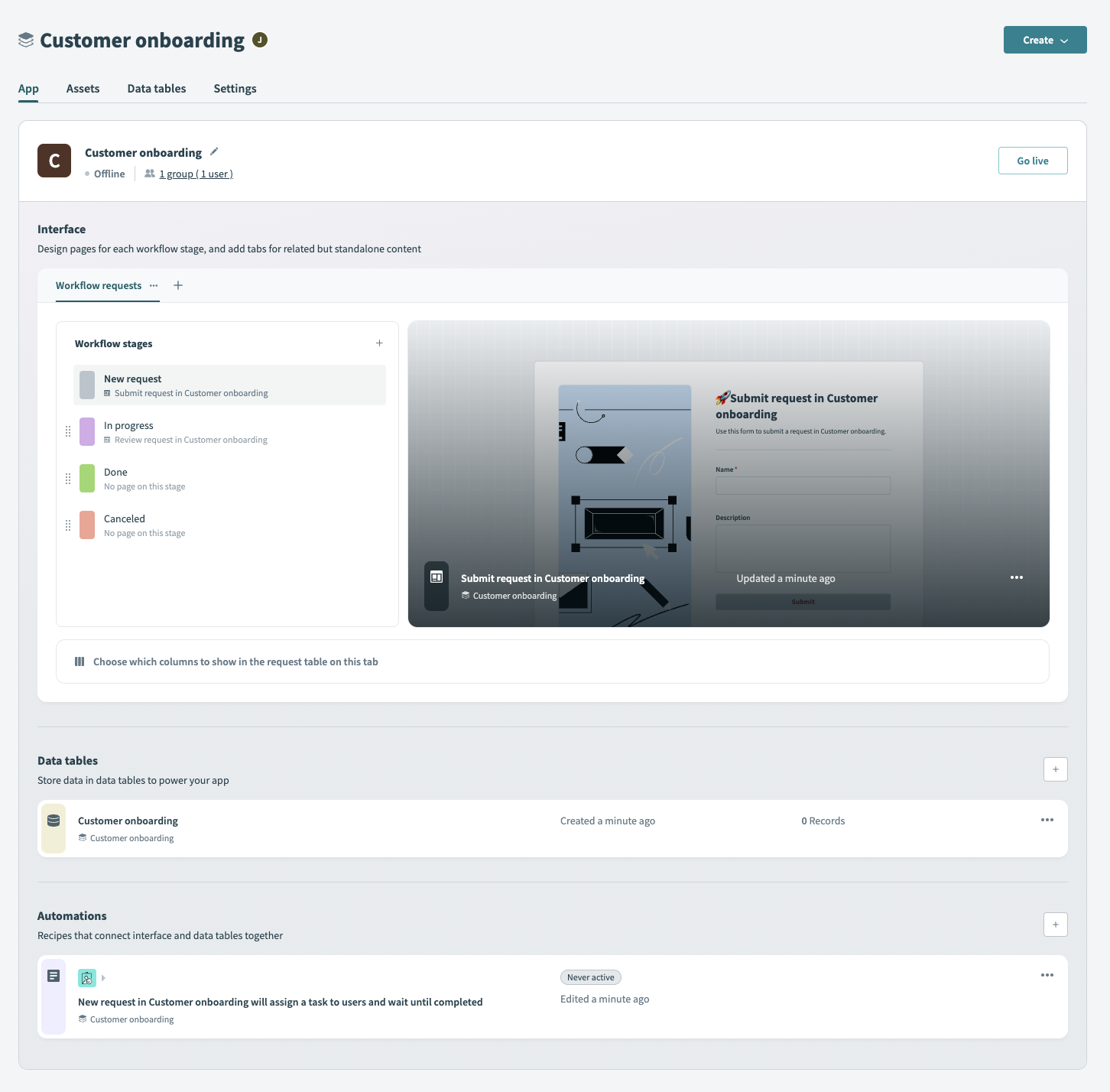 Open your project to view the assets that comprise your Workflow App
Open your project to view the assets that comprise your Workflow App
Within this interface, you'll find all the tools necessary for operating your application, including the capability to establish connections between assets and your app, link specific pages to workflow stages, manage app access, publish your app, and more.
This guide is organized into the following sections:
- Setup and access: Name your app, upload a custom icon, and manage app access.
- Interface: Add tabs to your app, assign pages to workflow stages, and more.
- Assets: Connect data tables, pages, and automations to your app.
- Publish your app: Go live with your Workflow App.
Last updated: 2/13/2024, 1:10:22 AM