# Copilot in Recipe building
Recipes are the basic building blocks of any automation strategy on Workato. Often times, beginning the journey of building a recipe can be challenging to know where to start. With Copilot, you'll now be able to get a head start on your recipe builds by describing what you want and having it provide a suggested starting point for your recipes. In addition, you'll be able to continue your build with Copilot.
# Pre-requisites
- Ensure that you have
Copilotenabled for your workspace. Learn more
# Describe your automation
Upon creating your recipe, work with Copilot in building your recipe by outlining the intended workflow and specifying relevant apps. This foundational step is essential for your automation process.
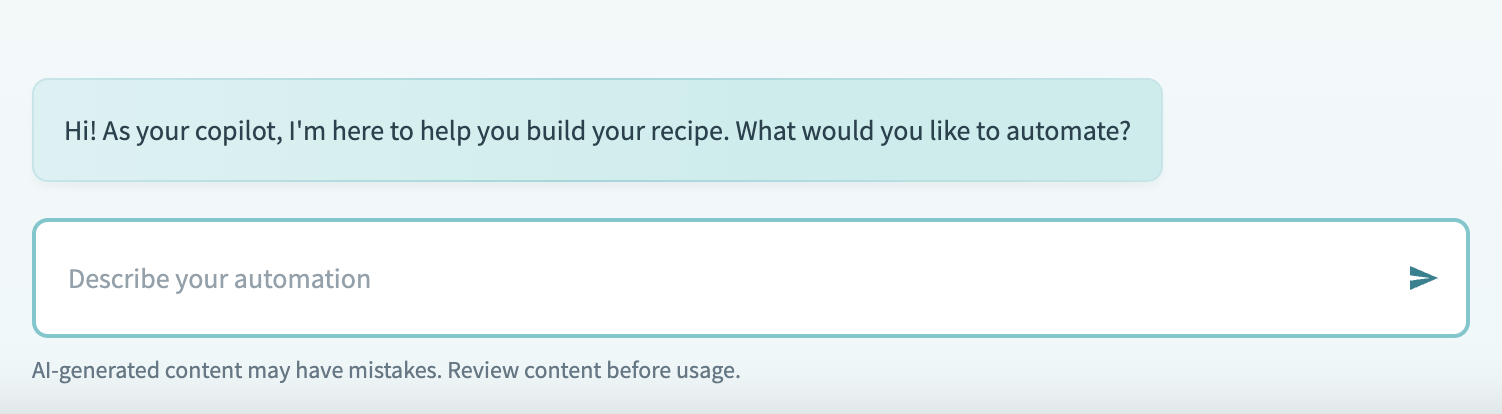 Recipe Copilot outline prompt
Recipe Copilot outline prompt
CRAFT EFFECTIVE PROMPTS
Phrase your prompts carefully to enhance the quality and relevance of responses from Recipe Copilot. Follow these tips for effective prompts:
Clearly state the applications involved and the objectives you aim to achieve. Provide specific details to help Recipe Copilot understand your exact requirements and generate more accurate suggestions.
Use descriptive and clear language that outlines your workflow or the task you need assistance with.
To better understand the impact of your phrasing, consider the following examples:
Vague: "Issue notification."
- This prompt is general and does not provide enough context for Recipe Copilot to generate useful suggestions.
Better: "Sync Jira to Slack."
- This improvement specifies the apps (Jira and Slack) but lacks detail on the specific objective or action.
Best: "Notify in Slack when a new Jira issue is created."
- This prompt is clear and descriptive, mentioning the involved apps (Slack and Jira) and clearly stating the objective, allowing Recipe Copilot to provide the most relevant and effective assistance.
# Reset the conversation
Click Reset chat at the top right corner of Copilot at any time to restart the recipe-building process. This action won't affect any work you've saved.
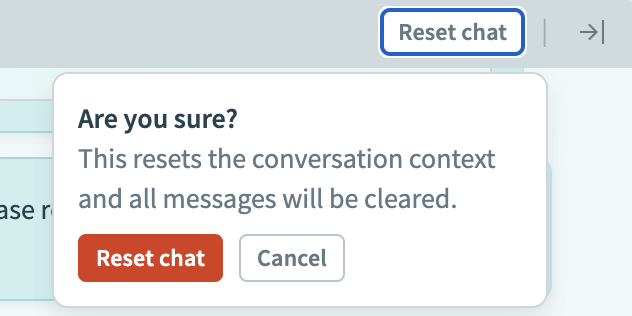 Reset chat in Copilot
Reset chat in Copilot
# Generate the recipe outline
After you provide your description, Recipe Copilot generates a natural language outline of the recipe's logic:
Review the outline Recipe Copilot generates based on your automation process description.
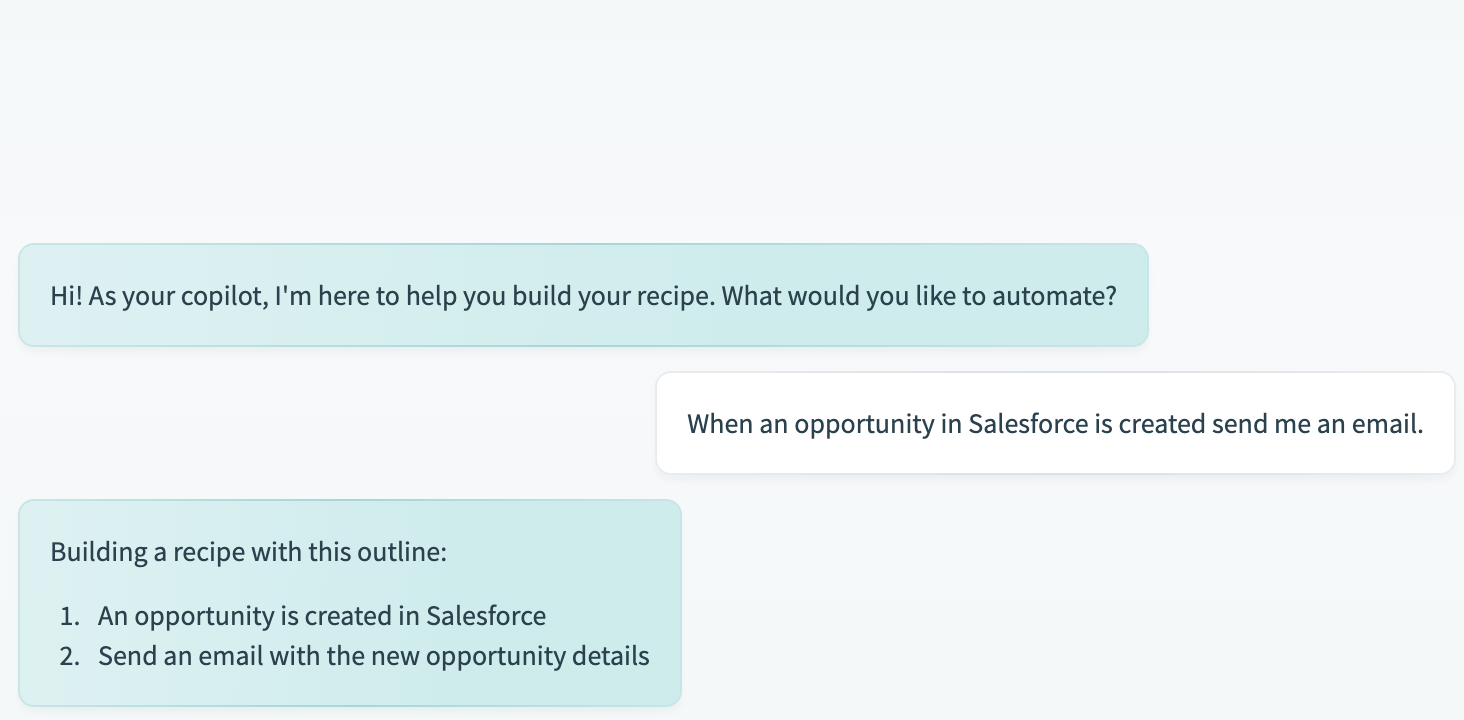 Recipe outline in Copilot
Recipe outline in Copilot
Ensure the outline aligns with your automation needs.
# Set up connections
Follow these steps to select and/or set up connections after approving the recipe outline in Recipe Copilot:
Review the connection prompt that appears after you confirm the recipe outline.
Navigate the list of connections, selecting existing ones or creating new ones as necessary.
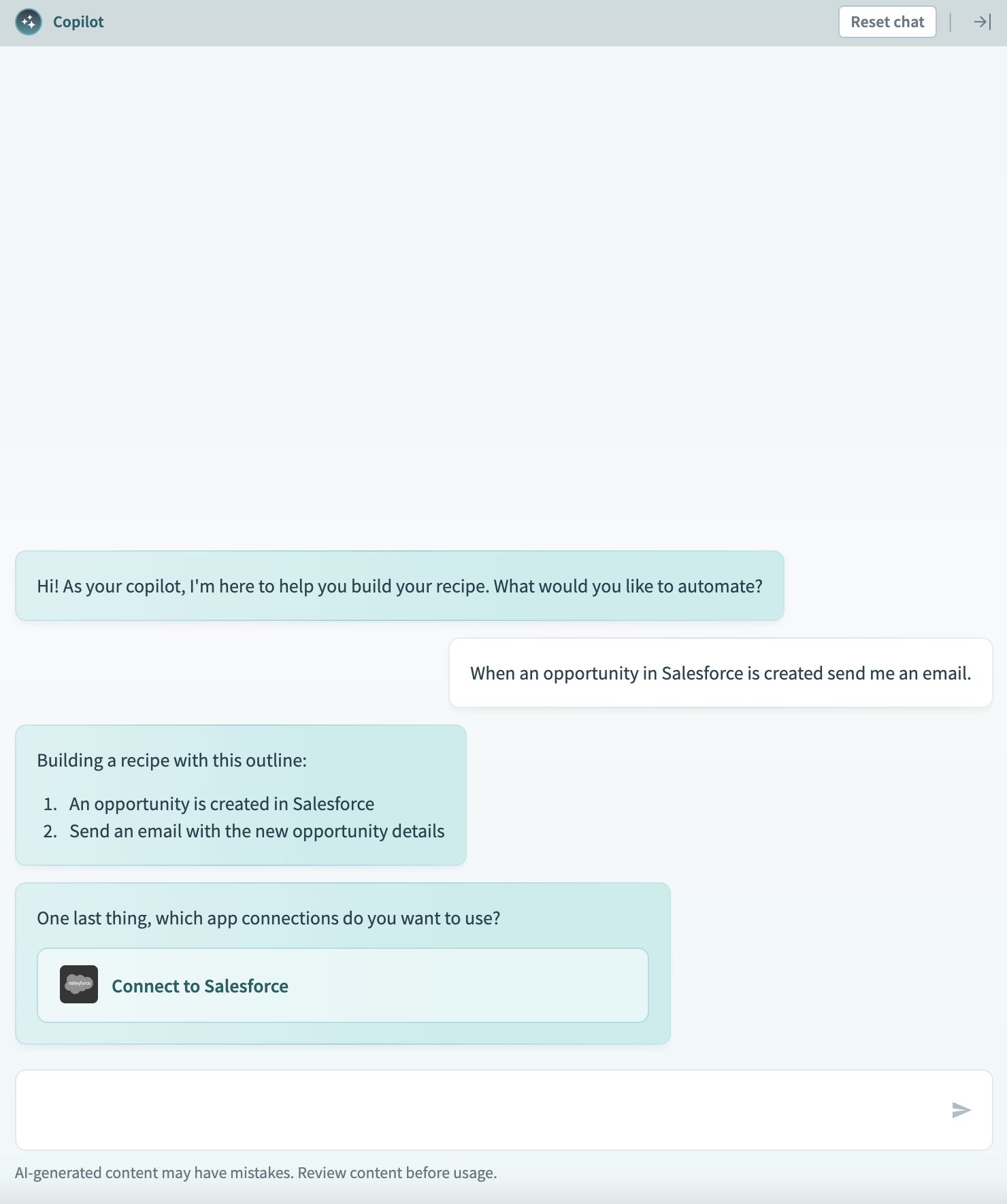 Connection setup in Copilot
Connection setup in Copilot
PERMISSIONS
If you lack permissions to create new connections, contact your workspace administrator.
After you select the necessary connections, Recipe Copilot automatically begins the recipe generation process.
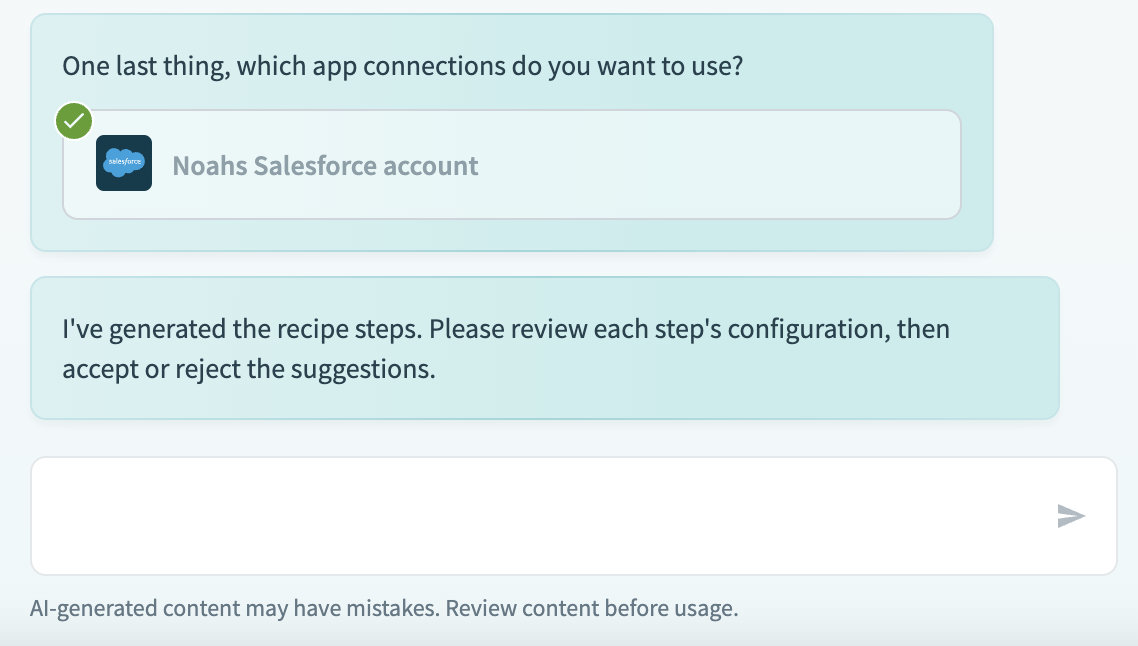 Generate steps in Copilot
Generate steps in Copilot
# Generate recipe
After you confirm the outline, Recipe Copilot generates the recipe and displays it in the editor. You must review it before taking further action.
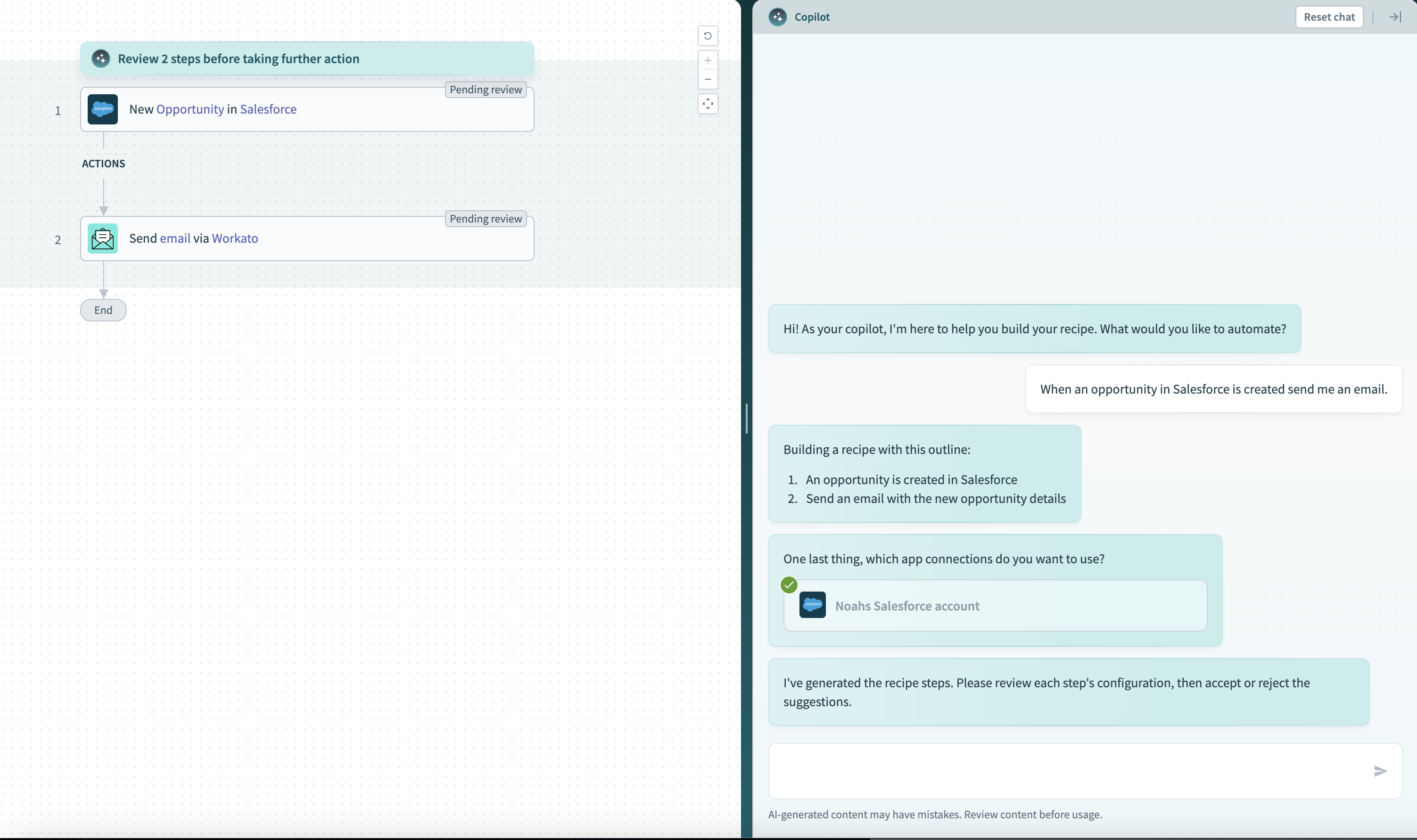 Recipe generation in Copilot
Recipe generation in Copilot
# Handle errors
If an error occurs while you're building your recipe, Recipe Copilot displays an error message and resets to the initial state. This allows you to restart the recipe creation process.
 Error handling in Copilot
Error handling in Copilot
# Review the generated recipe
After Recipe Copilot generates your recipe, you must review it:
To review a recipe step, click each step labeled Pending review.
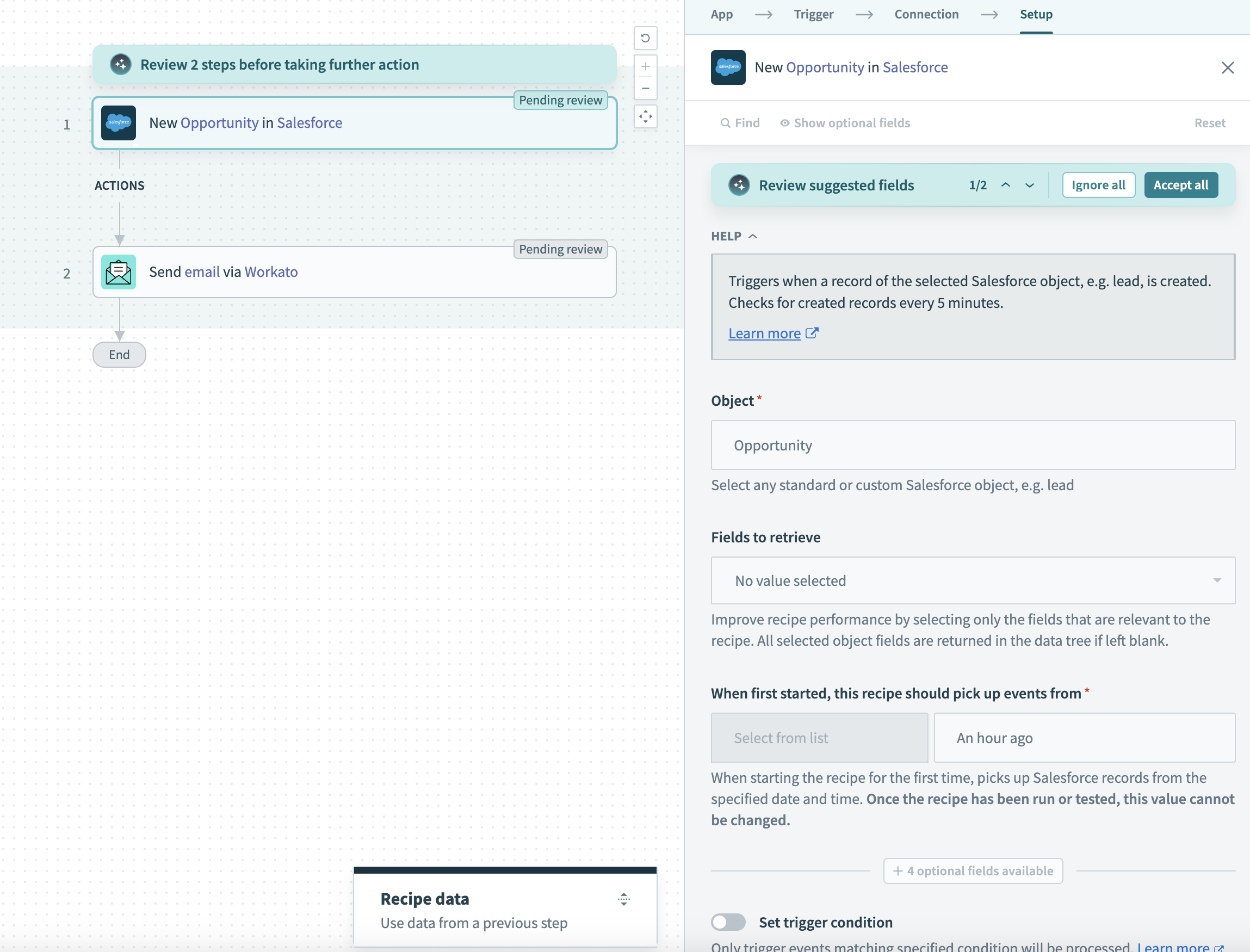 Review pending steps in Copilot
Review pending steps in Copilot
Review each step's configuration in the recipe and take the appropriate action:
- Click Accept all to approve all suggestions.
- Select Ignore all to reject all suggestions and make manual adjustments later.
Review and edit each step individually, ensuring they align with your recipe requirements.
DATAPILL MAPPING
Part of Copilot's recipe-generation process includes intelligently mapping datapills into your actions. Ensure the correct datapills are mapped into your recipe steps.
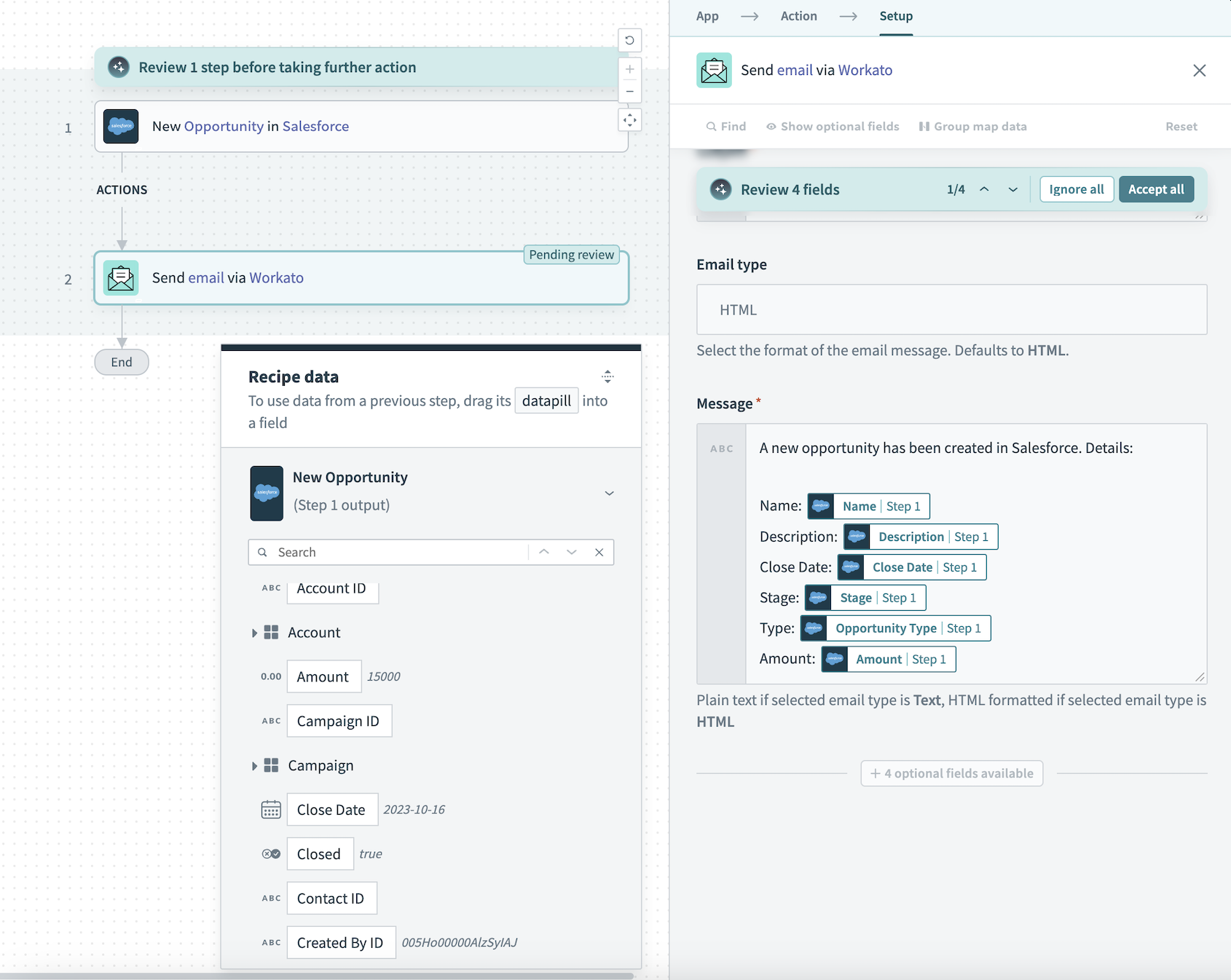 Review datapill mapping in Copilot
Review datapill mapping in Copilot
Save your recipe after completing the review process.
# Add new steps
Use Recipe Copilot to add new steps to a freshly generated or an existing recipe:
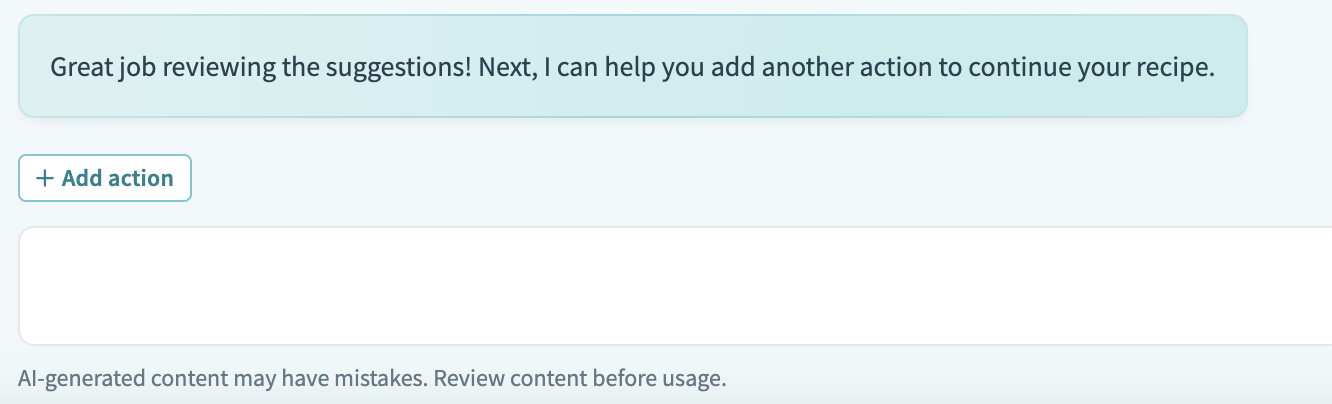 Add a new step in Copilot
Add a new step in Copilot
Write a command in Recipe Copilot to add a specific step. Ensure your description of the action is clear.
Follow Recipe Copilot's prompt to select or create a connection necessary for the new step.
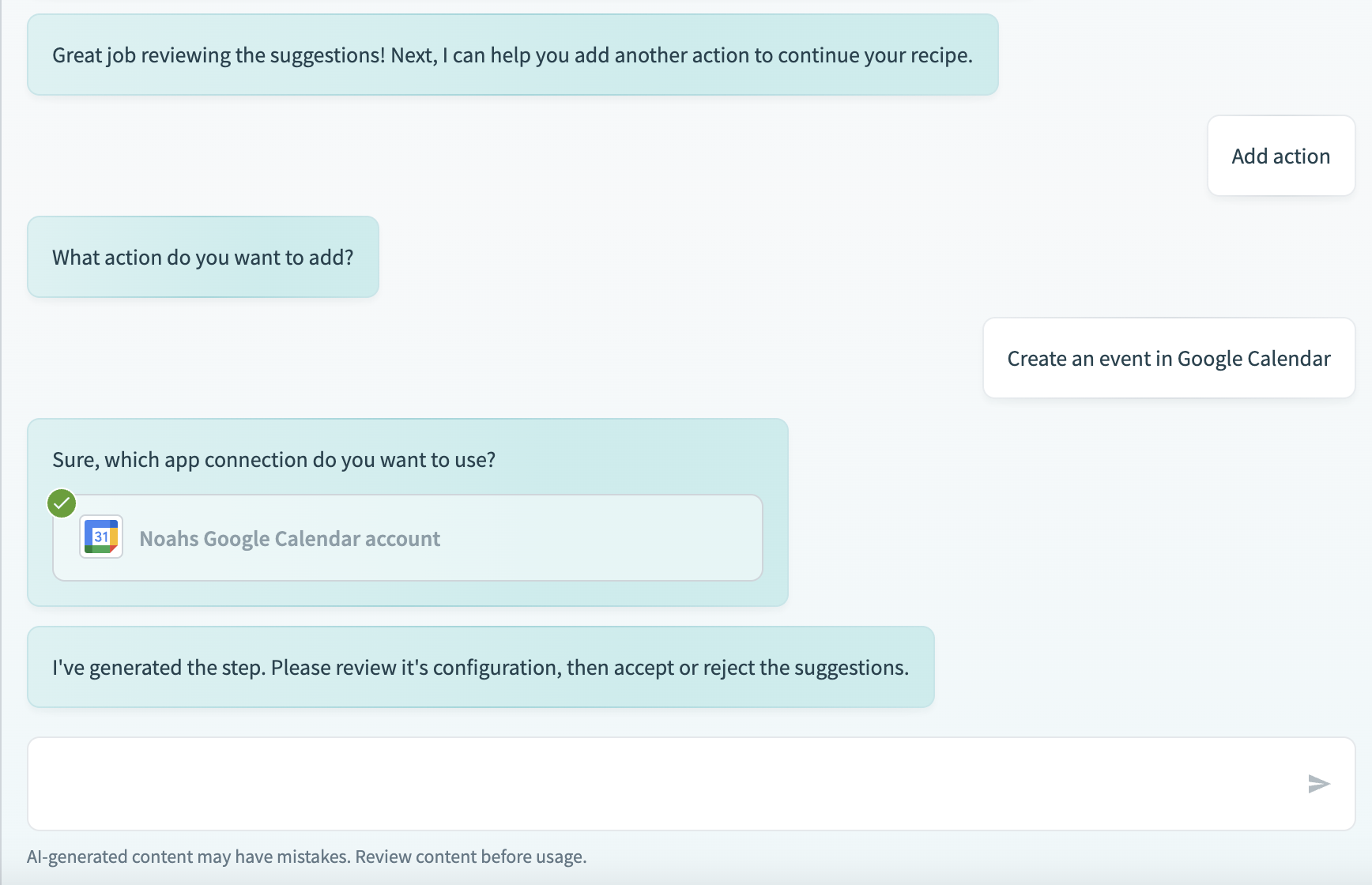 Connection setup in Copilot
Connection setup in Copilot
Allow Recipe Copilot to automatically generate and integrate the new step into your recipe.
Review the setup of the newly added step, making adjustments as needed to fit your recipe’s requirements.
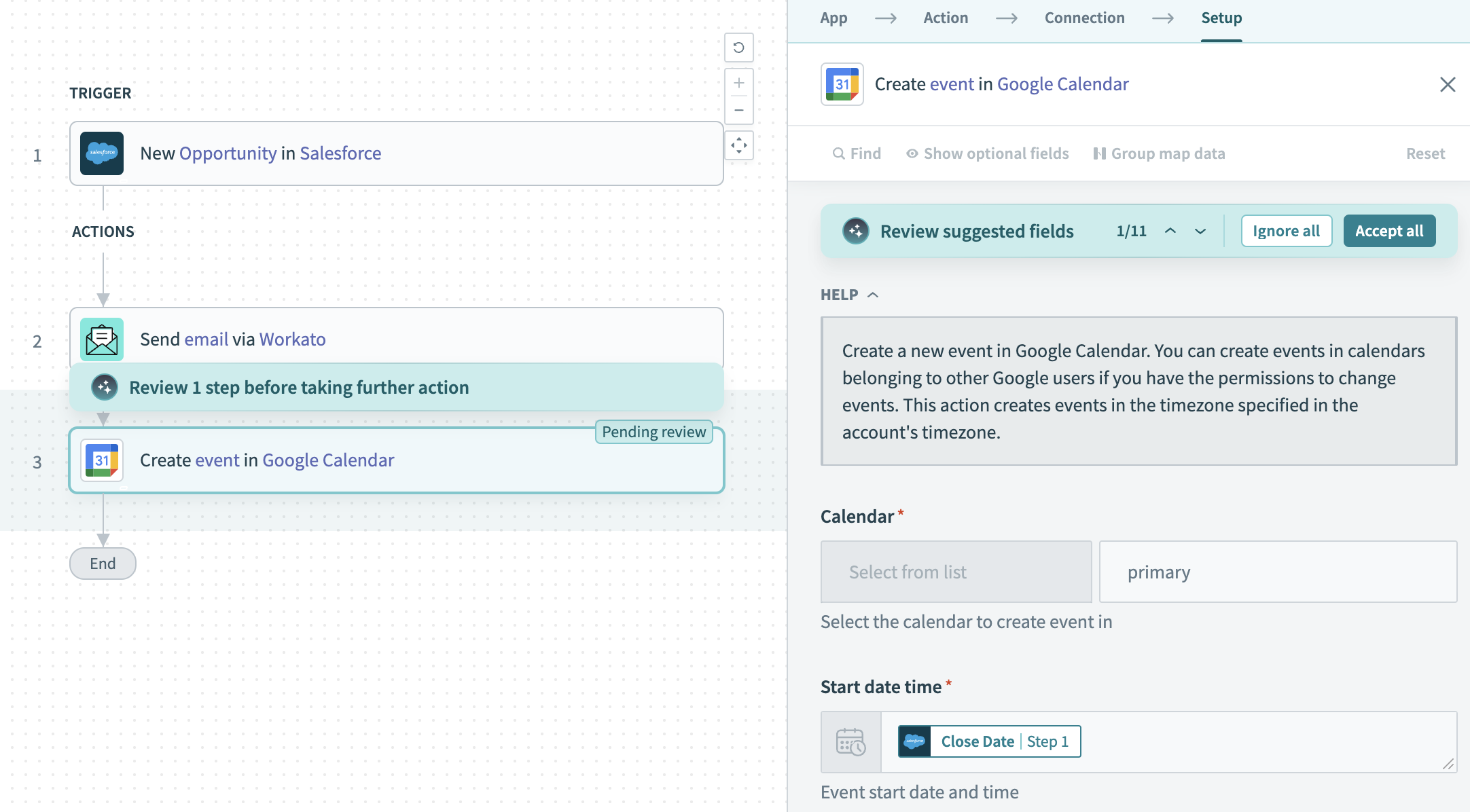 Review new step configuration
Review new step configuration
# Test and debug
Before testing and debugging your recipe, follow these steps to ensure it is secure:
Test and debug all steps in the recipe for functionality and accuracy.
Manage sensitive information with secure handling practices.
Apply best practices in error handling and monitoring throughout your recipe.
# Data usage
Refer to our appendix to see the data that is used in various parts of Copilot. Learn more.
# Limitations
Recipe Copilot is designed to support a wide range of automation tasks, but there may be complex scenarios requiring manual setup. For these cases, refer to Workato's recipe documentation.
Last updated: 2/13/2024, 12:14:14 AM