# Copilot in formula mode
Workato’s Copilot leverages Large Language Models (LLMs) to enhance your experience in formula mode. This AI-powered feature provides assistance based on your formula requirements. You can create complex data transformations or fine-tune your formatting by directly prompting Copilot, which offers tailored suggestions and examples.
# Prerequisites
- Ensure that you have Copilot enabled for your workspace. Enabling Copilot requires an Admin system role. If you are not assigned this role, contact your workspace administrator to enable this feature. For more information, refer to our Recipe Copilot documentation.
# Get started with Copilot in formula mode
Workato’s Copilot offers various ways to assist you in formula mode, depending on your specific situation in the recipe.
# Direct assistance from Copilot
When starting a new or empty formula field, complete the following steps to get direct help from Copilot:
Navigate to any trigger or action step within your recipe that requires data transformation.
Click on the Formula tab in the input field to dynamically set values based on your recipe data.
Navigate to the Formula tab
Select the Ask Copilot to fill field button within the formula box for empty fields to allow Copilot to generate your formula.
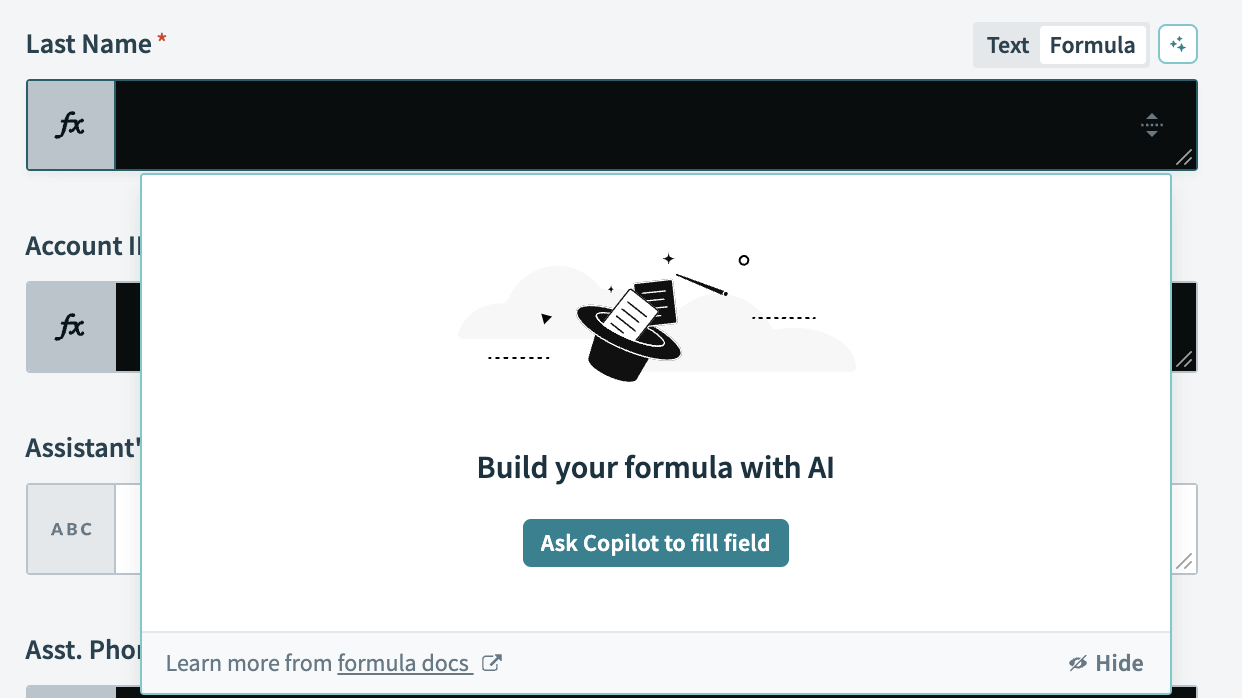 Ask Copilot to fill the input field
Ask Copilot to fill the input field
# Overcome formula creation challenges
If you encounter difficulties while creating a formula, complete the following steps for additional assistance from Copilot:
Click on the Formula tab and begin formulating your input.
Click Ask Copilot for help if your input results in no function matches, indicated by No functions match your search.
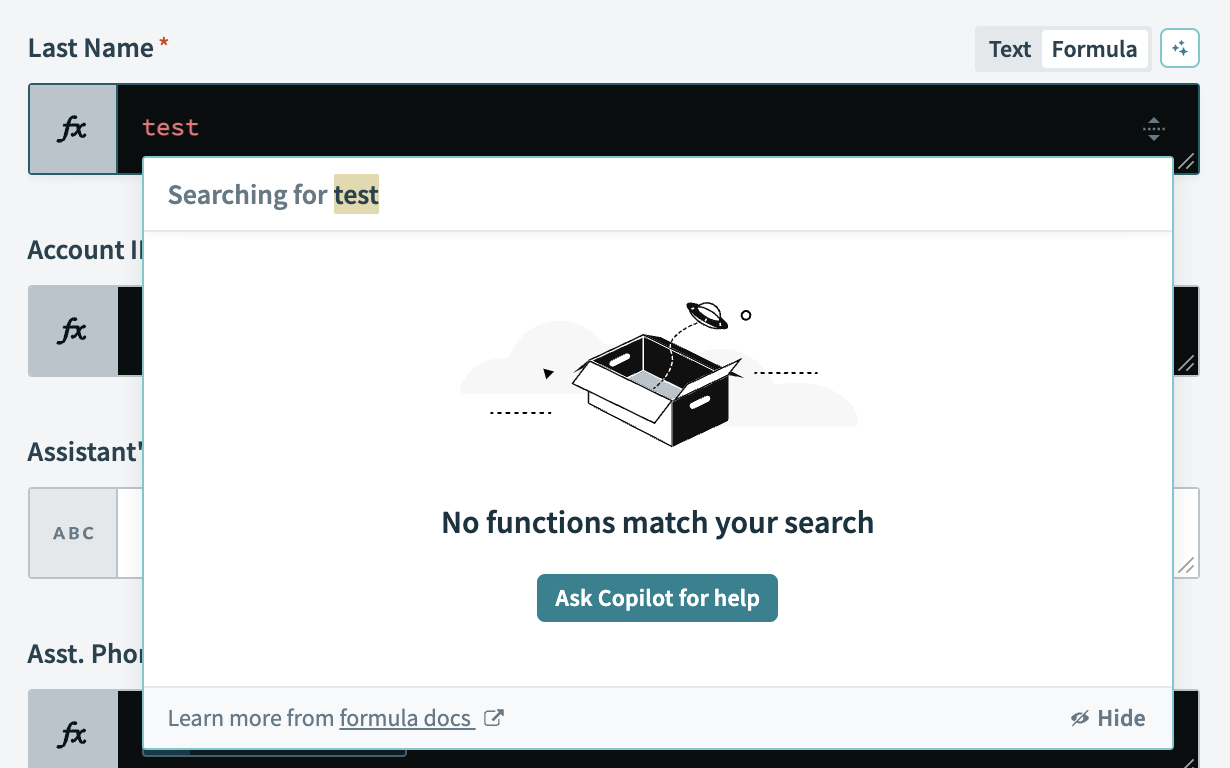 Ask Copilot for help when no function matches
Ask Copilot for help when no function matches
# Hide Copilot
Click Hide at any point to minimize the Copilot dialog. To restore the Copilot interface, press Shift + Space.
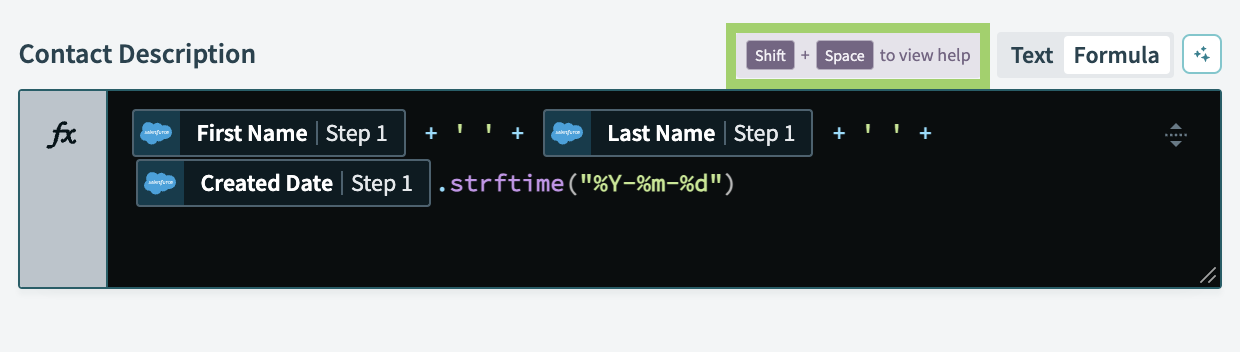 Press Shift + Space to restore the Copilot interface
Press Shift + Space to restore the Copilot interface
# Quick formula editing with Copilot
When fine-tuning formulas, you can click the white box within any formula field to activate Copilot. This feature ensures Copilot is readily accessible to streamline your formula editing process.
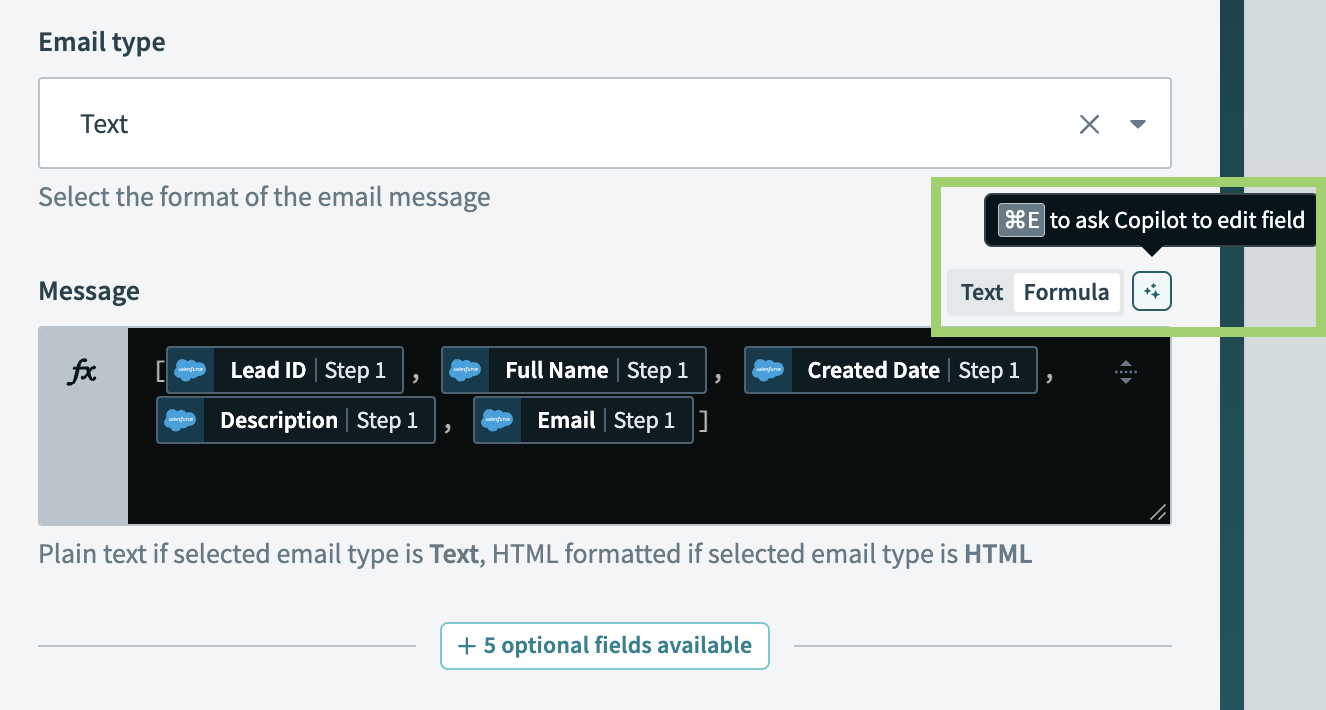 Click the white box to activate Copilot for formula assistance
Click the white box to activate Copilot for formula assistance
# Generate formula suggestions
After you activate Copilot in formula mode, you can start generating specific formula prompts.
HOW COPILOT INTERPRETS DATA
When generating formulas, Copilot adjusts its approach based on the data present in the formula field:
- No input or generation: Copilot only takes into account the prompt and the recipe.
- Input present: Copilot takes into account the existing input, the prompt, and the recipe.
- Generation present: Copilot takes into account the generation, the prompt, and the recipe.
- Input and generation present: Copilot only takes into account the generation, the prompt and the recipe.
Type your formula requirements or a description of the transformation you require directly into the prompt. Select the Back option if you plan to revise your input or view previous suggestions.
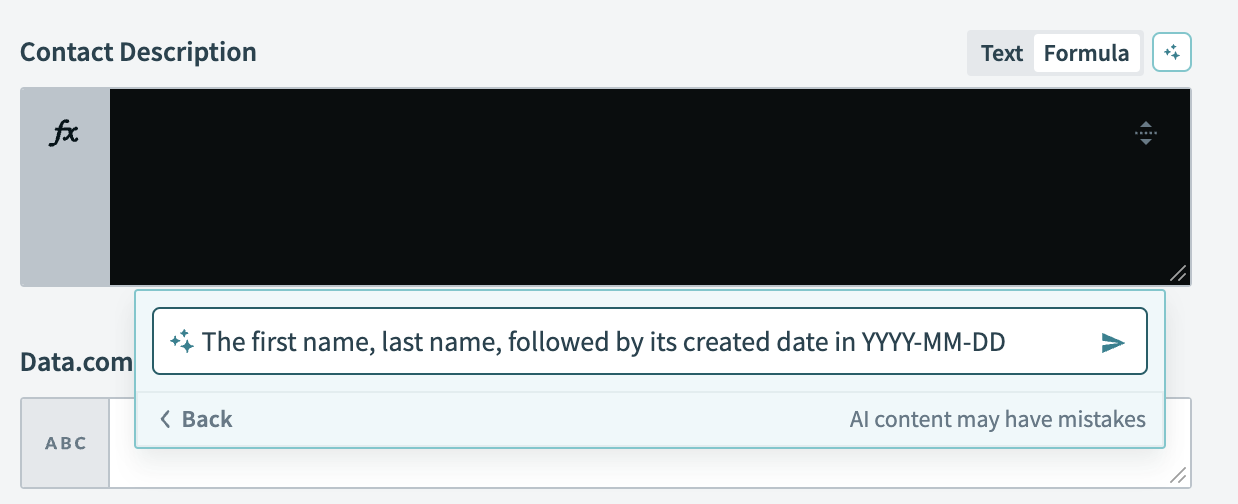 Generate a formula prompt in Copilot
Generate a formula prompt in Copilot
Click the green arrow to begin the formula generation process. The system will display Generating input…, indicating that it is processing your input for suggestions. You can also select Stop to cancel the process.
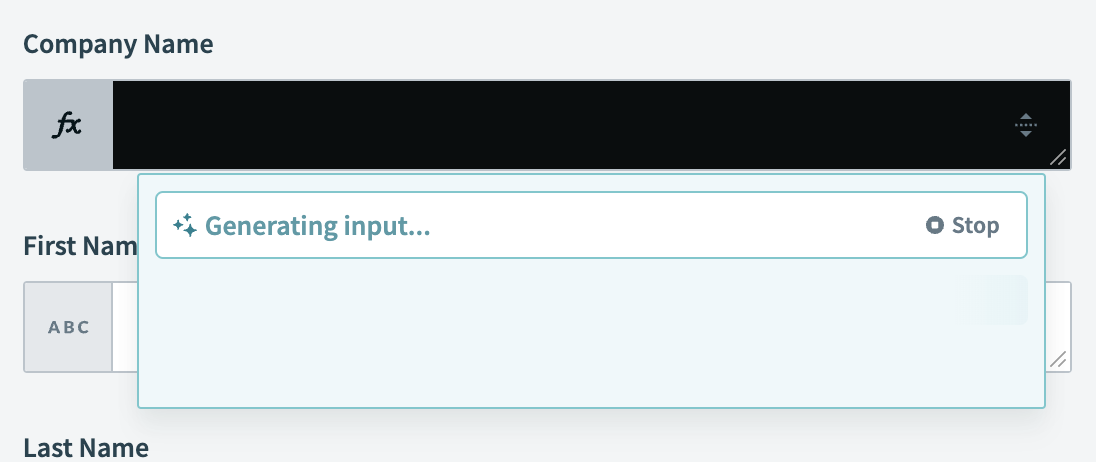 Generate the formula in Copilot
Generate the formula in Copilot
Examine the formula suggestion that Copilot generates to ensure that the formula meets your transformation requirements.
Insert the suggested formula directly into your formula field or click Copy to clipboard to use it in another part of your recipe.
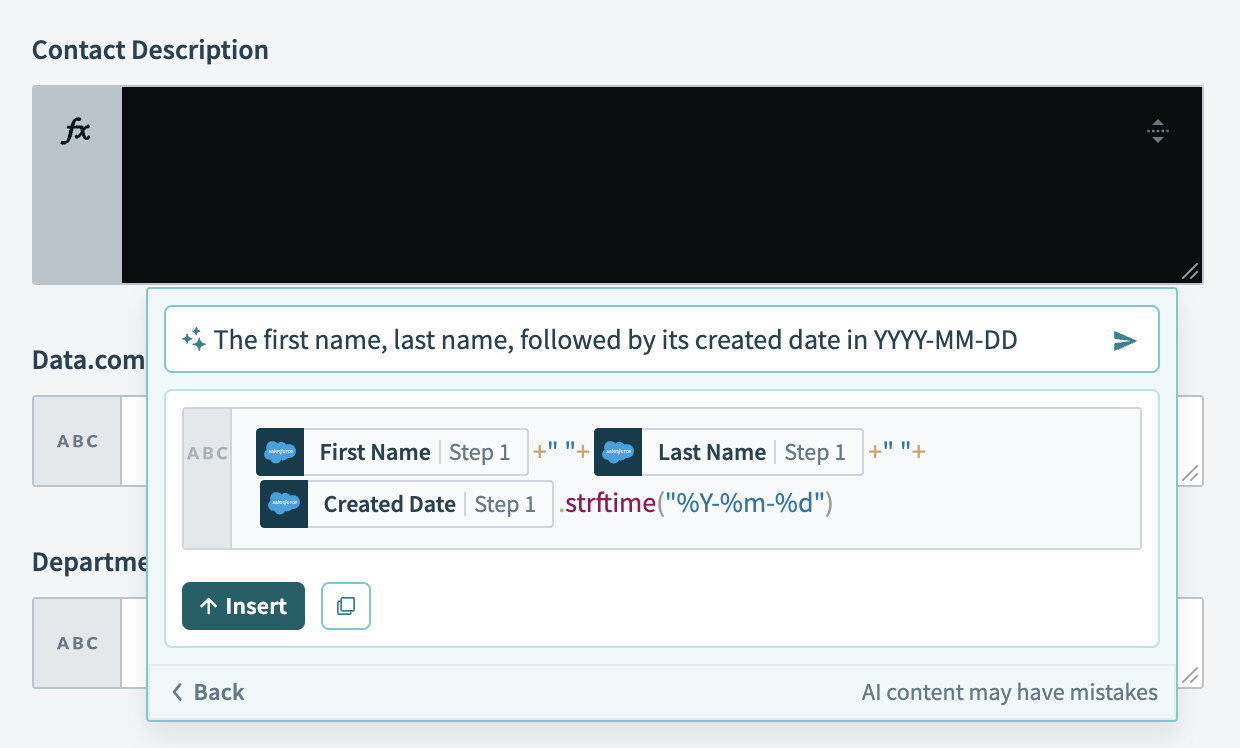 Insert the generated formula into the input field
Insert the generated formula into the input field
Use the provided suggestion or refine it to ensure it aligns with your specific data needs and preferred output format.
# Refine existing input or Copilot-generated formulas
If you already have input in the formula field or need to refine a formula generated by Copilot, complete the following steps to tailor the suggestions to your requirements:
Activate Copilot by clicking Fill field with AI in the formula box. This step is crucial whether you're starting with a datapill, have existing input, or are refining a formula previously generated by Copilot.
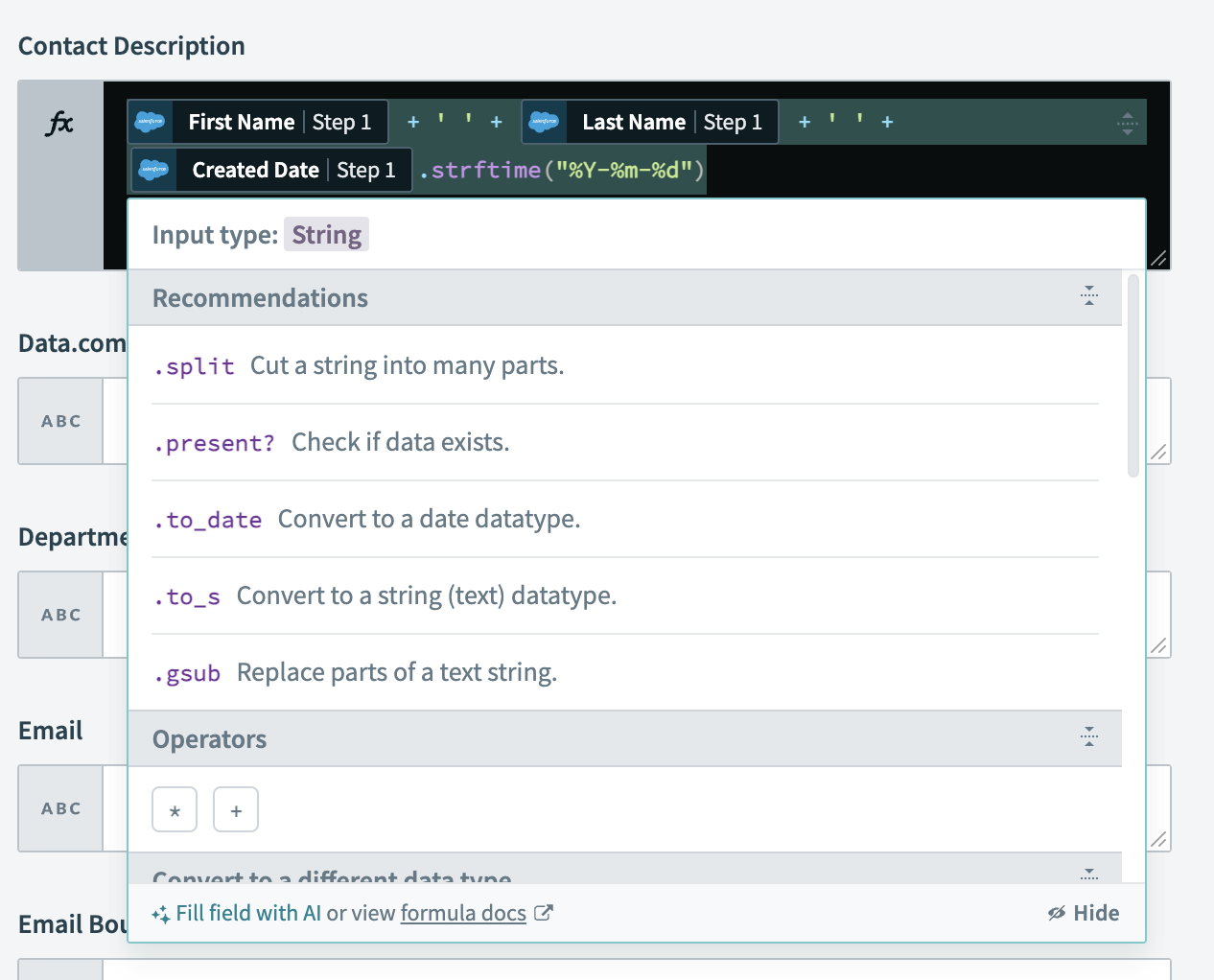 Activate Copilot for updating the formula prompt
Activate Copilot for updating the formula prompt
Enter your specific requirements in the prompt to customize the formula suggestion.
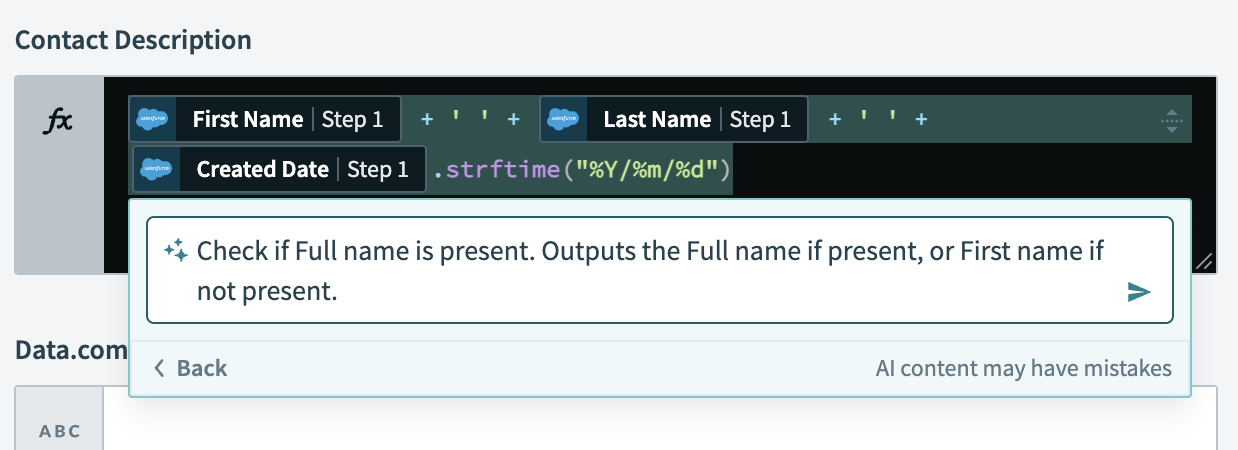 Type the new requirements for the formula
Type the new requirements for the formula
Examine the AI-generated formula suggestion to ensure it matches your intended output.
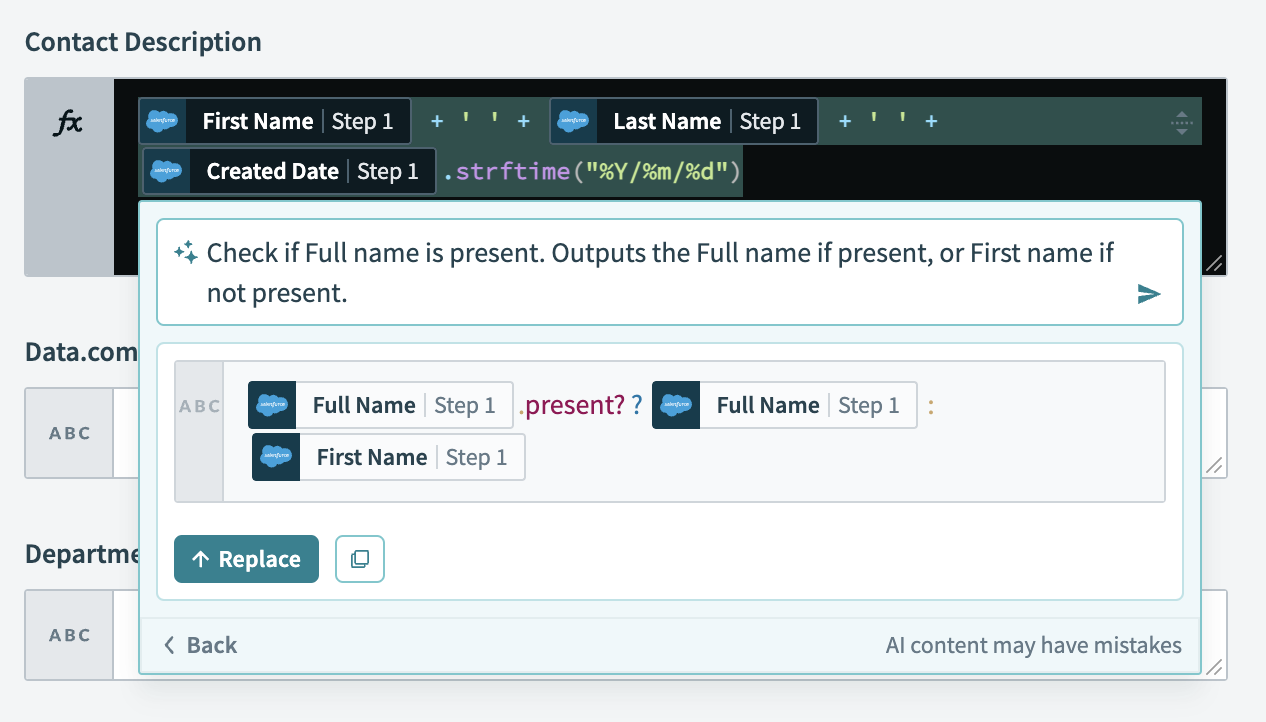 Review the updated formula suggestion
Review the updated formula suggestion
Select Replace to adjust the formula.
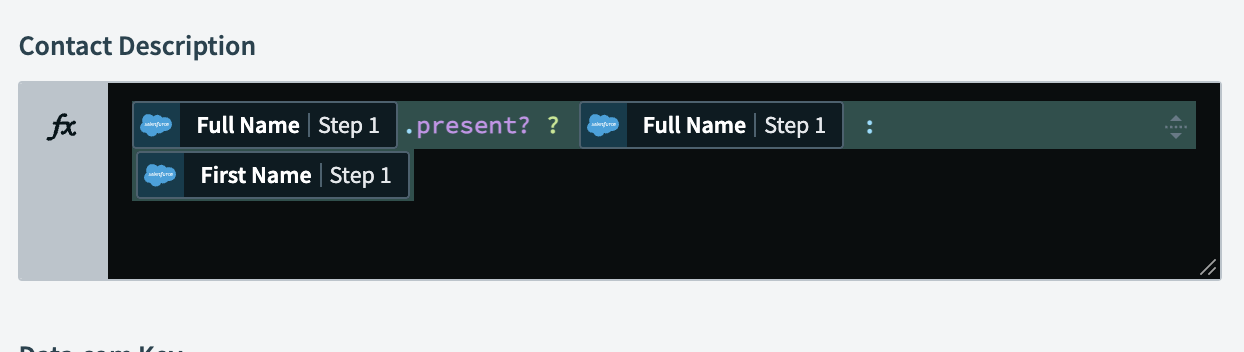 Replace the formula
Replace the formula
# Map step outputs with formula mode
Workato's formula mode allows you to map outputs from one step to another within your recipes:
Switch to Formula mode in the input field where you plan to map the output from a previous step.
Type your mapping requirements in the prompt to automatically select the corresponding datapills from previous steps.
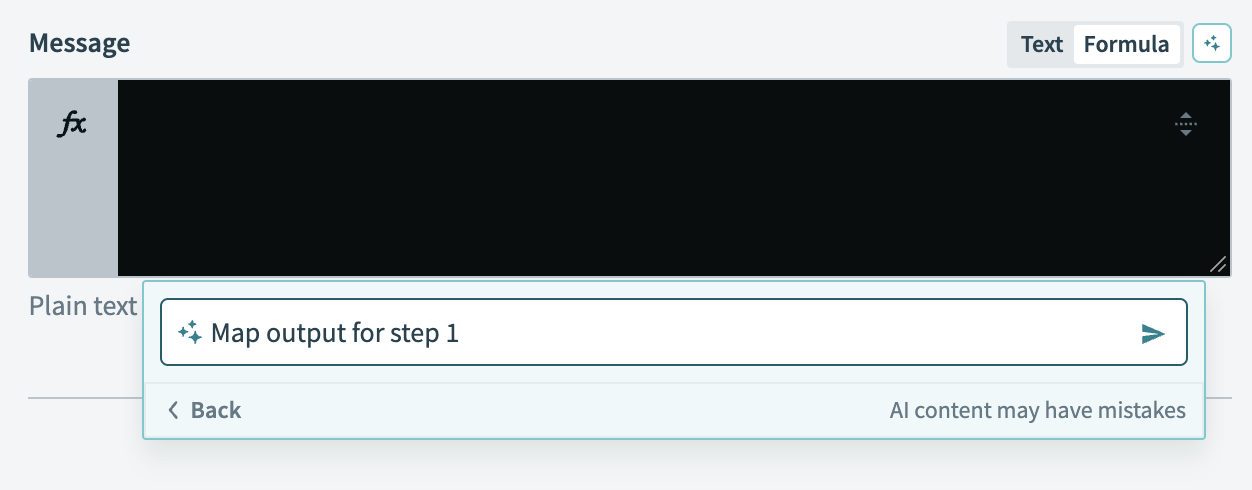 Type your mapping requirements in Copilot
Type your mapping requirements in Copilot
Click Insert to map them to your current step’s field or click Copy to clipboard for use in another part of your recipe.
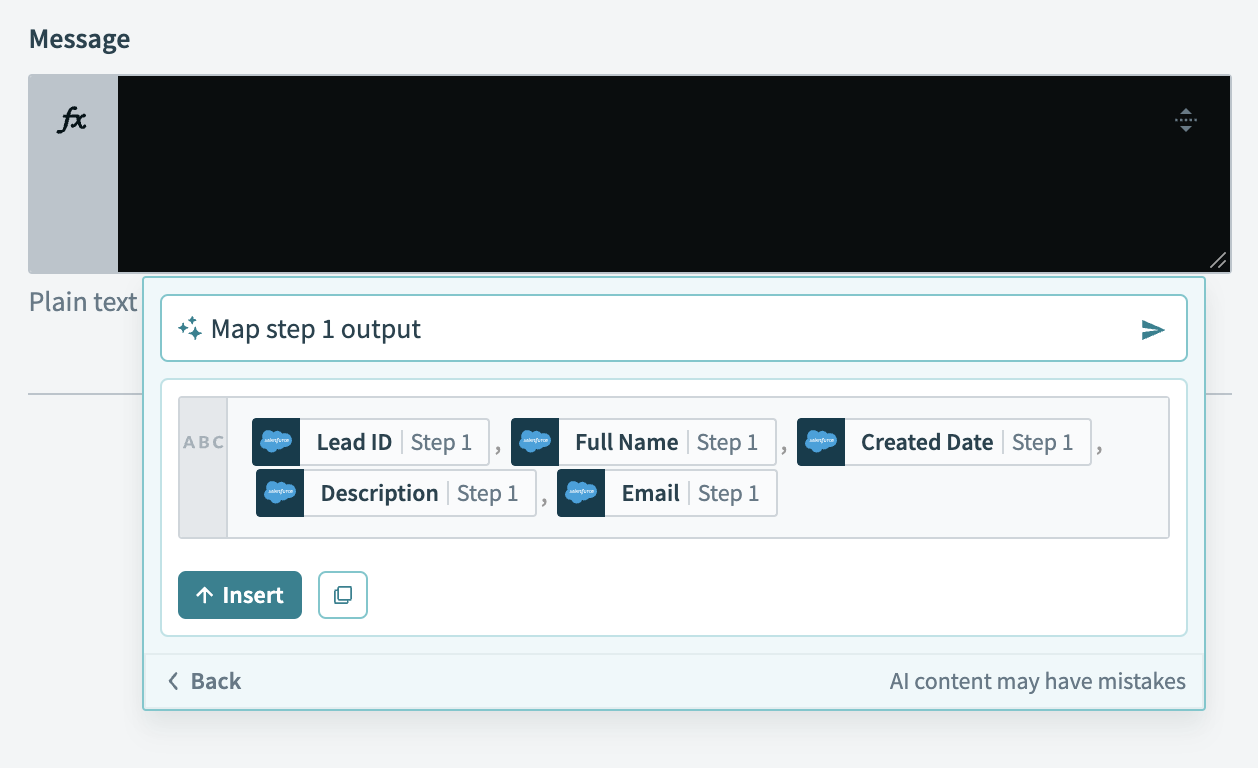 Insert mapped output into the formula field
Insert mapped output into the formula field
Edit the formula directly in the formula box or click Ask Copilot for help if you need assistance to refine the mapping.
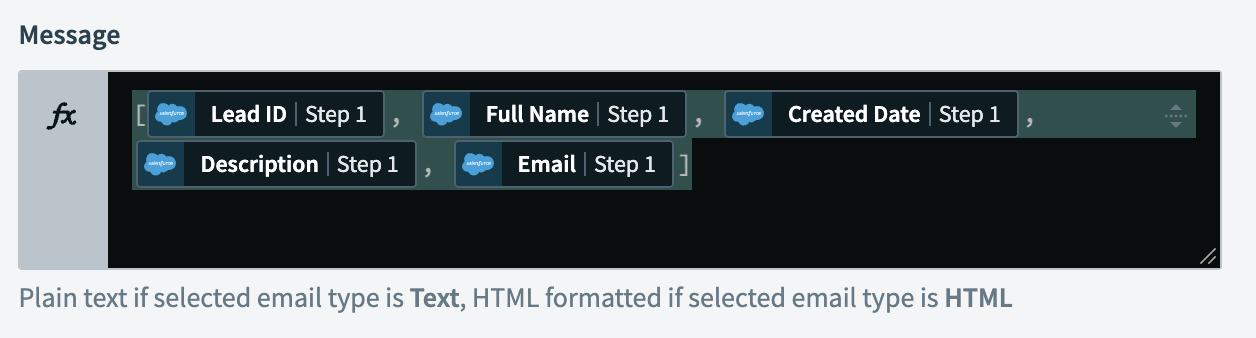 Edit the mapped formula in Copilot
Edit the mapped formula in Copilot
# Remap unknown datapills
If Copilot does not find similar datapills for your formula, complete one of the following options:
- Delete the unmatched datapill and manually select a replacement from the data tree.
- Select Ask Copilot for help to get AI-assisted suggestions for remapping the datapills.
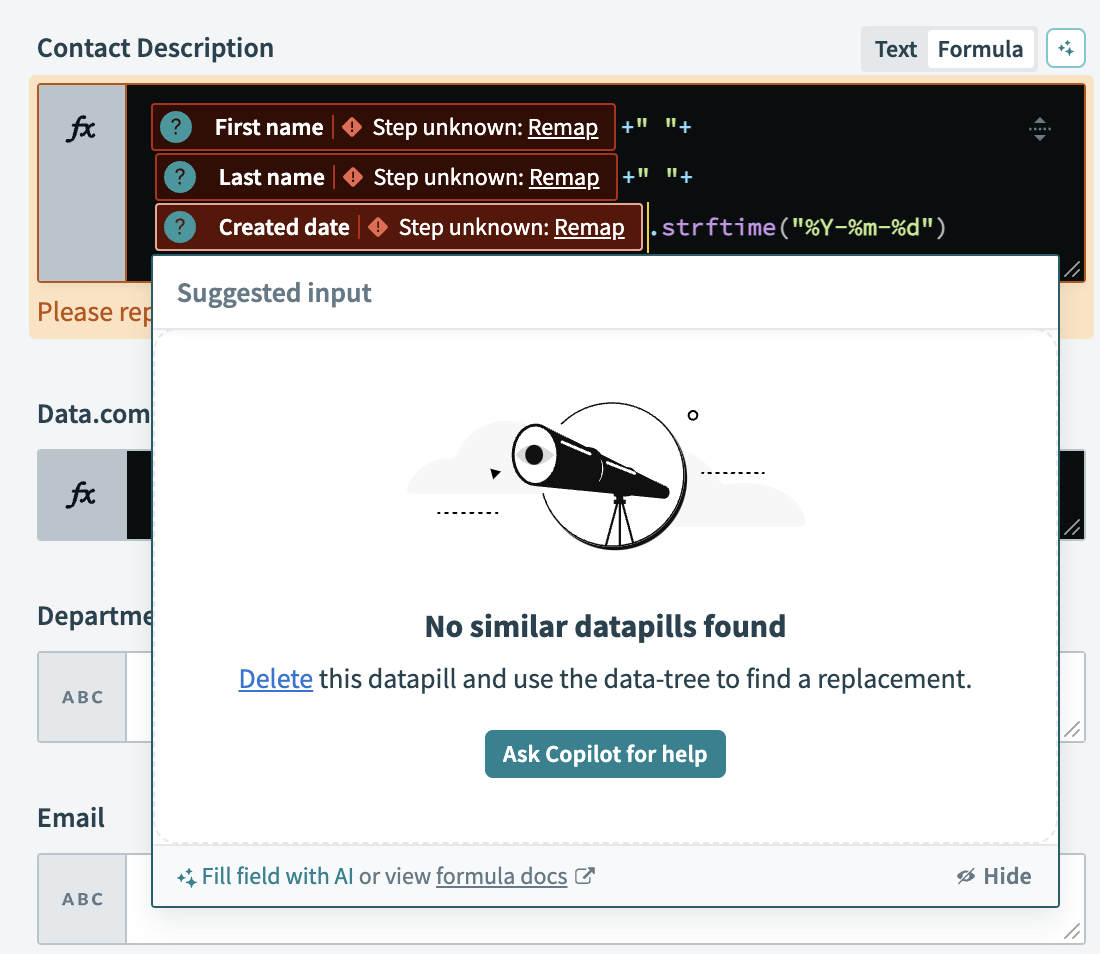 Remap unknown datapills in Copilot
Remap unknown datapills in Copilot
Following these steps ensures that your formula accurately references the correct datapills within your recipes.
# Use formula recommendations
When you insert a datapill in formula mode, Copilot provides recommendations for functions in the input field. If you type a recognized function, such as .where, the footer displays a direct link to that function's detailed explanation in Workato's formula documentation. For additional support, you can click Fill field with AI in the footer to prompt Copilot to generate a relevant formula for your needs.
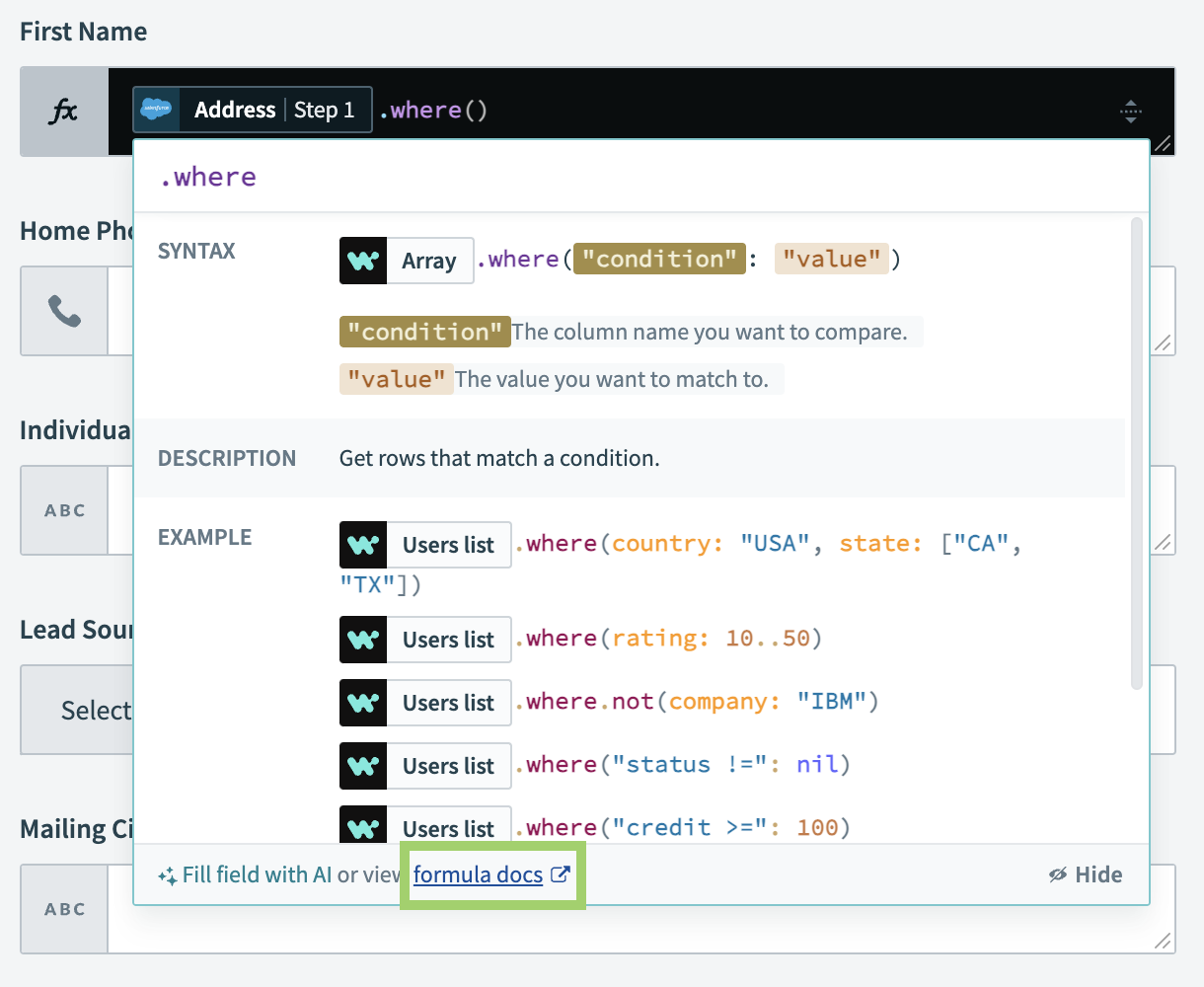 Link to a function in Workato’s formula documentation
Link to a function in Workato’s formula documentation
# Data usage
For details on the data Copilot uses, refer to our appendix. For more information, refer to our data usage documentation.
# Limitations
Copilot is designed to support a wide range of automation tasks, but there may be complex scenarios that require manual setup. For these cases, refer to Workato's formula documentation.
Last updated: 4/12/2024, 7:05:45 PM