# Variables by Workato
Workato variable is a user-declared datapill that contains a data value. These user-declared variables are different from a standard datapill in that your declared variables are mutable - the value of the variable can be changed within a recipe.
The lifetime of a variable is for the duration of a single job (job scope) - there is no persistence, and no mechanism can access this across different jobs.
Workato variables are typed. In order to use variables, you will first have to declare it using the create variable action. To update the variable, use update variables action.
# Example
If you want to find a particular entry within a report - the entry with the largest ARR.
- Create a variable called
ARR. - Run the for each action, and update
ARRwhenever it finds a higher value. - Subsequently, use the
ARRvalue to call up that specific entry.
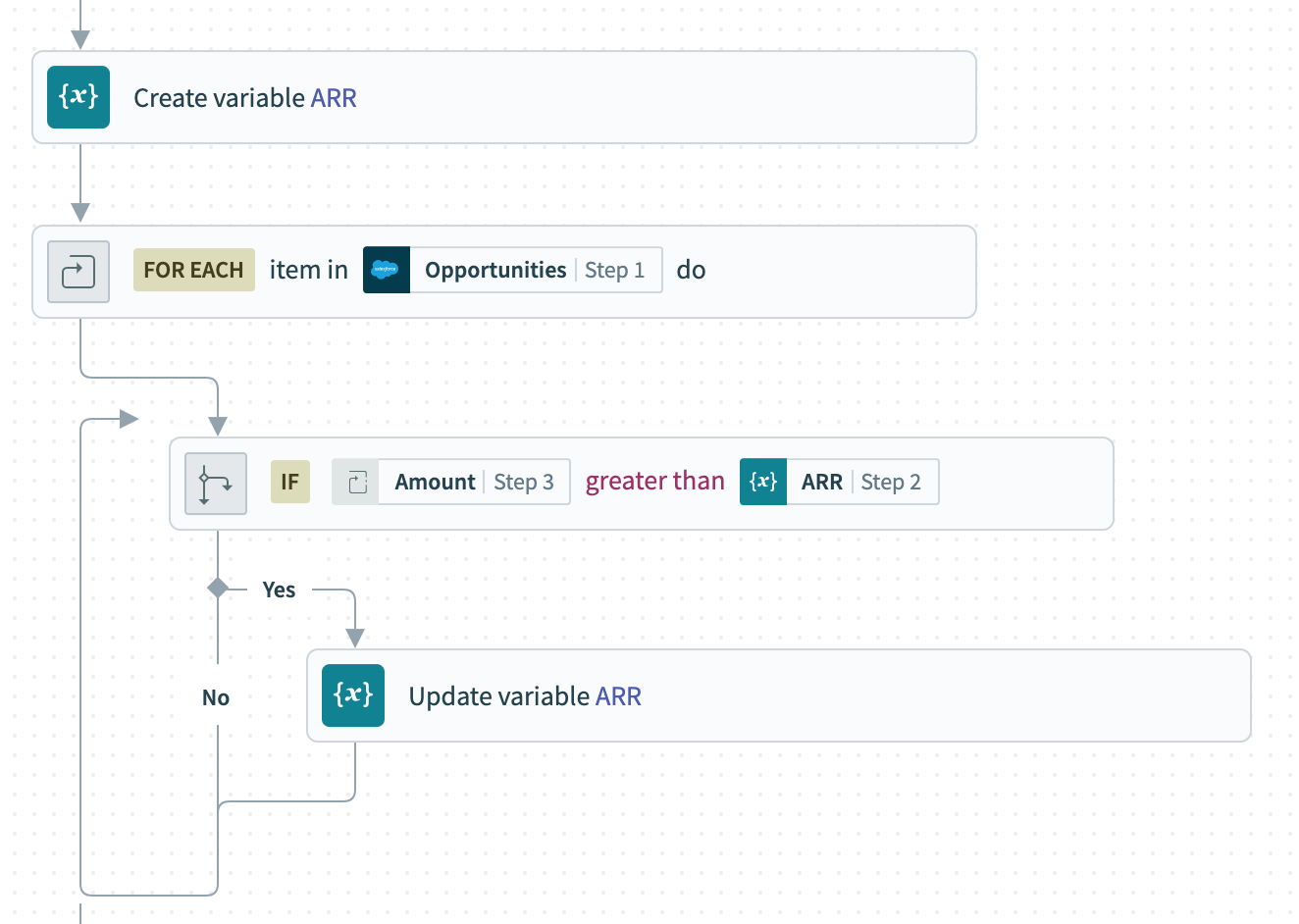 Iterate through the report for highest ARR
Iterate through the report for highest ARR
# Connection setup
No connection setup is required. Simply select App > Variables by Workato to get started.
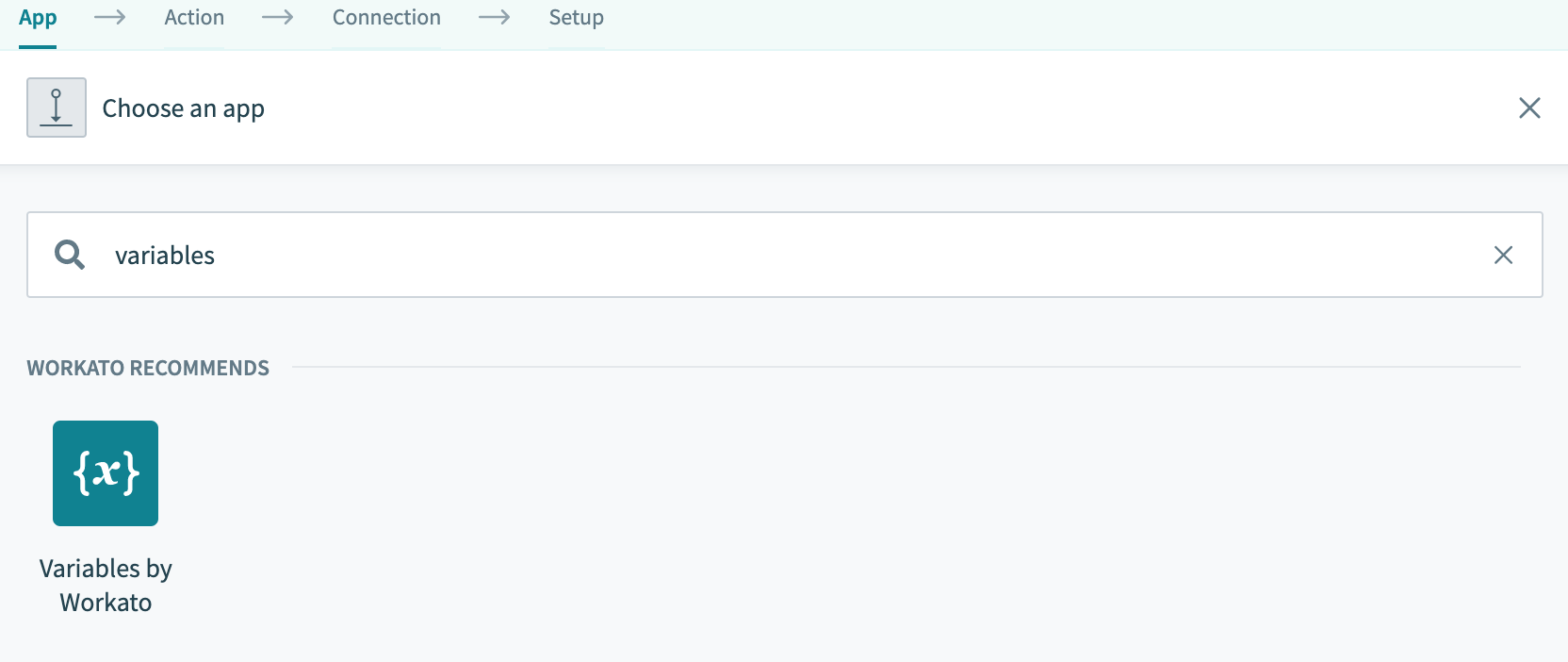 Variables by Workato
Variables by Workato
# Create variable
This action creates variables in the specified data type. You should configure each variable to match the data type that it will be used for (for example, integer, string).
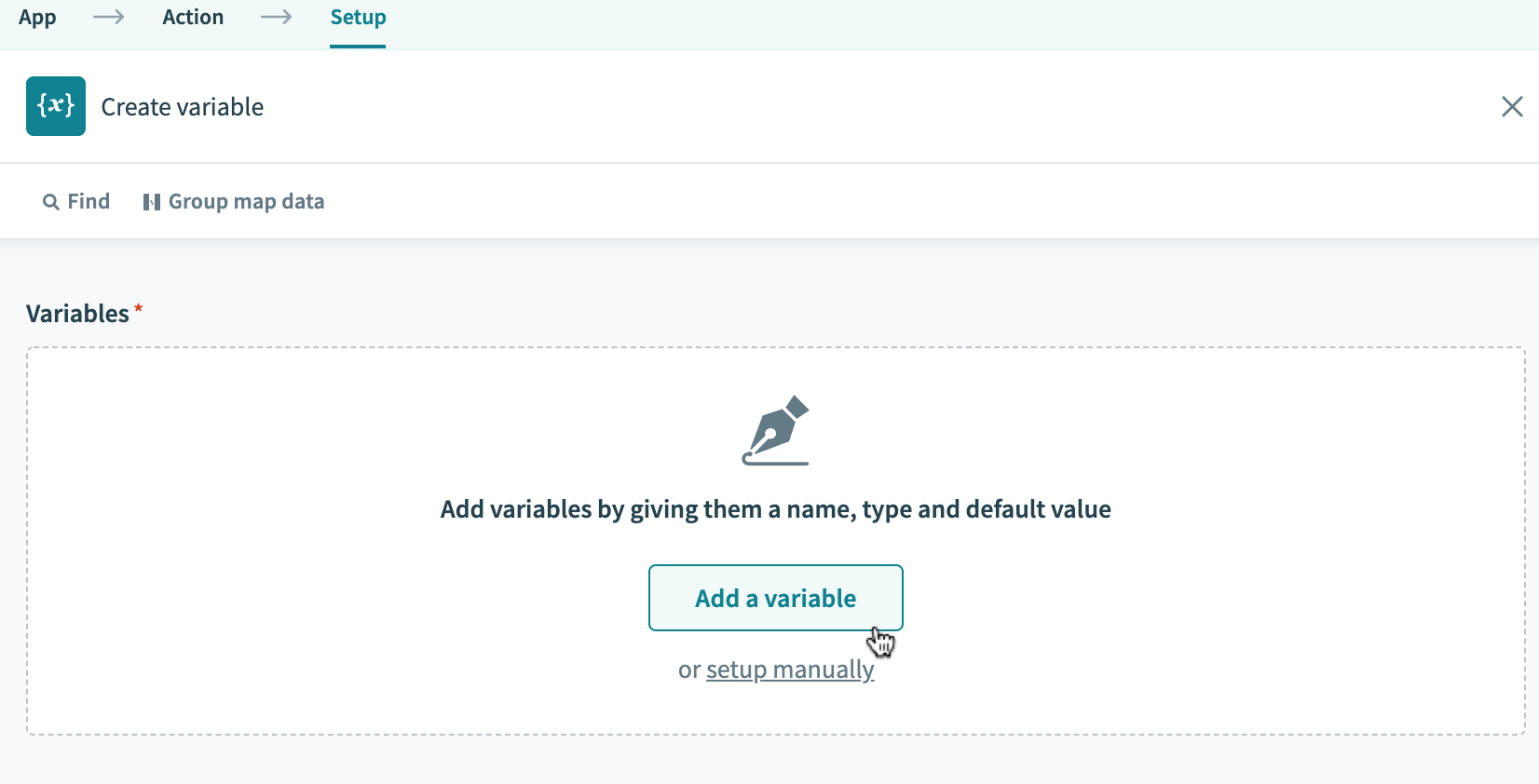
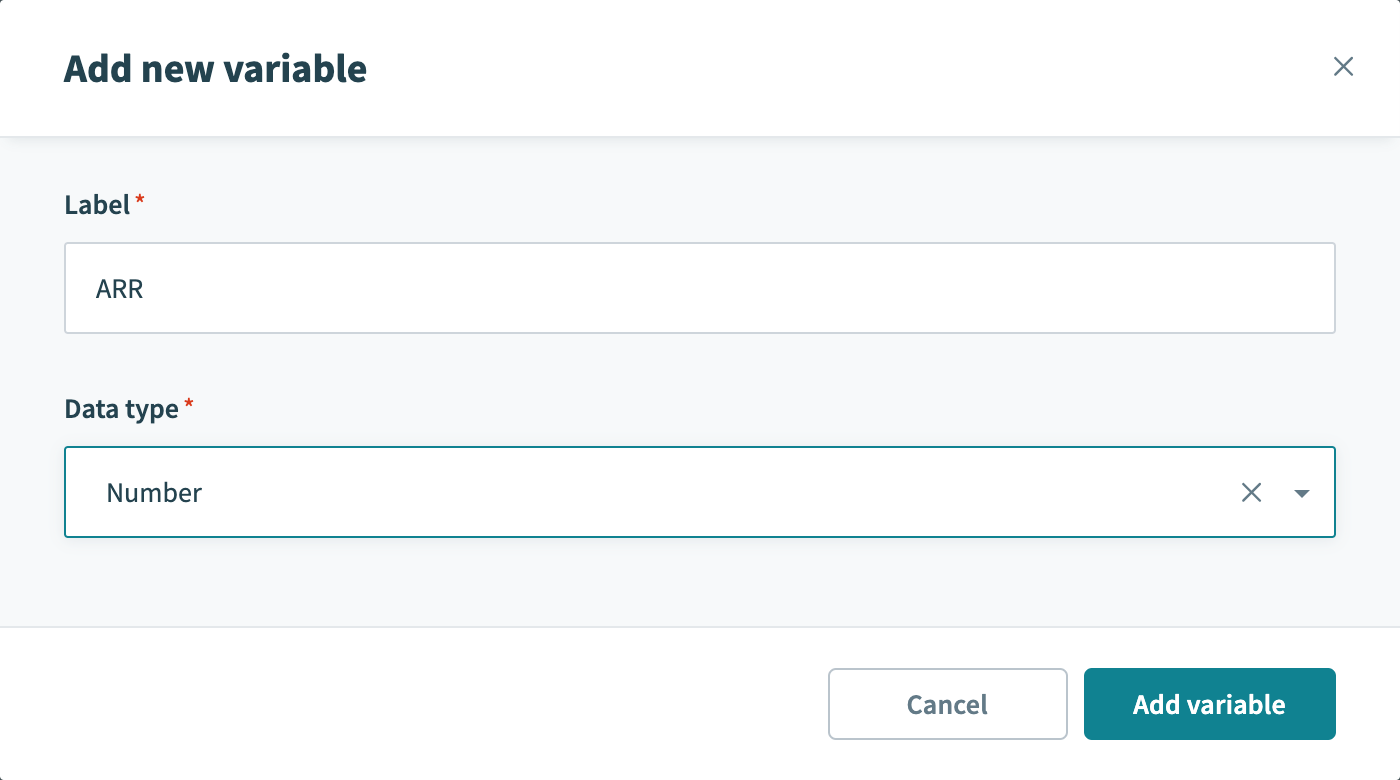 Create variable dialog box
Create variable dialog box
Multiple variables can be created in this step by clicking on Add variable 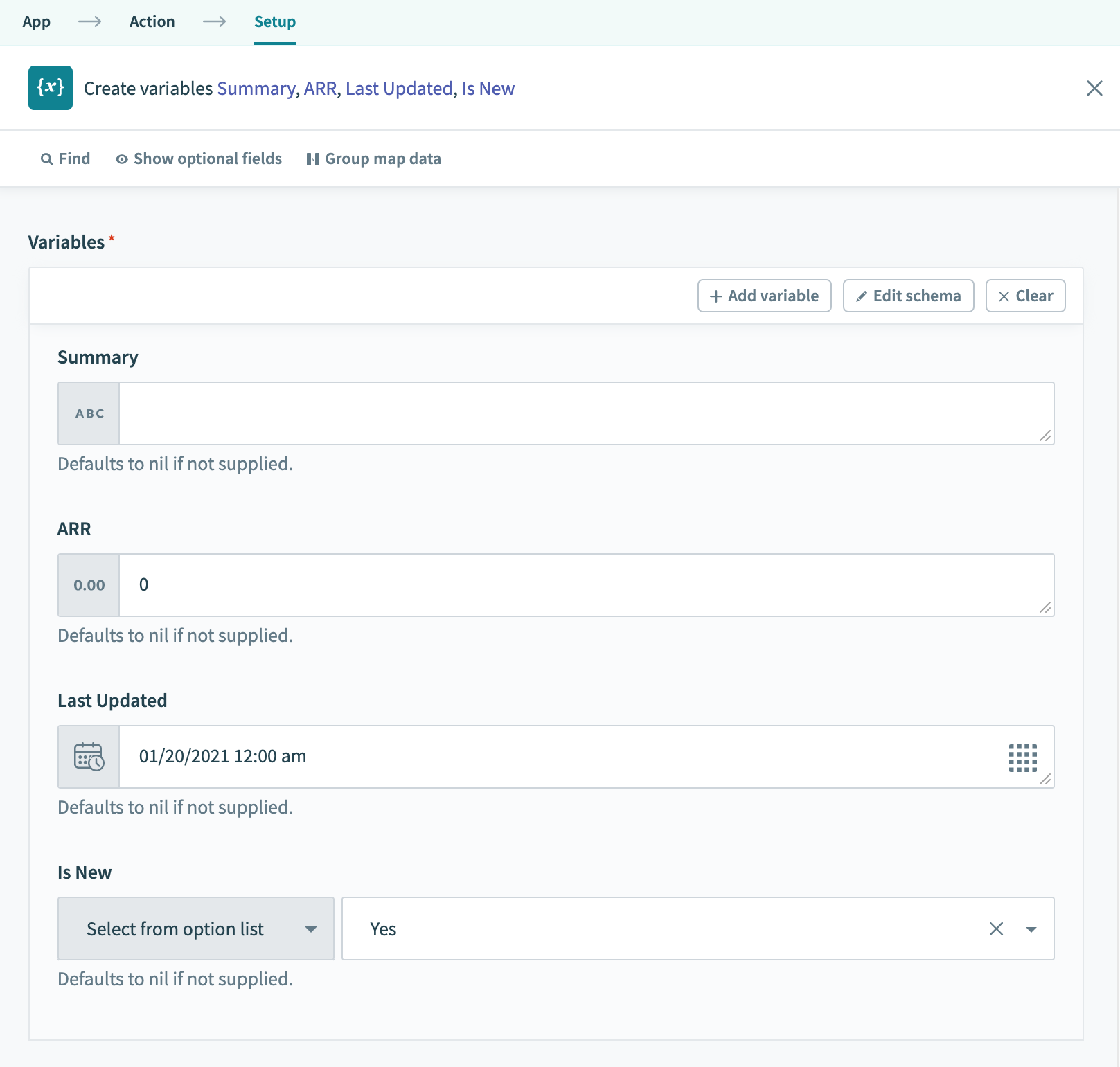 Creating multiple variables
Creating multiple variables
| Input field | Description |
|---|---|
| Label | The name of the variable. |
| Data type | The data type of the variable. |
| Default value | The default value of the variable. Leave this blank to set the default value as nil. |
# Update variables
This action updates existing variables. You can only update variables previously created with the Create variable action. Otherwise, this action cannot be used.
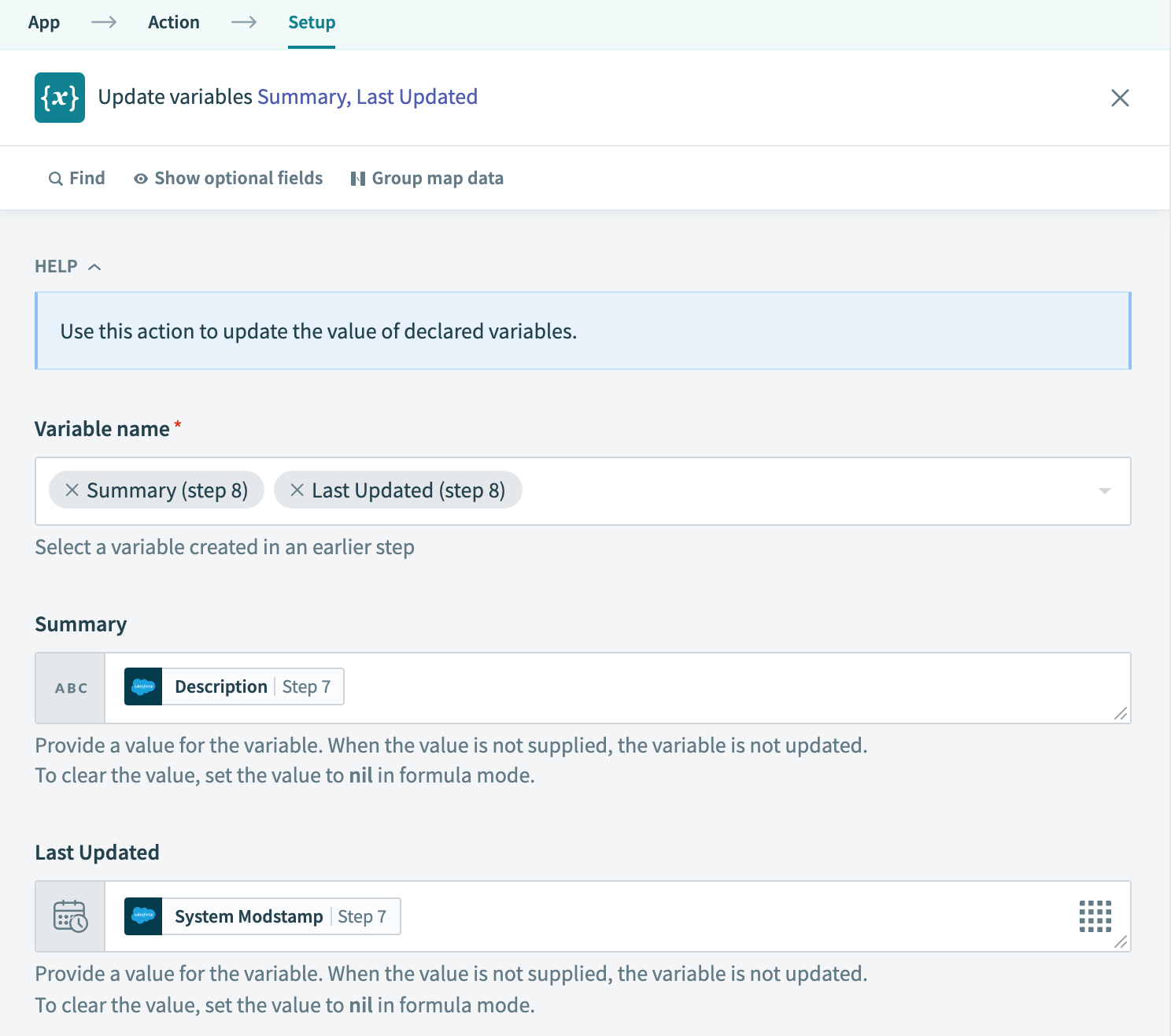 Update variable
Update variable
| Input field | Description |
|---|---|
| Variable name | Select the variable(s) to update. |
Variable | The new value of the variable. |
Note
This action does not generate a datapill. To use this variable in another action, use the variable datapill in the Create variable step.
# Reset the value of a variable
You can set a nil value to variables in Update variable action to remove an existing value of a variable. This has to be done in the formula mode.
# Create list
This action create a list with custom schema. You can create an empty list or create a list with existing items.
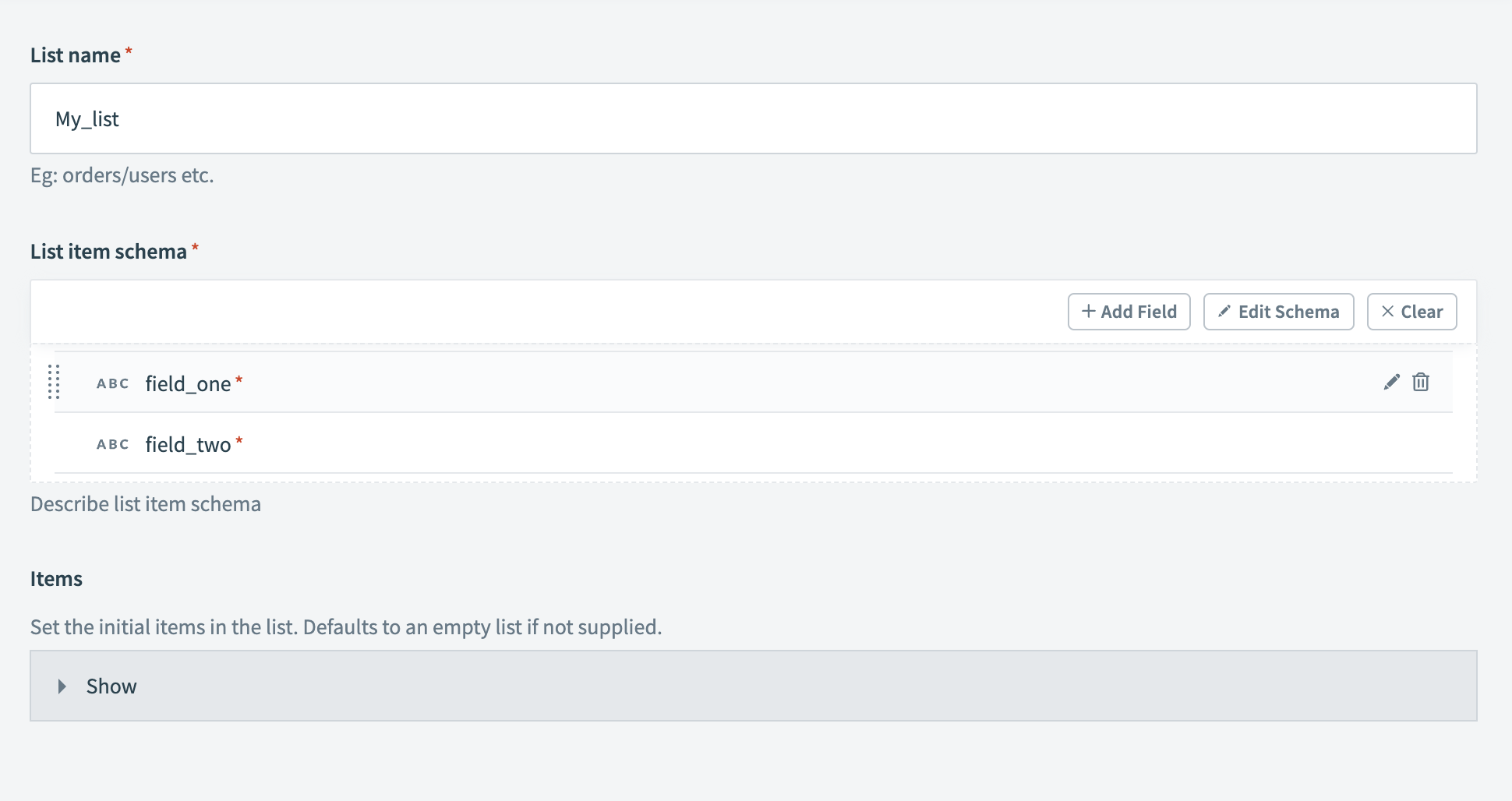 Create list
Create list
| Input field | Description |
|---|---|
| List name | The name of the list. |
| List item schema | Define the properties of each item on this list. |
| Items | (Optional) Provide a list datapill to populate the list. You can add more items afterwards. |
# Define list item schema
The list item schema will show up as a list of usable variables in the output datatree. These variables can be mapped unto subsequent recipe steps. Use Add field to define a new field.
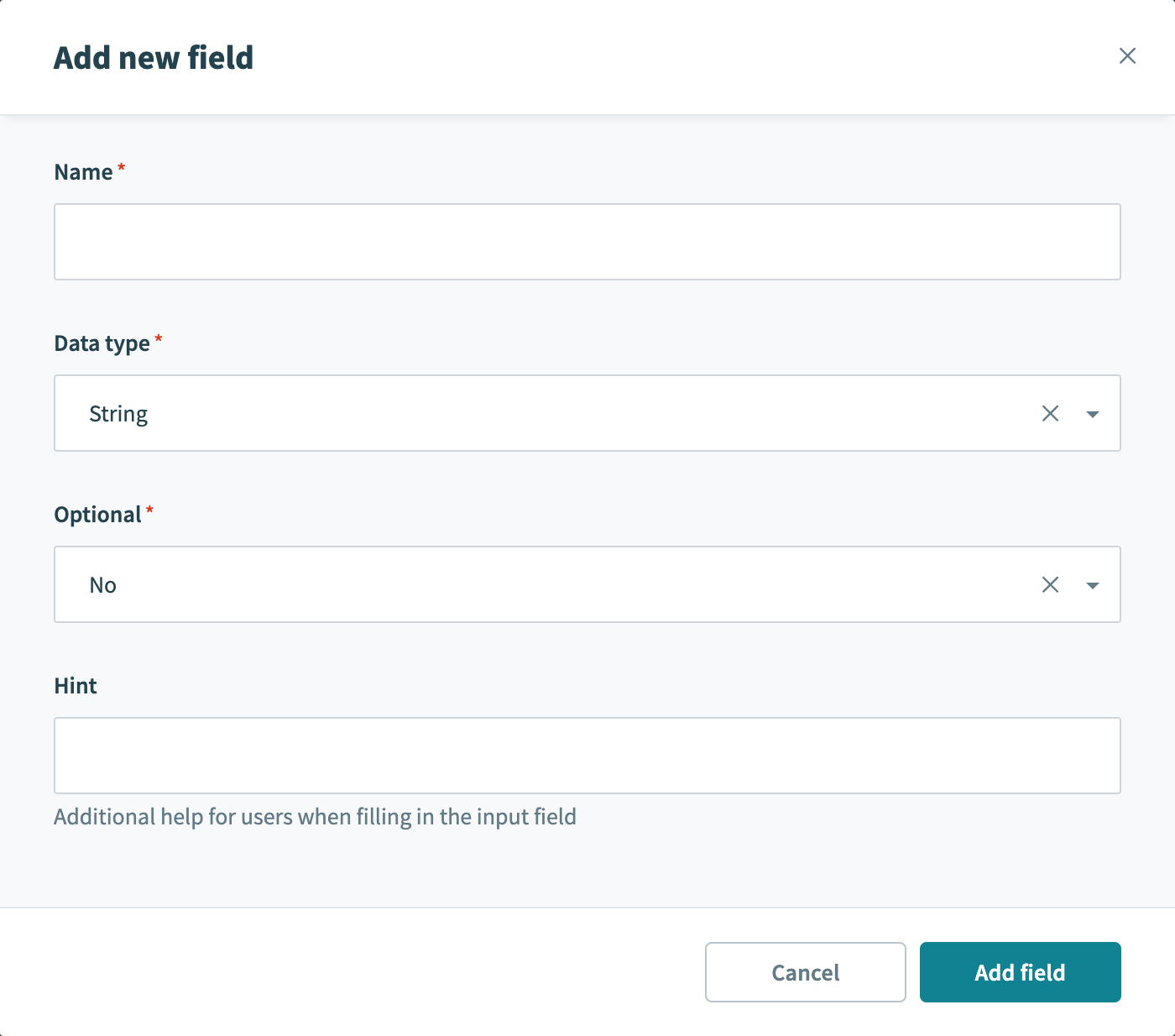 Add new field
Add new field
| Input field | Description |
|---|---|
| Name | The name of the new field. |
| Data type | The data type of the new field. |
| Optional | Select if this new field is mandatory. |
| Hint | A description of this new field. |
# Add item to list
This action appends a new item entry to an existing list. You can only update lists created with Variables by Workato.
Add items in batches
If you have a list datapill, add them to the list in batches.
Some item fields are mandatory. Check that you have valid inputs for the required fields before using this action.
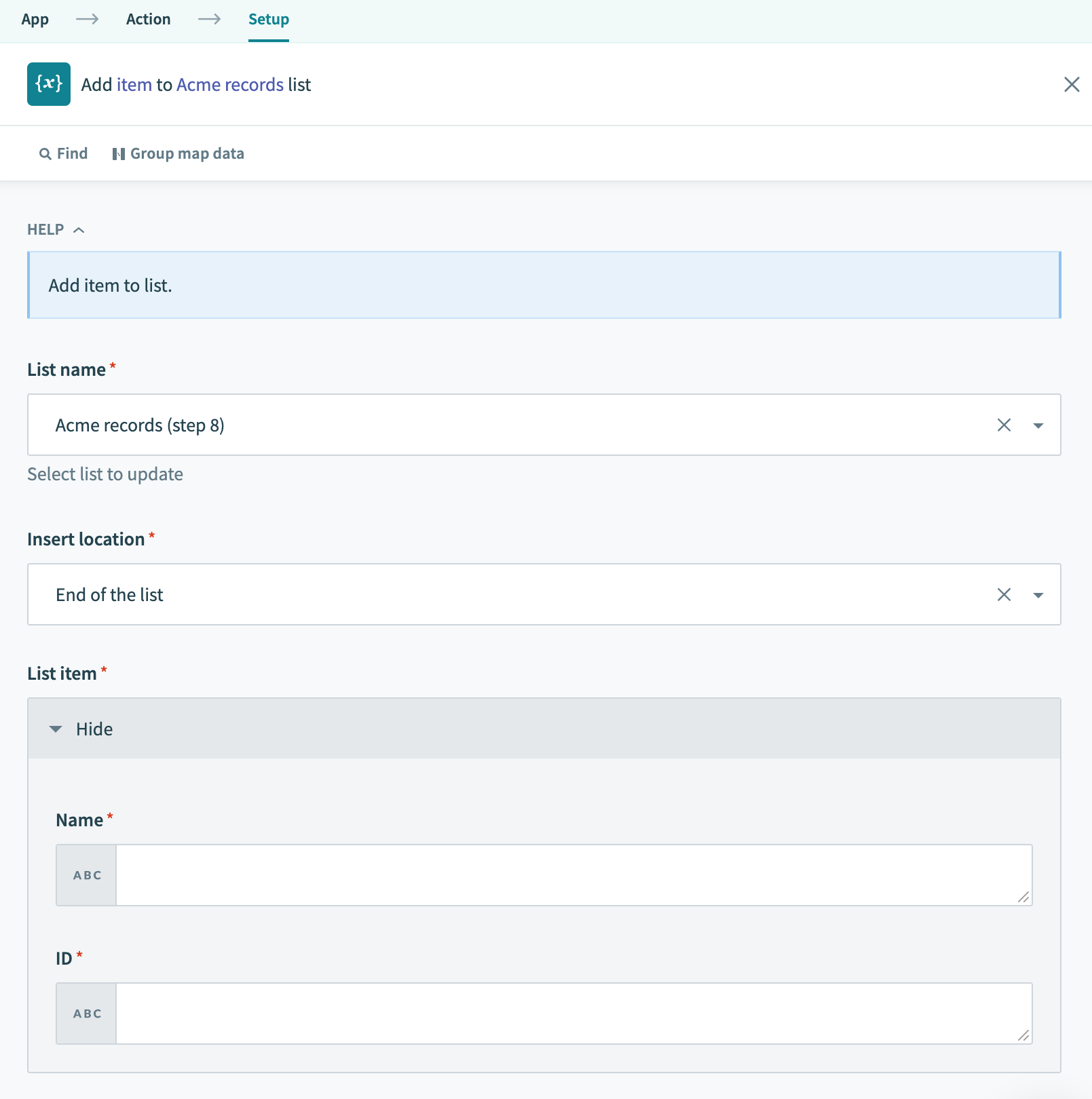 Add item to list
Add item to list
| Input field | Description |
|---|---|
| List name | Select the list to add your new entry. |
| Insert location | Select the location of the new entry. |
| List item | Define the values of the new entry. |
Note
This action does not generate a datapill. To use this list in another action, use the datapills in the Create list step.
For more information on list management, see here.
# Add item to list (Batch)
This action appends multiple items to an existing list. You can only update lists created with Variables by Workato.
Some item fields are mandatory. Check that you have valid inputs for the required fields before using this action.
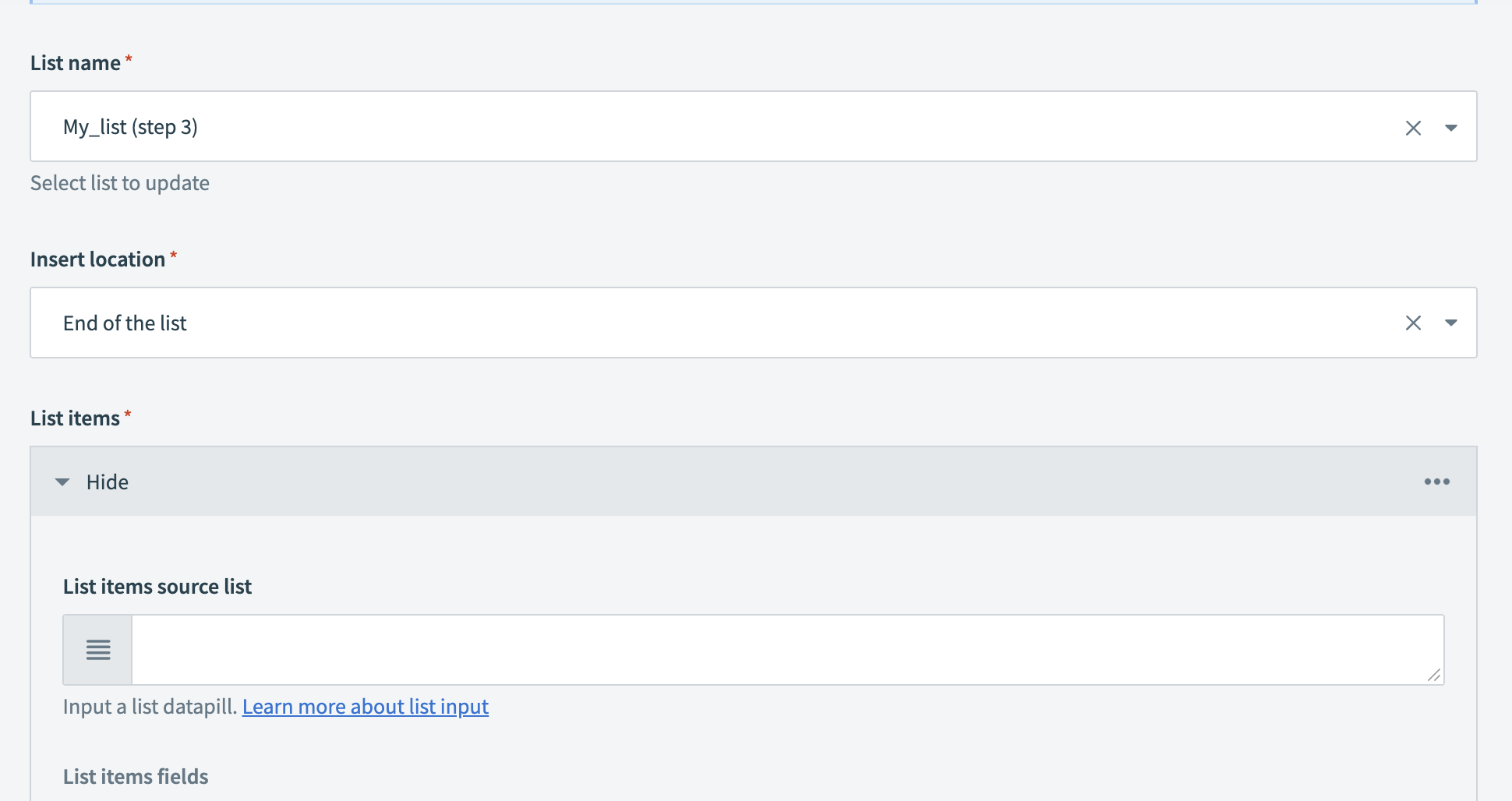 Add item to list
Add item to list
| Input field | Description |
|---|---|
| List name | Select the list to add your new entry. |
| Insert location | Select the location of the new entry. |
| List items | Provide a list datapill. Define how each list item is mapped. |
Note
This action does not generate a datapill. To use this list in another action, use the datapills in the Create list step.
For more information on list management, see here.
# Clear all items from list
This action removes all entries in an existing list. This action should be used after the Create list and Add items to list action. You can only clear lists created with Variables by Workato.
| Input field | Description |
|---|---|
| List name | Select the list to clear all entries from. |
Last updated: 3/2/2022, 3:02:48 PM