# Datapills
Datapills are output data from a trigger or an action step. They are variables that you can use to map business logic into recipe steps. For example, to create a Zendesk organization from a Salesforce account, you will assign datapills from the Salesforce account to the Zendesk organization in the recipe actions.
Datapills are contained within the datatree, within the App Data section. At any particular recipe step, the App Data section contains the output from the trigger and every action preceding this step.
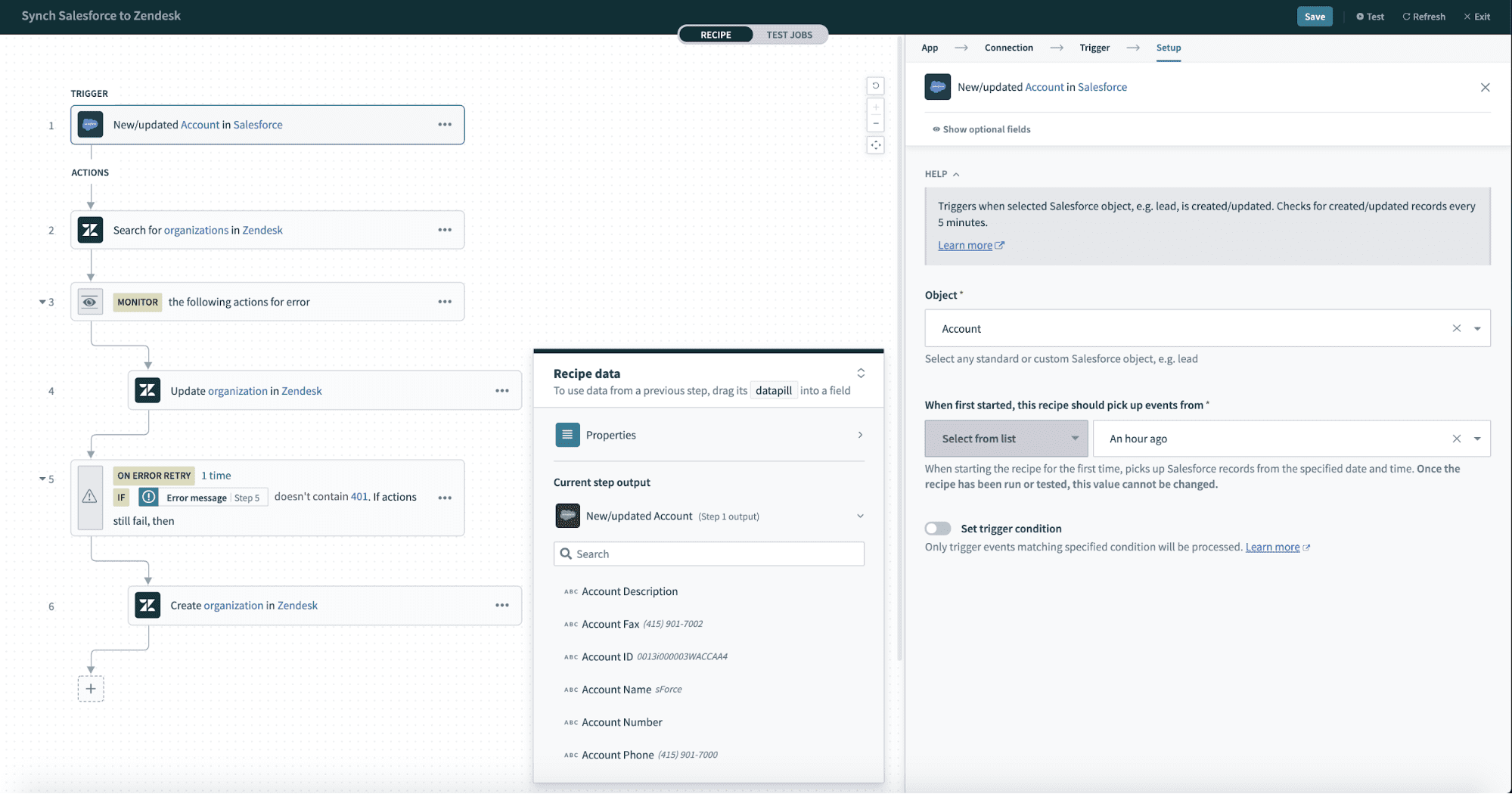 Datatree within a recipe step
Datatree within a recipe step
The datatree can be maximized in the recipe editor.
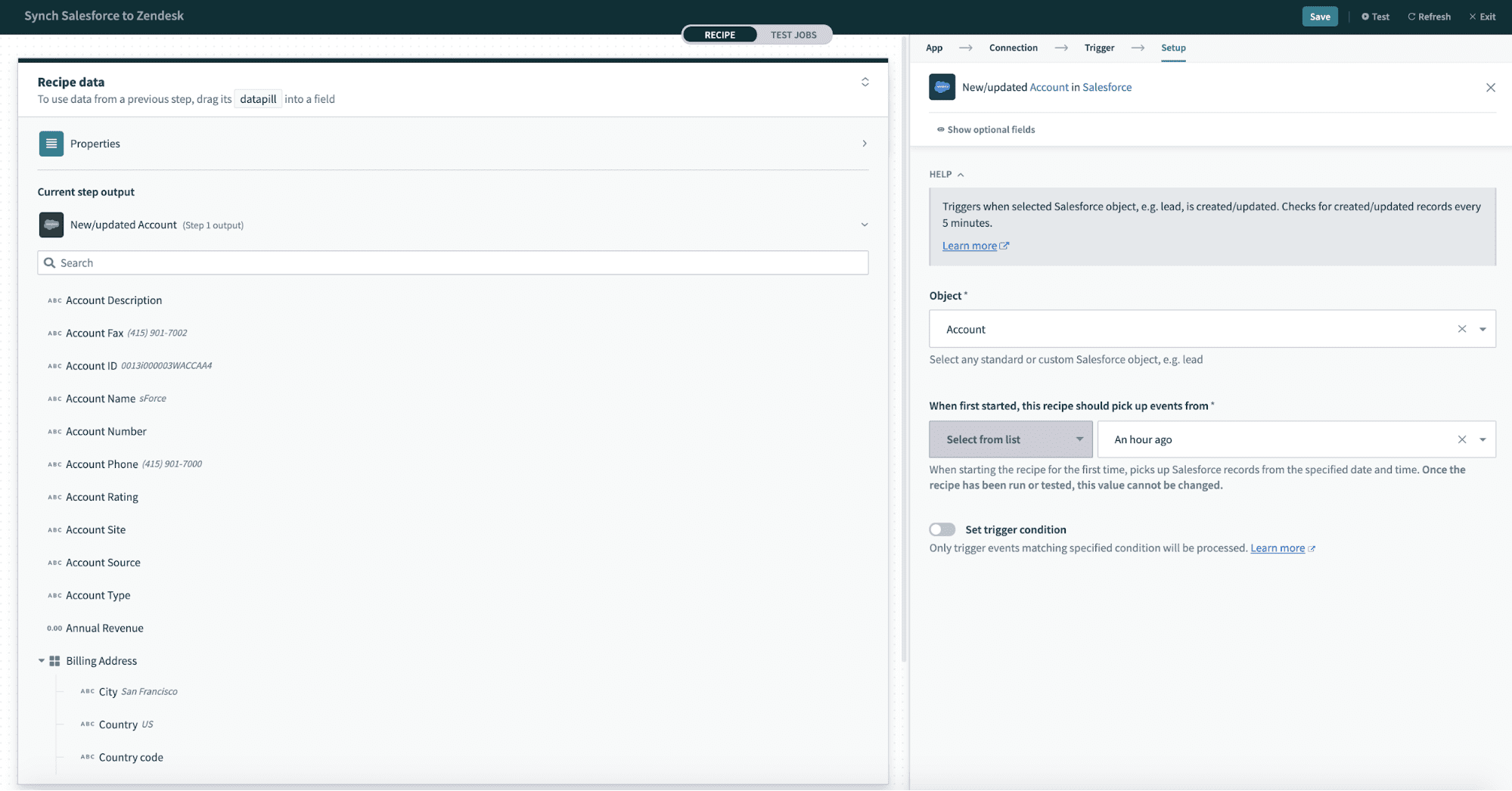 Expand datatree
Expand datatree
Automation Institute
Try out the hands-on tutorial on working with datapill on Workato's Automation Institute. Complete the course and become a certified Automation Pro. Find out more here (opens new window)
# Default datapills
Every job will contain the following datapills. It is found at the top of the datatree.
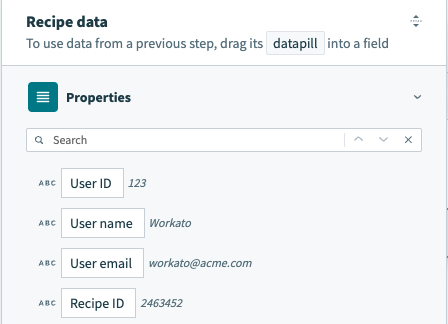 Default datapills for all Recipes
Default datapills for all Recipes
| Datapill | Description |
|---|---|
| User ID | The user ID. If you are in an Workspace, this will display the Workspace's ID. |
| User name | The user name. If you are in an Workspace, this will display the Workspace's name. |
| User email | The user email. If you are in an Workspace, this will display the Workspace's email. |
| Recipe ID | The recipe ID. |
| Recipe URL | A URL to the recipe. |
| Recipe name | The recipe name. |
| Recipe path | The directory path where the recipe is contained. |
| Job ID | The Job ID. Each job will have a unique job ID. |
| Job URL | A URL to the job report. Each job will have a unique job URL. |
| Job created at | The datetime that this job was created. |
| Master job ID | If a job is repeated, this will display the initial job ID. |
| Calling recipe ID | If this job was triggered by another recipe, this will display the calling recipe ID. |
| Calling job ID | If this job was triggered by another job, this will display the calling job ID. |
| Is repeat | Whether this is a repeated job. |
| Is test | Whether this is a test job. |
| Repeat count | The number of repeats for this job. |
| Repeated job? deprecated | This field is deprecated, use Is repeat instead. Whether this is a repeated job. |
| Parent job ID deprecated | This field is deprecated, use Master job ID instead. If a job is repeated, this will display the initial job ID. |
# On error datapills
When you add a handle errors step to your recipe, Workato generates the following error-related datapills if an error occurs. This enables you to configure your recipe to handle recipe errors differently depending on the error type, message, source (recipe step, action, or app), and more.
Learn more about error handling best practices.
| Datapill | Description |
|---|---|
| Error type | The type of error that occurred. |
| Error message | A message describing the error. |
| Retry count | The number of times Workato tried to rerun the actions in the handle errors block. |
| Error UUID | The Universally Unique Identifier (UUID) of the error. This is a 128-bit label used to identify the error. |
| Errored step number | The step on which the error occurred. |
| Errored app | The app that caused the error. |
| Errored action | The action on which the error occurred. |
# Data types
Video guide: Data tree, data mapping, and data types
Datapills can be of the following data types:
- String
- Integer or number
- Date or datetime
- Array/hash (list)
- Object
- Boolean
When mapping datapills, it is important that they are 'type' compatible. Workato will do default type conversions where it can be done with no ambiguity or loss of information.
In addition to mapping datapill as is, you can open the recipe steps in formula mode to transform data on Workato.
# Root level datapills
Root level datapills are available for all triggers and actions and are accessible when formula mode is selected in a recipe step input field.
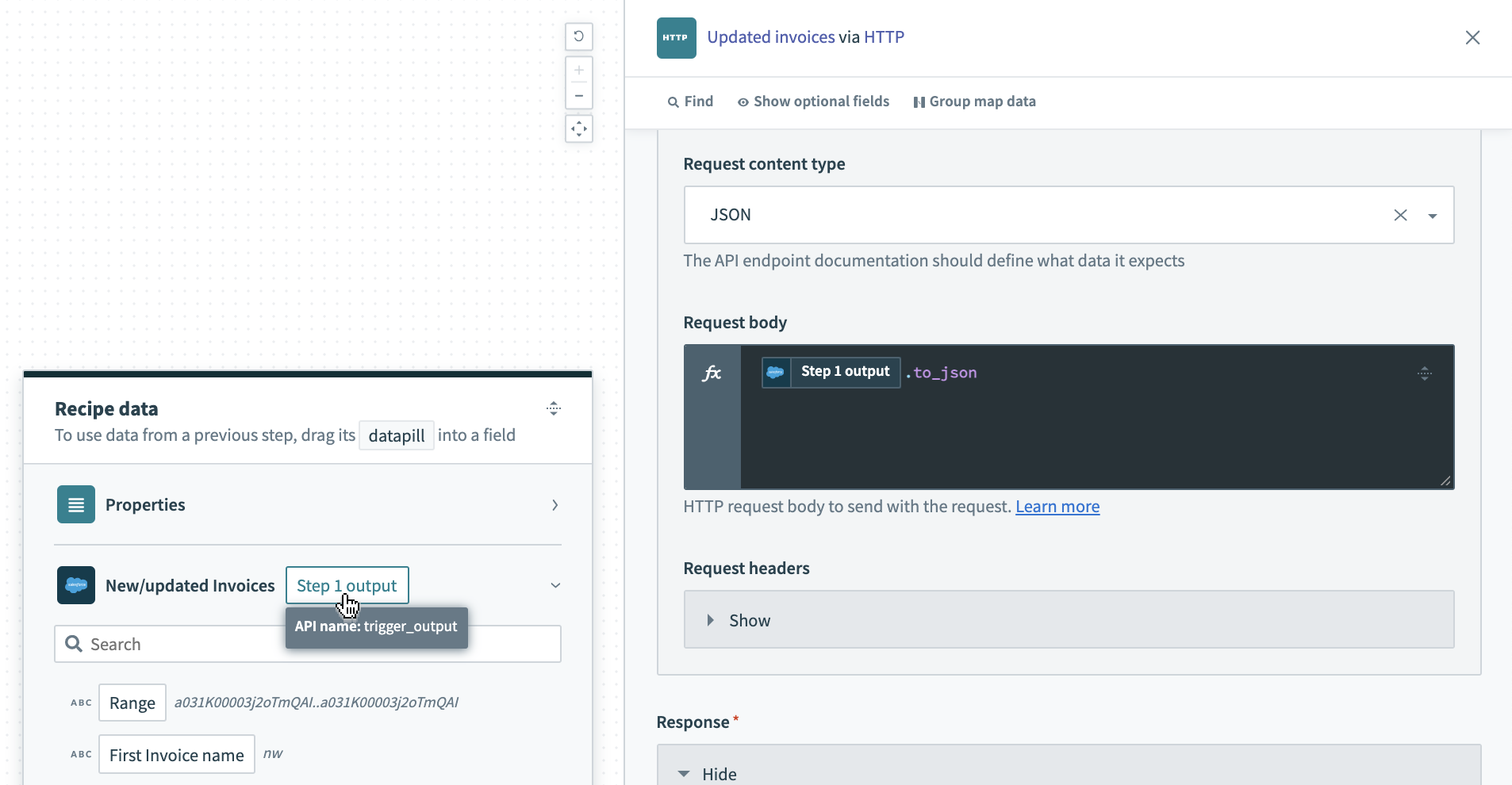 Trigger output datapill
Trigger output datapill
These pills contain the full output schema of a trigger/action. They can be used in conjunction with eg. a .to_json for formatting or with .pluck to access data/keys within.
# Type conversions
Certain data types can be converted from one to the other using formulas. For example, you may wish to convert a text string of numbers into integer type to perform arithmetic operations, or if an app expresses a datetime as a string, but you wish to convert it into a proper datetime type.
Here is a list of the commonly used type conversion formulas:
- to_currency
- to_date
- to_f
- to_i
- to_s
- to_time
Check out the formula editor to explore the other type conversions.
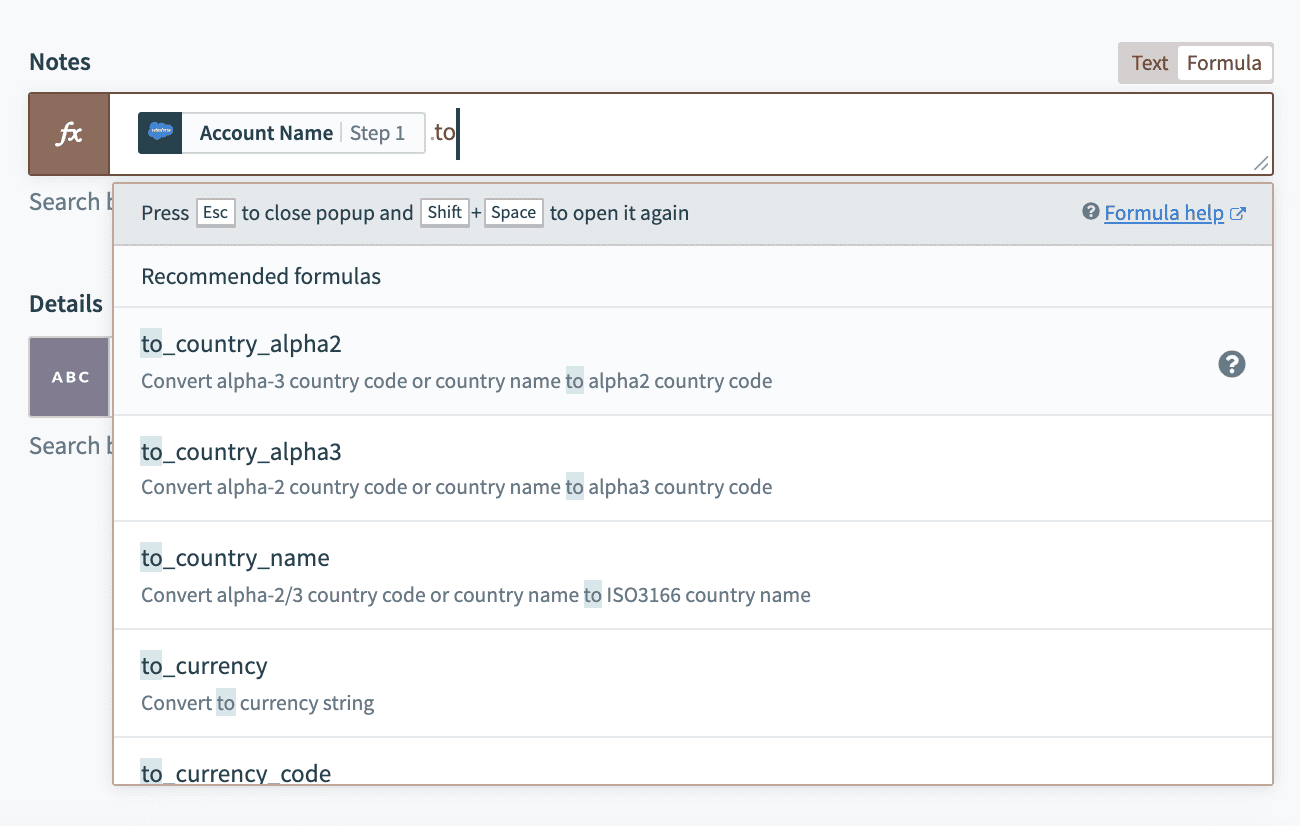 Finding type conversions in formula mode
Finding type conversions in formula mode
# Preview data
Workato will display sample data (fetched from your account) alongside datapills to help better understand the data in your app.
In the example below, you can see sample data in italics next to the datapills.
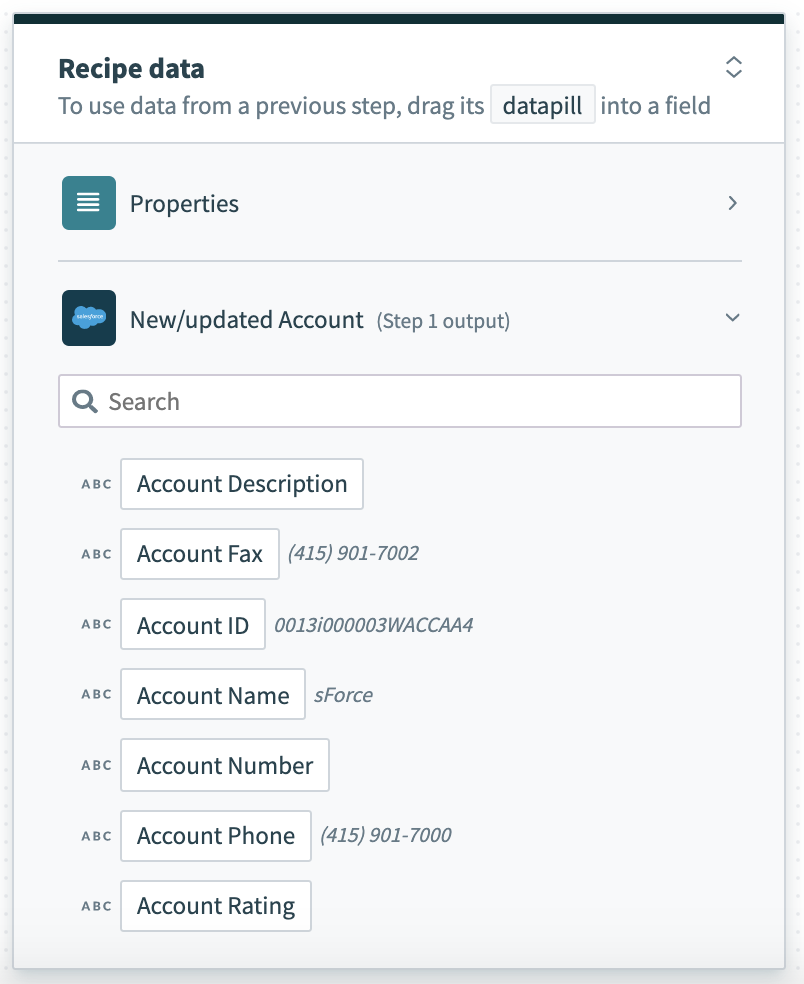 Output datatree for New Salesforce account trigger
Output datatree for New Salesforce account trigger
# Fields mapping
Fields mapping is defined as the assignment of datapills (variables) or absolute values (constants) into action or trigger input fields. This controls the flow of data between apps.
By mapping fields from a Salesforce account (from a trigger) to a Zendesk create organization action, you can ensure that the Zendesk organization and Salesforce account have the same data.
In every recipe step, you have access to datapills from all the previous steps. They can be used to configure the input fields of the current step.
# Example
In the following example, we map the Account Name datapill from the Salesforce New account trigger into the Message input field in the Send email action.
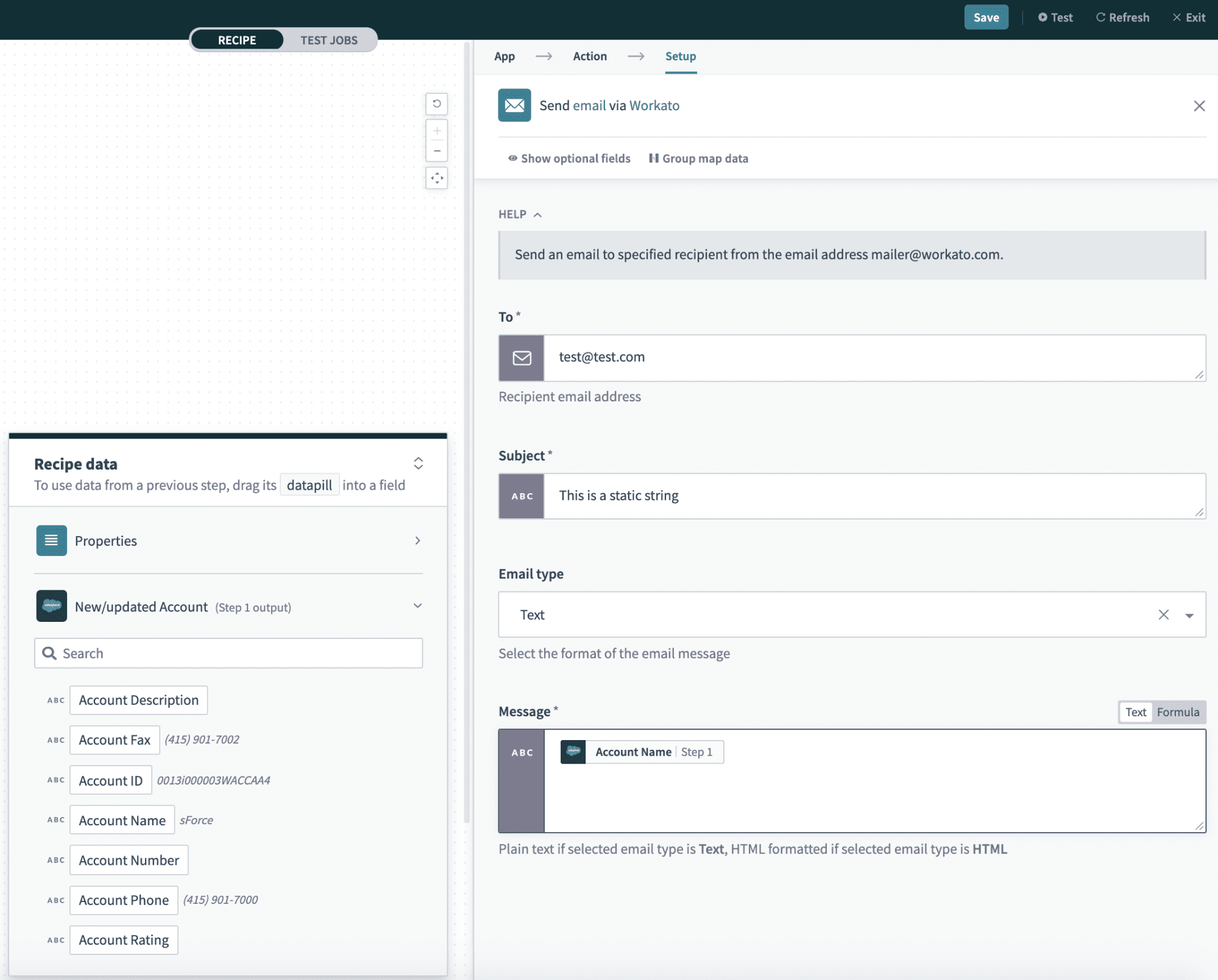 Mapping the account name datapill into the message input field
Mapping the account name datapill into the message input field
# Mapping constants vs mapping variables
Workato input fields can be assigned variables (datapills) or constants (absolute values).
# Mapping variables
The variable Account name has been mapped to the Name input field. This means that for every new Salesforce account that is created, the account name of this Salesforce account will be used as the organization name of the Zendesk organization that will be created. For example, a new Salesforce account named Sattei Winery will create a Zendesk organization named Sattei Winery.
 Input field with variable mapping
Input field with variable mapping
# Mapping constants
On the other hand, the input field Notes has a constant mapped to it - the text "Synced over from Salesforce". This means that all newly created Zendesk organizations created via Workato will have the words "Synced over from Salesforce" in its Notes field.
 Input field with constant mapping
Input field with constant mapping
Here is an example of a new Zendesk organization with variable mapping and constant mapping.
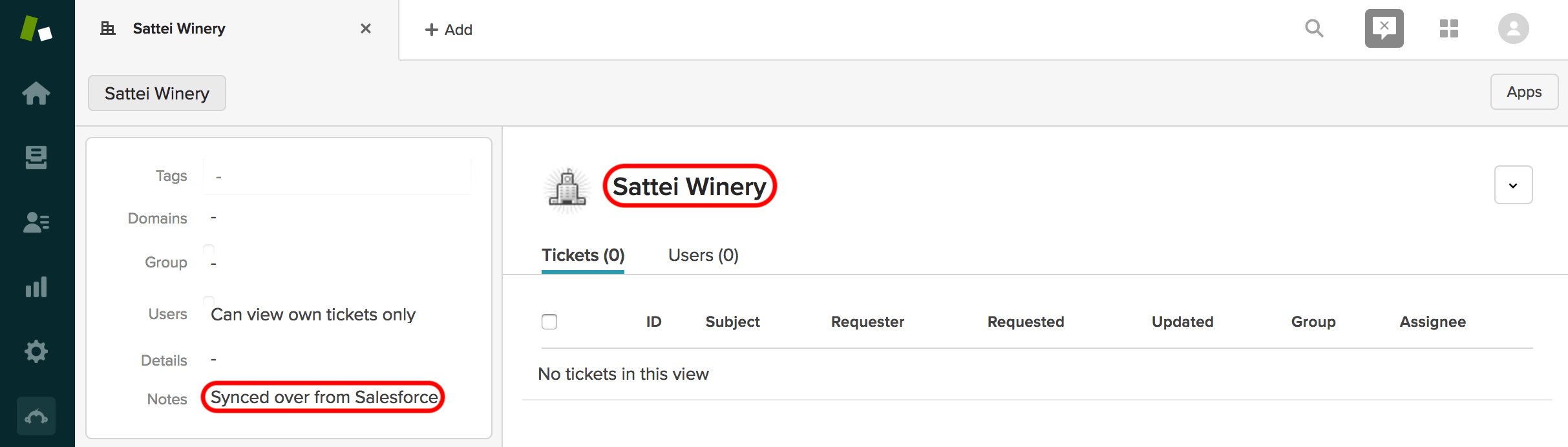 Newly created Zendesk organization Sattei Winery
Newly created Zendesk organization Sattei Winery
# Mapping both constants and variables
You can also combine constants and variables in the input fields for the data you wish to have.
# Example
In this recipe, we will send a welcome email for every Salesforce lead who has signed up.
Recipe that sends a welcome email to new Salesforce leads. Example recipe (opens new window)
In the Send email action, datapills from the New Salesforce lead datatree have been mapped into the input fields.
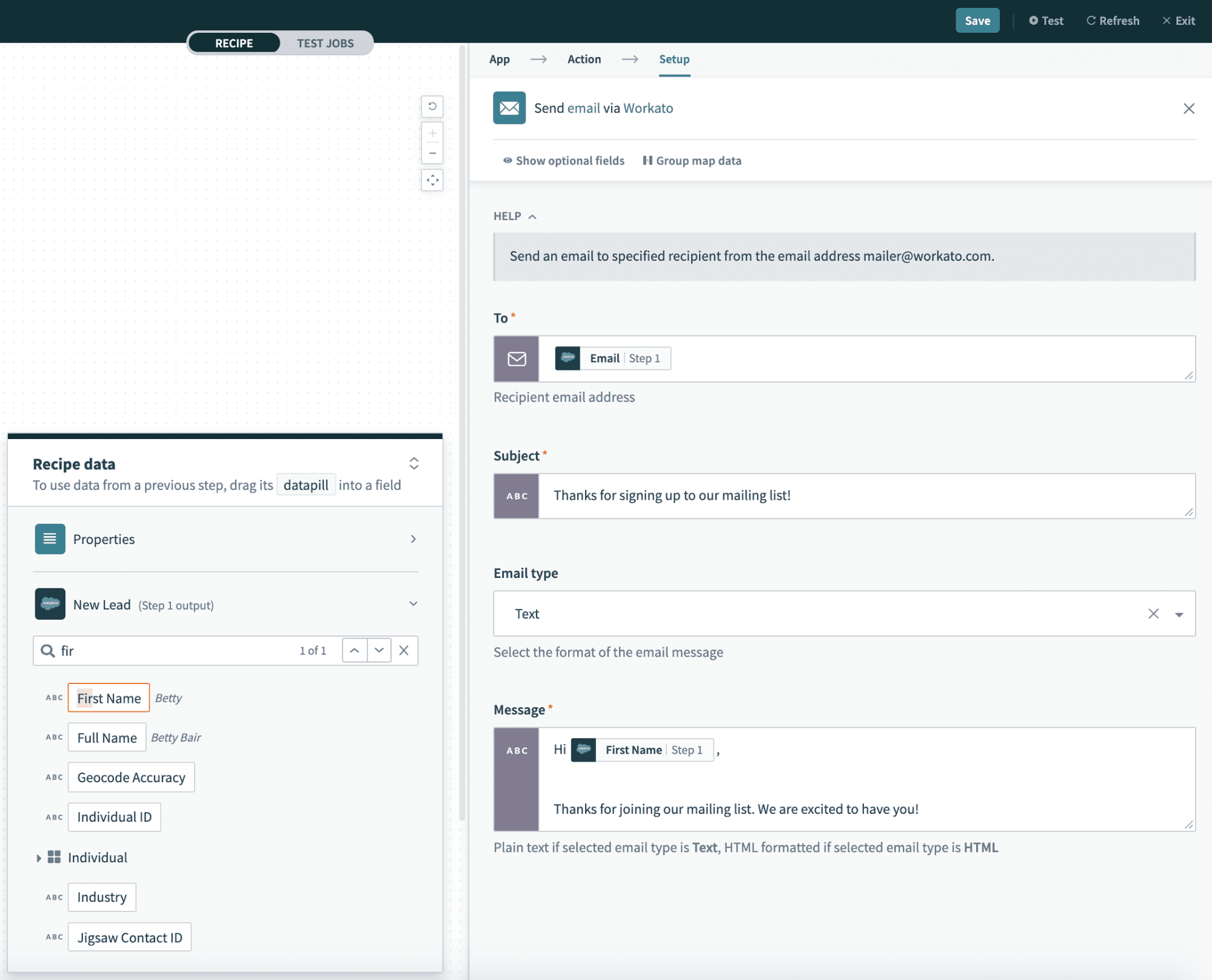 Example of datapills being mapped into an action step
Example of datapills being mapped into an action step
Since datapills are variables, their value will depend on a specific trigger event or action. In this example, the value assigned in the To input field will depend on the value of [email] in each new lead.
The recipe will read the [name] (Madison Diaz) and [email] (madisondiaz82@gmail.com) from the new lead and send the following email.
To: madisondiaz82@gmail.com
Hi Madison,
Thanks for joining our mailing list! We're excited to have you!
# Data transformation
Data fields from one app may not directly map into a data field for a different app. For example:
- Your sales app stores names in a single field full name, but your marketing app uses two fields first name and last name
- Your e-commerce app stores addresses as the individual fields address line 1, address line 2, city, state, but your accounting app only accepts a single billing address field
- The priority levels in your ticketing app are stored as low, medium, high, but in your sales system they are low, normal, urgent
In such cases, you can take advantage of Workato's data transformation capabilities by using formulas.
# Common issues when mapping fields
Here are some common errors experienced during fields mapping.
- Required fields that have no values at run-time
At design-time (when we're building the recipe), all required fields are supposed to be mapped. The recipe will refuse to start and throw an error if a required field is left empty.
However, even if an input field has been mapped at design-time, it might not actually have a value at run-time (when a trigger event comes in and a job is being processed). In such a case, that specific job will throw an error and fail.
You would need to decide how to handle such cases whereby a required field did not receive a value at run-time. If that is rightly a business logic error which needs to be resolved, you might let the job fail and flag the employee who had created the lead record. For example, the recipe tries to move a new lead from a sales app but finds that the email address is empty.
- Datapills from the wrong datatree
When mapping input fields with datapills, it is common to find datapills with the same names in the datatree ( Email in Salesforce and Email in Zendesk). Thus, it is crucial to ensure that you are mapping the appropriate datapills from the relevant steps.
- Datapills from the wrong part of the recipe
If your recipe has conditional steps (If .. Else), each job will have unprocessed steps. In such cases, the values in the datatree for these steps will most likely be blank.
If you're using datapills from these steps, you need to recognize the potential of these pills being null.
Last updated: 12/15/2023, 8:47:08 PM