# Version control
Version control in the Workato SDK platform can be done directly through the UI. When you first enter a custom connector homepage, you are greeted with the source code of the latest version of the custom connector inside the code editor. This represents the latest source code that you or anyone with access to your workspace has worked on and committed into a version.
Since the latest version of your custom connector may not be a version that you want your active recipes to be working off, we've also introduced the concept of releasing a specific version of your connector to be used by all recipes in your account.
In this way, you can have a stable version of your custom connector released for use in all your recipes and can freely continue improving your connector before releasing the next version which you believe is stable.
You can always check the latest released version of a custom connector in the top right corner of a custom connector's homepage.
# Editing the latest version
The Workato SDK platform only allows you to edit the latest version of a custom connector's source code. By making changes directly in the code editor in the "Source Code" tab, you are effectively making edits to the latest version. These changes will not be saved until you explicitly press the save changes button in the top left corner of the page or start debugging through the debugger console. When these changes are saved, the new custom connector source code is saved as a new latest version.
# Releasing the latest version
The SDK platform only supports releasing of the latest version. When you release the latest version of a custom connector, this means that each recipe in your Workato account using this custom connector will begin using this version from the next job onwards. Test thoroughly using the debugger console before releasing a version to prevent any bugs from disrupting your active recipes.
Workato actively searches for any errors in your code and prevents you from releasing a version with errors. This is to prevent any of your recipes from breaking. You'll be informed of the line of code which contains the error so you can jump to it and fix it.
When you first create your connector, you need to release a version before you can search for it while building a recipe. The currently released version of the connector can be seen in the top right-hand corner.
# Viewing and reverting to an old version
In situations where you want to revert to an older version of your custom connector, head over to the "Versions" tab of the custom connector homepage to view a table of versions. Clicking on any version will bring you to a page that contains a snapshot of the custom connector at that version.
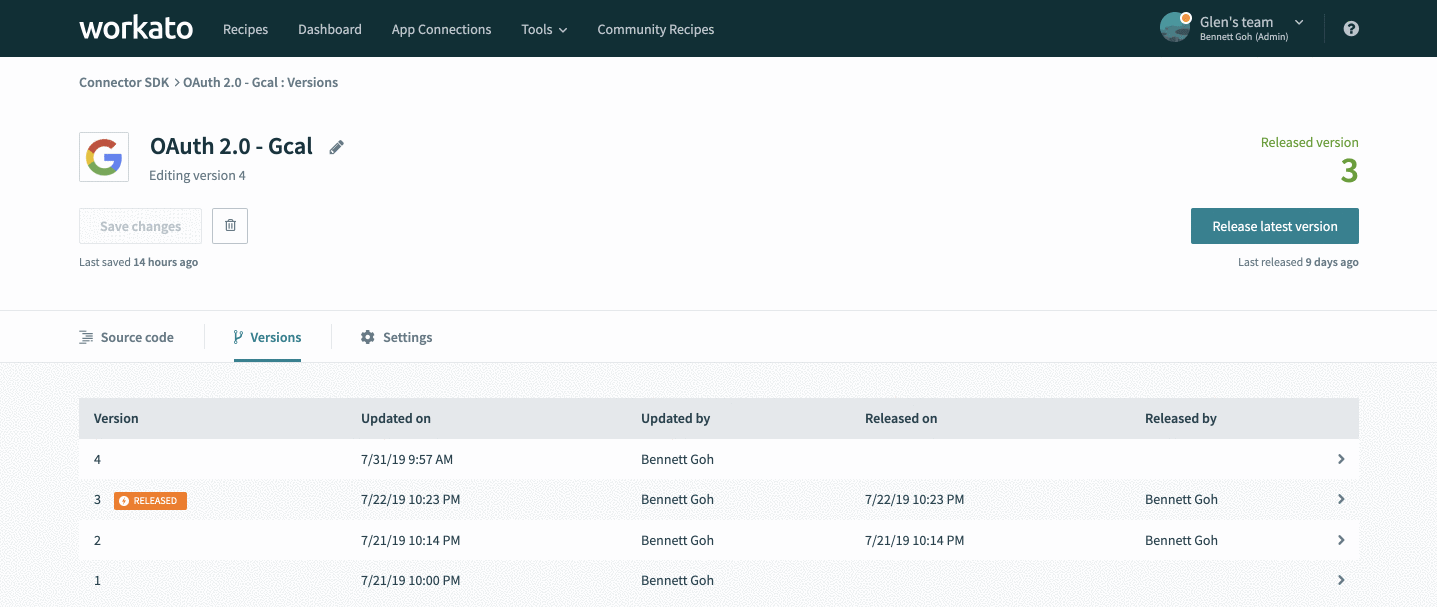 Select a specific version to view details about it and you can choose to revert to that specific version
Select a specific version to view details about it and you can choose to revert to that specific version
When viewing a specific version, you are given the ability to restore your custom connector to this version by clicking "Restore this version" in the top right of the page. This restores the version by making a copy of that version's source code as a new latest version. You'll be able to begin editing from there or immediately release this version.
# Annotating your versions
As your connector grows in functionality (and versions), you'll be able to easily annotate different versions of your connector with notes. Use this to let you and your team know what changed in this version from the previous one such as the addition of a new action or the fixing of a bug. This allows other developers to immediately know what state the connector is in and what still needs to be done.
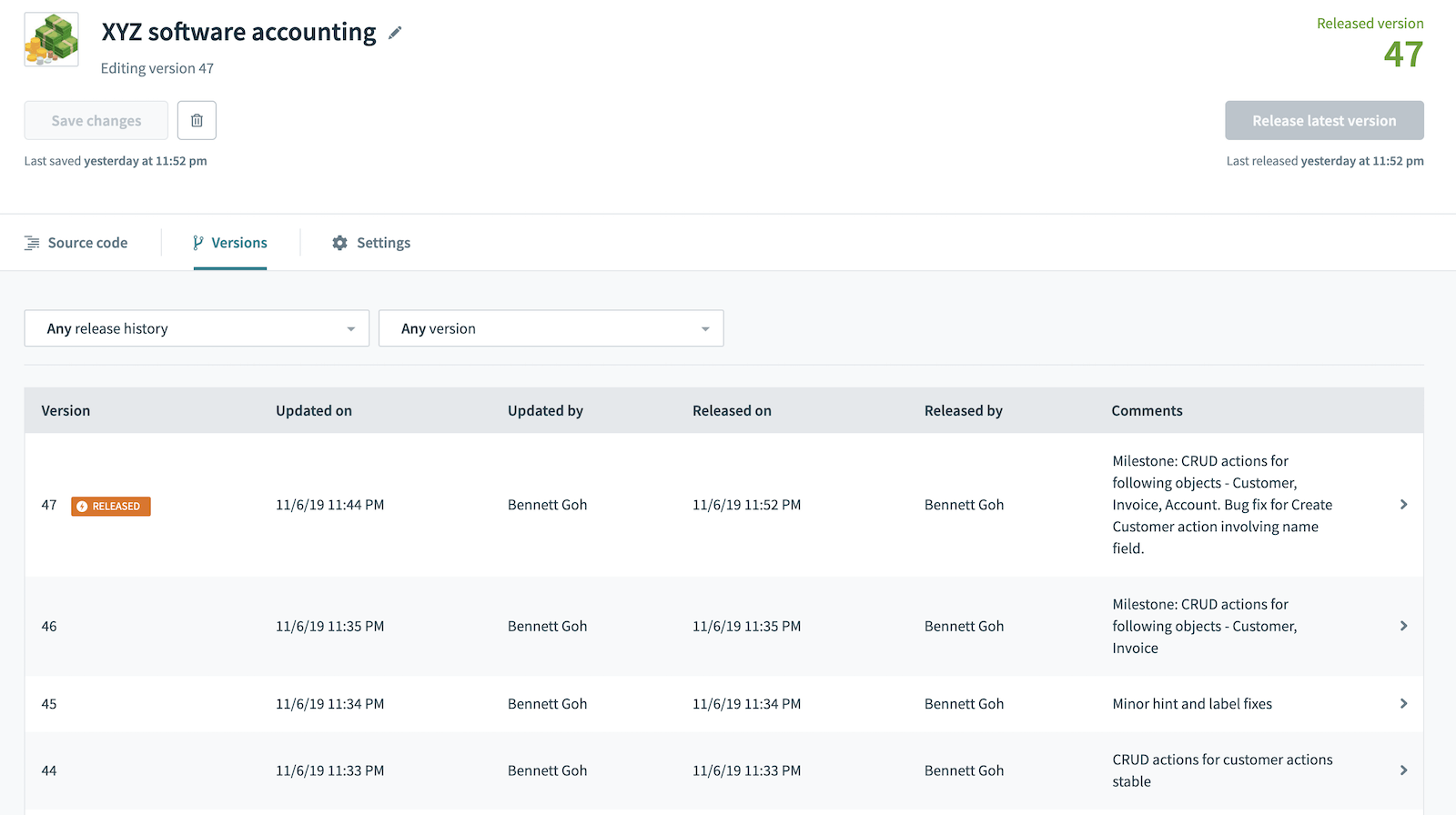 Annotating your versions with crucial information such as Milestones
Annotating your versions with crucial information such as Milestones
You'll also be able to filter versions to only see those that have been released to your production recipes if they contain version notes or both. This allows you to strip away the noise of smaller intermediary versions that might clutter your view. Being disciplined about annotating your versions after a round of enhancements makes it easier to collaborate with teammates to build robust and powerful connectors.
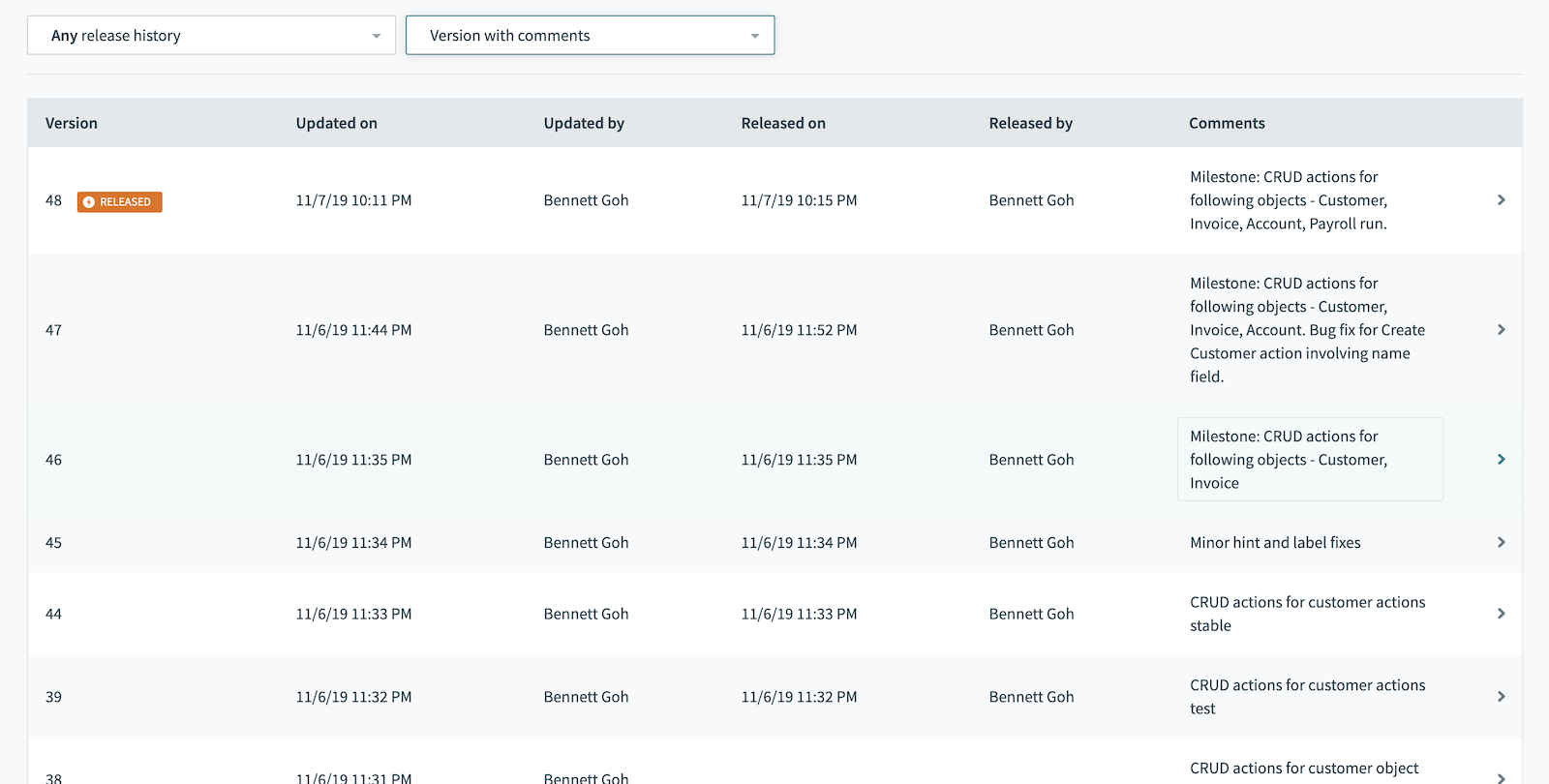 Version table when only those with version notes are chosen
Version table when only those with version notes are chosen
Right before you release a specific version of a connector, you'll also be shown a popup to remind you to include any important notes before release. This provides a simple and quick reminder to include what you might have changed or added in this released version. This popup is optional and may be submitted without notes if you choose to do so.
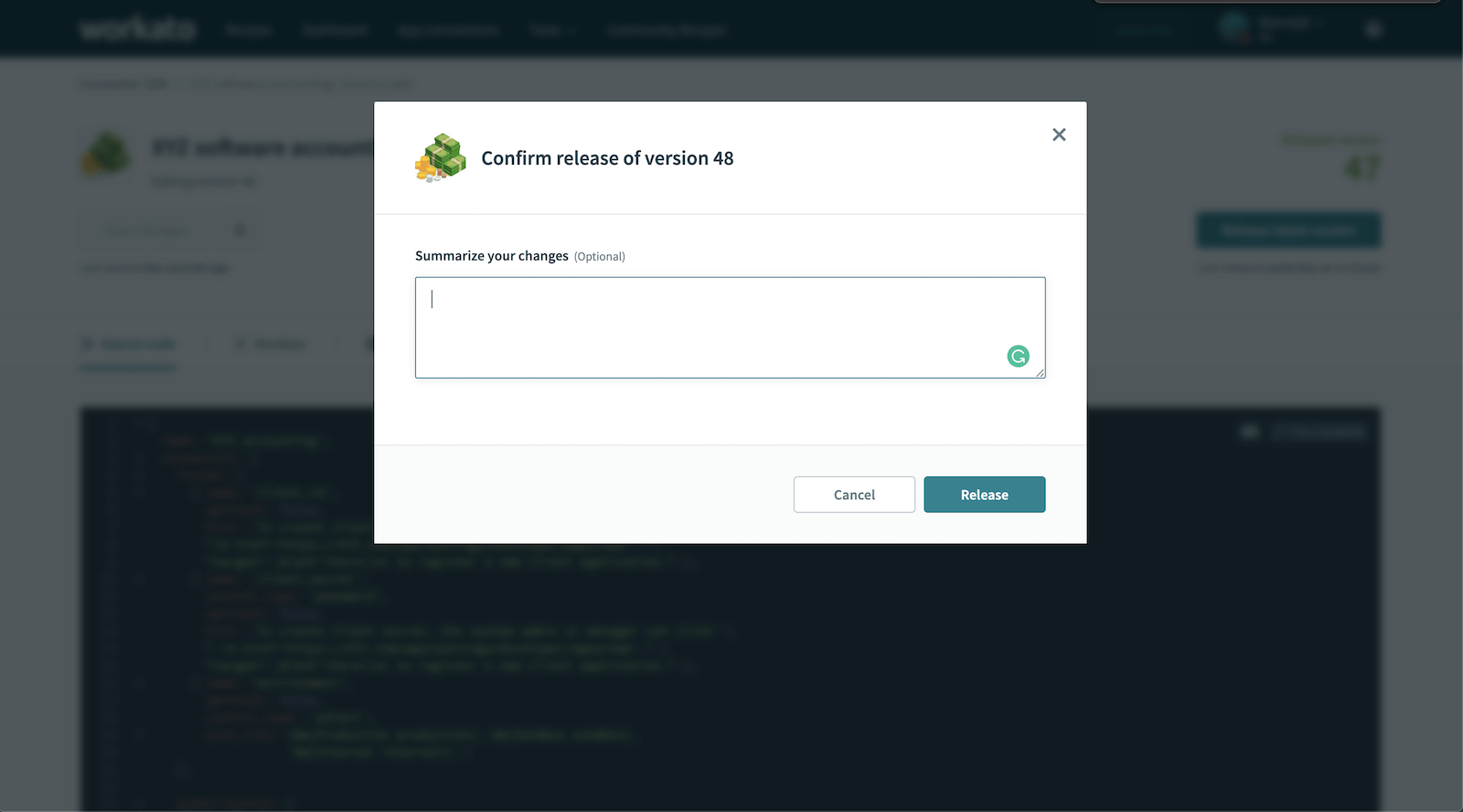 When releasing versions, let people know what you're doing. Whether it's testing changes you made to the front end of your connector or introducing new functionality
When releasing versions, let people know what you're doing. Whether it's testing changes you made to the front end of your connector or introducing new functionality
Last updated: 7/2/2021, 8:43:36 AM