# Zoom - Download A Cloud Recording Action
This action allows you to download cloud recordings directly from Zoom and send them to downstream applications. When cloud recordings are finished in Zoom, you can send them to CRM tools like Salesforce so the recordings for a sales call can be at a salesperson's fingertips.
# Input
| Field | Description |
|---|---|
| Download URL | The download URL of the file. Learn more about different Zoom recording files. |
| Download token | A JWT authentication token. In cases where your cloud recordings are protected and no download token is available (or if the token has expired), you will have to generate a new download token using a JWT app in your Zoom instance. Learn how to generate the download token. |
# Download URLs For Zoom Recording Files
Each cloud recorded meeting or webinar has various files associated with it. These correspond to the audio, video, text and transcript files. Each of these files will have its own download URL.
The download URLs can be found in the output of the following triggers and actions:
- Cloud recording transcript completed and Cloud recording completed in the New events trigger.
- Get cloud recording in the Get event details action.
Under the output of each of these triggers and actions is a list named Recording files. This contains the list of files for the cloud recording.
# Retrieve Recording Files Using A Download Token
In cases where your cloud recordings are protected and no download token is available (or if the token has expired), you will have to generate a new download token using a JWT app in your Zoom instance.
Download token provided in the New cloud recording completed trigger
If you are using Cloud recording completed in the New events trigger, the output provides a download token. This token allows you to download this cloud recording even if it is password protected (which is a recommended default for security.) This token expires in 24hours after the recording is completed.
Follow these steps to generate a JWT download token using the JSON Web Token (JWT) utility.
First, create a JWT app (opens new window) in Zoom. Retrieve the API key and API secret from your JWT app.
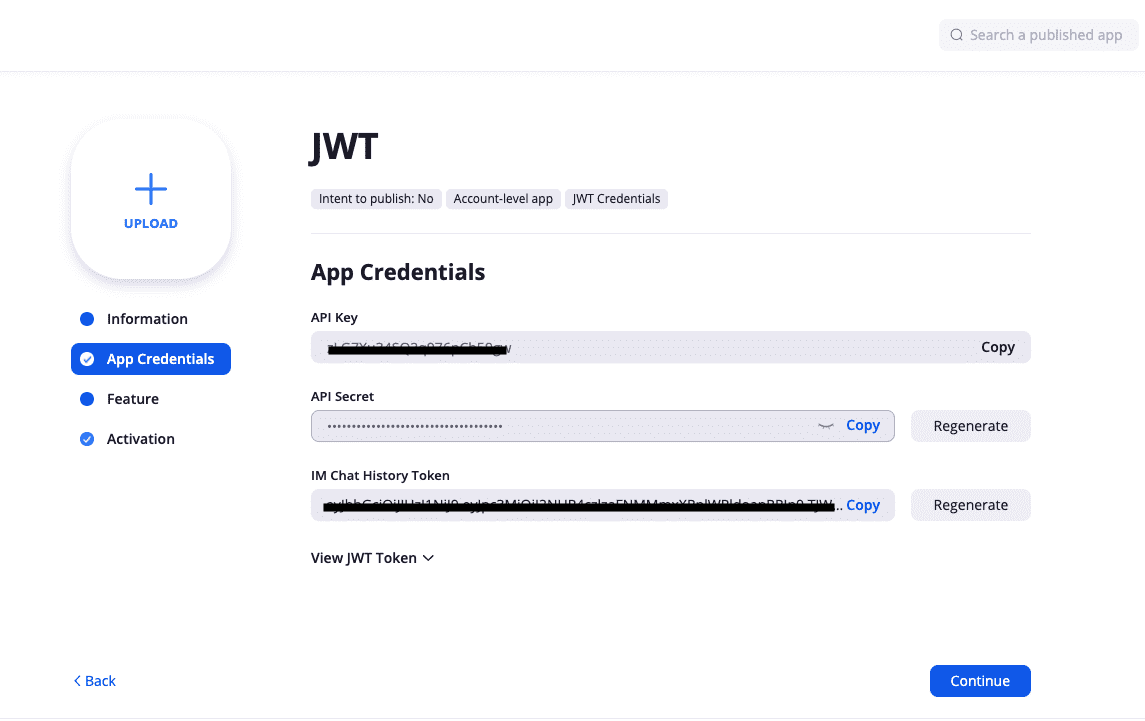 Get API credentials from Zoom JWT app
Get API credentials from Zoom JWT app
In Workato, open the JSON Web Token (JWT) utility and select Generate JSON web token.
Create a JWT connection.
- Set
HMAC SHA-256as the Signing algorithm. - Provide the Zoom JWT app's API secret as the HMAC shared secret.
Setup the Generate JSON web token action. Open up Optional fields to display the Expiration Time(exp) and Issuer(iss) fields.
- Set Expiration time(exp) according to the settings on your Zoom JWT app.
- Set the API Key as the Issuer(iss). It is recommended to store your API key in your Environment properties.
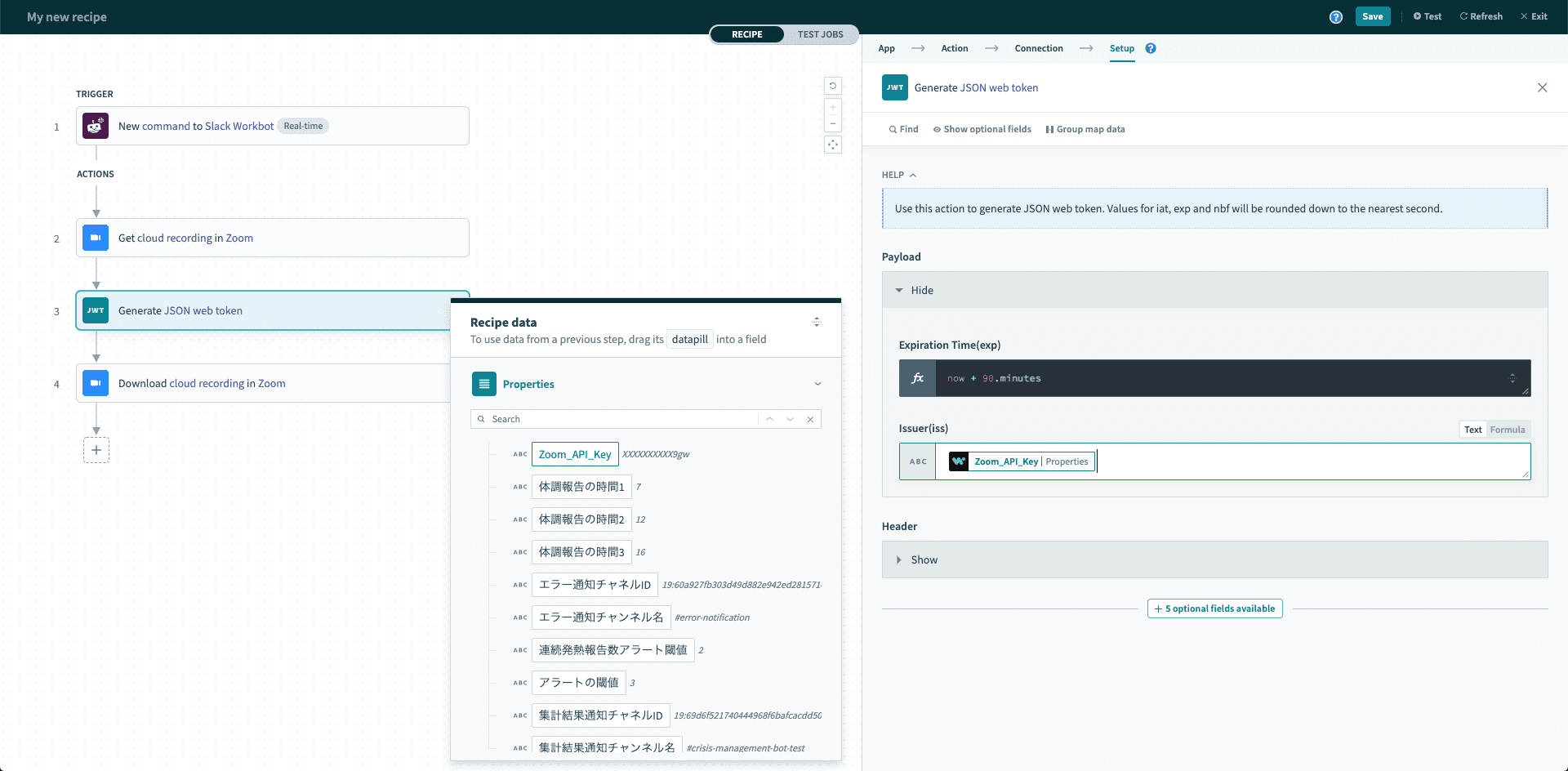 Generate JSON web token with JWT utility
Generate JSON web token with JWT utility
Lastly, in the Zoom - Download a cloud recording action, use the JSON web token from the output of the previous step as the Download token.
Last updated: 12/20/2022, 4:38:28 AM