# Connect to NetSuite REST on Workato
The NetSuite REST connector supports OAuth 2.0 authorization. OAuth 2.0 enables Workato to use a token to access NetSuite and eliminates the need for Workato to store user credentials.
You can connect to the NetSuite REST connector using many of the same basic steps for connecting to the NetSuite SOAP connector.
At a high level, this involves the following steps:
Enable Web Services and Token-based Authentication in your NetSuite instance (opens new window)
Install Workato's SuiteApp from the SuiteApp marketplace (opens new window)
Create an integration role with required permission levels for your integration (opens new window)
Assign the integration role to the integration user (opens new window)
# How to connect to NetSuite REST on Workato
Refer to NetSuite's documentation (opens new window) for instructions on how to generate your Client ID, Private key, and Certificate ID. These values are required to complete the connection setup in Workato.
Complete steps 1-4 in our NetSuite SOAP connector setup documentation. Then, return to this page to continue setting up your connection.
Enter a name for your NetSuite connection in the Connection name field.
Enter the folder or project in which you plan to store your NetSuite connection in the Location field.
Enter your Account ID in the Account ID field. To find your Account ID: Log in to NetSuite as an Administrator, navigate to the Setup Menu > Integration > Web Services Preferences and locate your account ID.
SANDBOX ACCOUNT ID FORMAT
You must update the format of your Account ID, replacing the underscore (_) with a hyphen (-), if you are using a sandbox account. For example: 1234567-SB1.
Enter the client ID in the Client ID field. Refer to NetSuite's documentation (opens new window) for instructions on how to find your client ID.
Enter your private key in the Private key field. The private key must be in PEM format and the length of the RSA key must be 3072 or 4096 bits. For more information, see OAuth 2.0 Client Credentials Setup (opens new window).
Provide your certificate ID in the Certificate ID field. Refer to NetSuite's OAuth 2.0 Client Credentials Setup (opens new window) documentation for instructions on how to find your certificate ID.
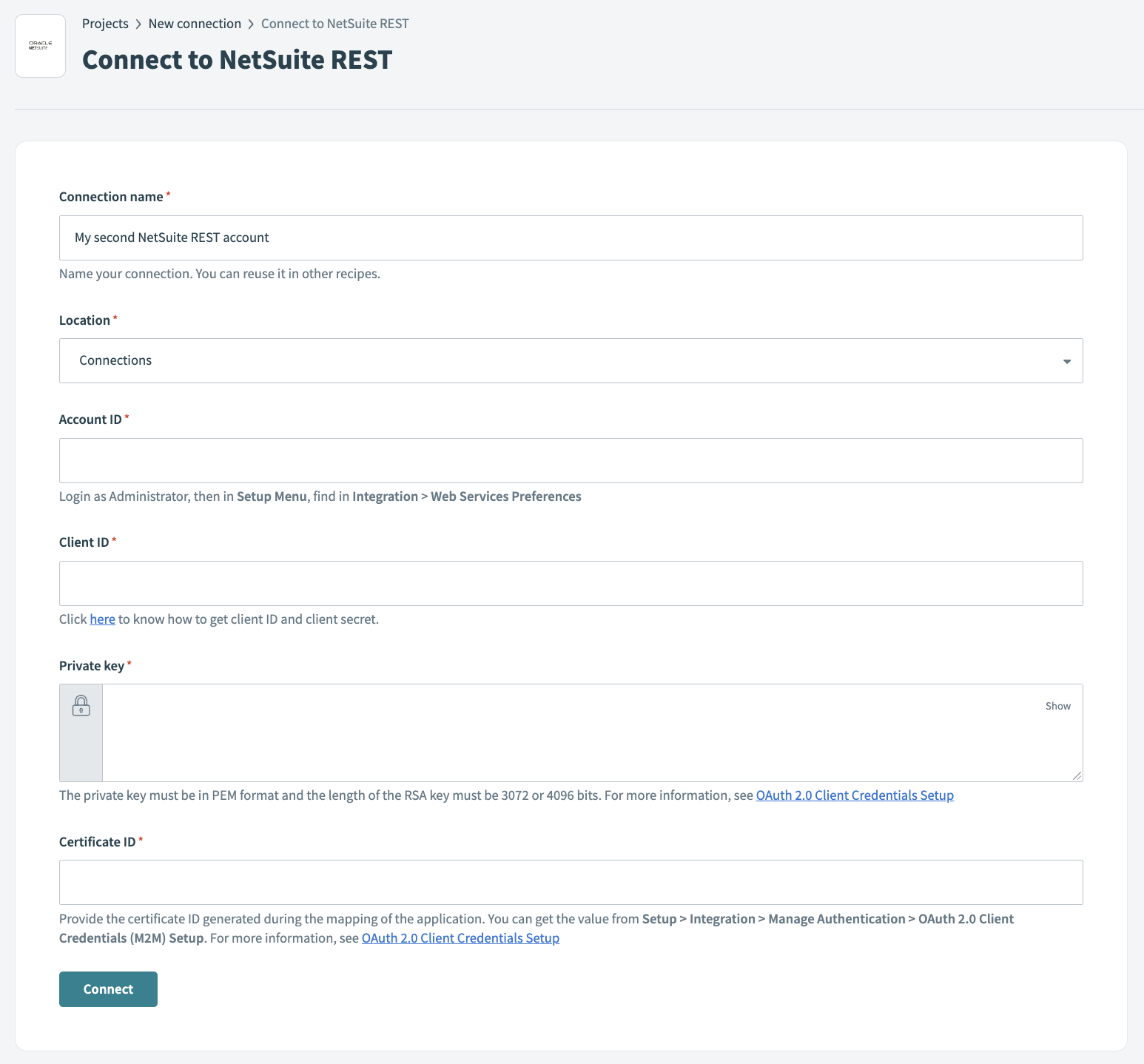 Connect to NetSuite REST
Connect to NetSuite REST
Optional. Click Advanced settings > OAuth 2.0 scopes and select a value.
- Select OAuth 2.0 scopes and add them along with Rest webservices to define the minimal scope required for a NetSuite REST connection. You must enable the selected scopes in the corresponding integration record. Refer to Create Integration Records for Applications to Use OAuth 2.0 (opens new window)for more information.
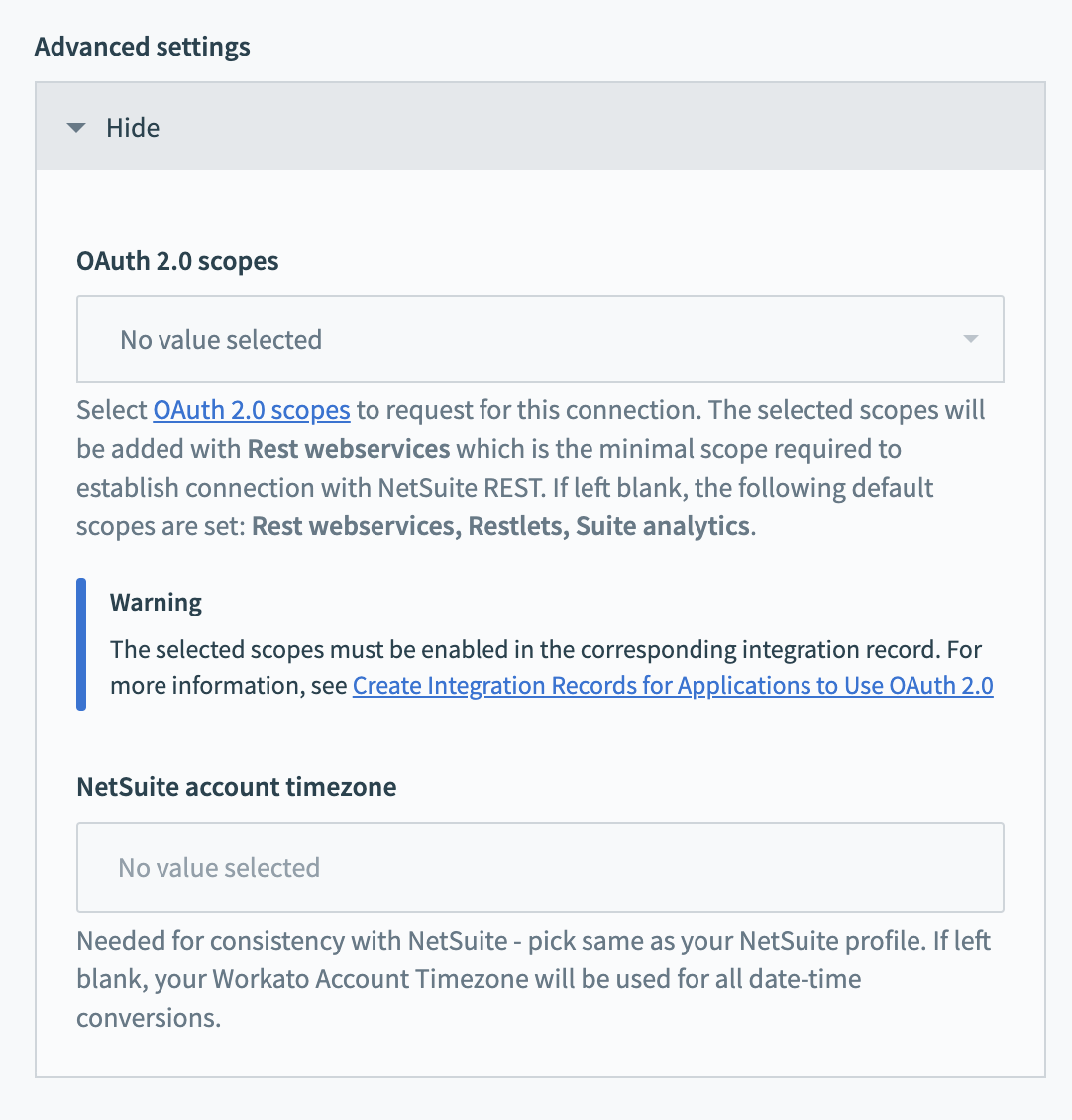 Optional OAuth 2.0 scope settings
Optional OAuth 2.0 scope settings
Click Connect.
Last updated: 2/2/2024, 1:11:34 AM