# Marketo - Self Service Flow Steps
With Self Service Flow Steps (opens new window) on Marketo, you can build custom steps that any Marketo flow in your smart campaigns can call directly. On Workato, we help you build the flow steps for recipes that immediately send lead data, in bulk, to any other application.
# Benefits of Self-service flow steps on Workato
There are significant benefits to this approach:
Reusability of flow steps across services With Self Service Flow steps, you can build reusable flow steps that all Marketers can include directly in the custom flows that they build. Previously, you would have to use lists within Marketo to start integrations with Workato.
Increased throughput for lead processing With Self Service Flow Steps, you can add Workato flow steps to batch campaigns in Marketo that process thousands of leads at the same time, as a single job in the recipe.
# Use cases
- Create custom flow steps that add leads to other tools, like Outreach or Salesforce.
- Pull product usage data from Snowflake and sync it to leads in Marketo, for advanced segmentation.
- Perform advanced lead enrichment with Vendors like ZoomInfo or Clearbit.
- Pull data from Account-based marketing tools, like 6sense or Demandbase, and sync them to leads.
# How to use build Self Service Flow Steps on Workato
Self Service Flow steps combine the matching of a trigger and an action in Workato, very much like recipe functions or our APIM connector. For the Marketo connector, we use the New Marketo Self flow Step trigger and the Return data to Marketo Self Service Flow Step action. They work in combination, where the trigger receives data from the Marketo flow, and the action sends data back to update the lead.
# Steps to configure self service flow steps
Before you begin building, understand the goal of each Flow Step. This process helps you identify the necessary user inputs, the Marketo lead attributes, and what has to be updated in Marketo as the final step of the job.
Begin by creating this recipe in Workato with the New Marketo Self Service Flow Step trigger and adding the Return data to Marketo Self Service Flow Step action as the second step.
Your recipe may look like this at this point:
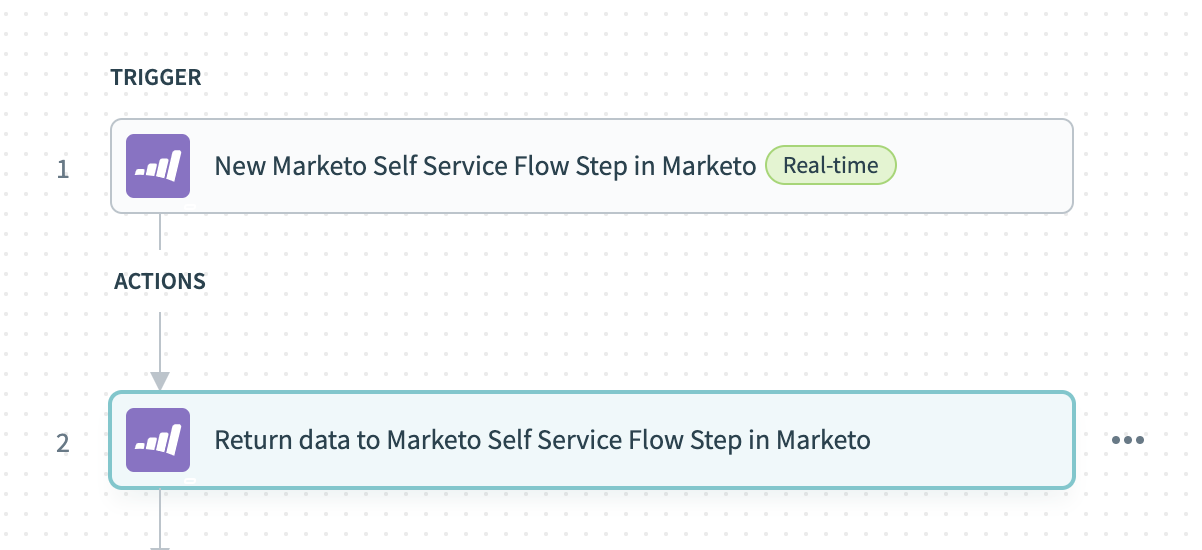
Configure your trigger by refering to the relevant documentation. Remember to save the API key you have provided.
Add any additional steps in your recipe to send data to or pull data from other apps.
Configure your action by refering to the relevant documentation.
Head over to your Marketo instance => Admin => Integration => Service Providers => Add New Service.
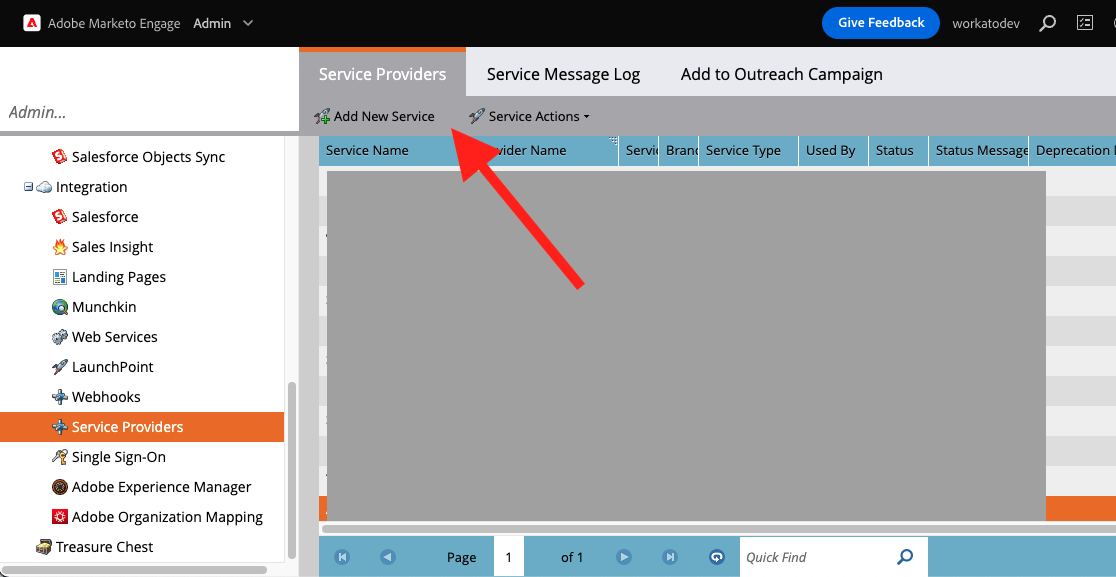
Provide the Swagger Endpoint URL (from the help section of your trigger) and API key (saved from step 2) in the next two steps of the setup wizard. In the steps that follow you will need to see confirmation on Marketo about the fields that will be sent to Workato and the fields sent back from Workato. This should match the inputs defined in your trigger configuration on Workato.
Create a campaign with a flow to test your newly registered flow step. As you send leads through the flow, you should see jobs created in Workato.
Continue to iterate on your recipe as needed. If additional lead attributes or flow inputs are required from Marketo, you can change your trigger configuration but you will need to register a new service on Marketo each time you change the trigger configurations.
# Trigger - New Marketo Self flow Step
This trigger is where most of the configuration happens. One important piece of information in the help text is the Swagger Endpoint URL which you will use later on after you have built your recipe to set up the flow step service in Marketo. The inputs for the trigger are important features which define the data that Marketo sends to Workato which can be used in downstream actions in your recipe as well as what data the recipe will send back to Marketo.
Making changes to your Self Service Flow Steps
Whenever changes are made to the trigger configurations, you will need to register a new service in Marketo to force Marketo to reach out to Workato to get the latest changes.
Our recommendation would be to iterate on your flow steps in your development environments for Workato and Marketo and transition them to production
# Input
| Input field | Description |
|---|---|
| API Key | Provide an API key that will secure your Marketo Self Service Flow step. Remember to save this API key as you will not be able to retrieve it later on. |
| Flow step inputs | For any self service flow step, you must provide at least one parameter that is configurable on by the flow builder. |
| Incoming lead attributes | When a lead passes through your flow step, Marketo sends the selected list of attributes over to Workato. In this case, you should consider exactly what your flow step needs to function and select those lead attributes. Lead ID is always sent from Marketo |
| Outgoing lead attributes | This represents the list of attributes that you can send back to Marketo in the Return data to Marketo Self Service Flow Step action. e.g. external ID |
| Program context | Select yes if you want data related to the parent program of the smart campaign invoking this flow step. |
| Campaign context | Select yes if you want data related to the smart campaign invoking this flow step. |
| Trigger Context | Select yes if you want data related to the event which triggered the campaign invoking this flow step. This can be different for each lead. |
| Program member Context | Select yes if you want data related to program membership, including status, success, and program-member custom field data. |
| Subscription Context | Select yes if you want identifiers for Marketo subscription. Can be used to locate invoking instance for REST API calls. |
| Step Output | (BETA) Lead activity data that can be returned to Marketo |
# Output
The output of this trigger includes important data to pass back to the Return data to Marketo Self Service Flow Step action and the list of leads passed to Workato from a single invocation of this flow step from a Marketo flow. A single invocation of a step may pass multiple leads.
| Output field | Description |
|---|---|
| Callback URL | Must be mapped to Callback URL in Return data to Marketo Self Service Flow Step action |
| Callback api key | Must be mapped to Callback API key in Return data to Marketo Self Service Flow Step action |
| Callback token | Must be mapped to Callback token in Return data to Marketo Self Service Flow Step action |
| Lead data.Flow attributes | The flow parameters given from a specific flow. Defined in Flow step inputs input field |
| Lead data.Lead attributes | The lead values for a given lead. Defined in the Incoming lead attributes |
| Context object | If you selected any context objects in the trigger, they will show up here |
# Action - Return data to Marketo Self Service Flow Step
This is the second part of the Self Service Flow Step configuration which must be configured. This action is used to send data back to update leads in Marketo.
# Input
| Input field | Description |
|---|---|
| Callback URL | Must be mapped from Callback URL in the New Marketo Self flow Step trigger. |
| Callback token | Must be mapped from Callback token in the New Marketo Self flow Step trigger. |
| Callback API key | Must be mapped from Callback API key in the New Marketo Self flow Step trigger. |
| Outgoing lead attributes | This represents the list of attributes that Workato will send back to Marketo to update the lead. |
# Output
There is no output for this action.
# Setup FAQ
1. I've made updates to my recipe to include new incoming or outgoing fields for my Marketo Self Service Flow Step, but it does not show up in the step I have registered on Marketo
Since Self Service Flow Steps are registered only once during service setup, you will need to retire your old Self Service Flow Step in Marketo and register a new one.
2. Some of the lead fields are not mapped properly during service setup
Today, our Self Service Flow Steps only supports fields of type string. We are actively working on introducing support for all field types. Alternatively, you may use the "get leads" action to get the lead fields you need and "update leads" action to update the lead fields.
3. Some lead fields sent from Marketo are not transferred to the trigger output in Workato
Please verify that you have mapped your fields properly in the service setup. Each field you have selected in your incoming lead attributes should be mapped to the lead attribute in Marketo during the service provider setup.
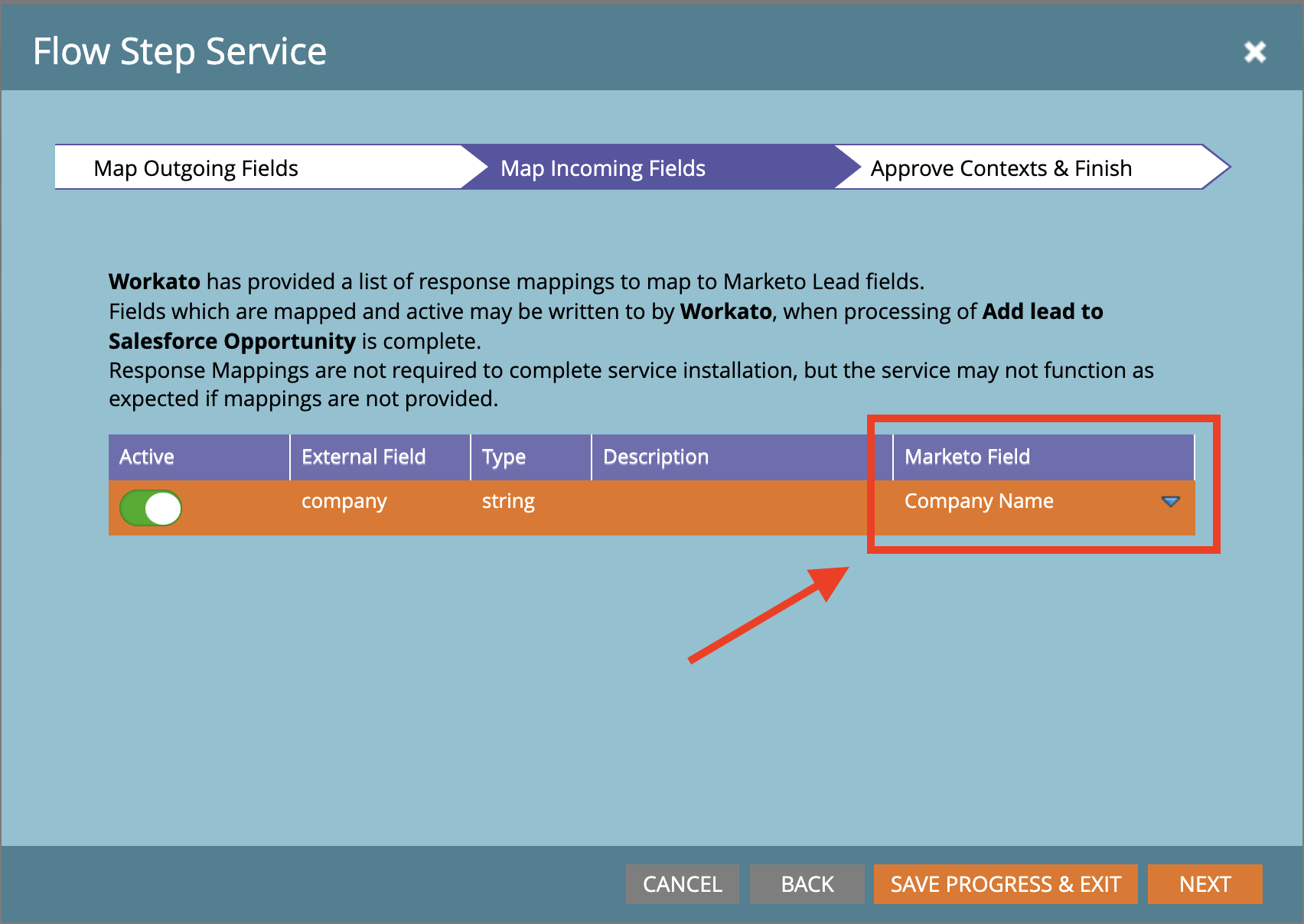
4. Why does Marketo ask me to resolve collisions?
The service name and flow step name is derived from your recipe name. As such, you could see naming collisions with other flow steps named exactly the same way. Marketo then prompts you to provide a different name so its easily distinguishable from existing flow steps.
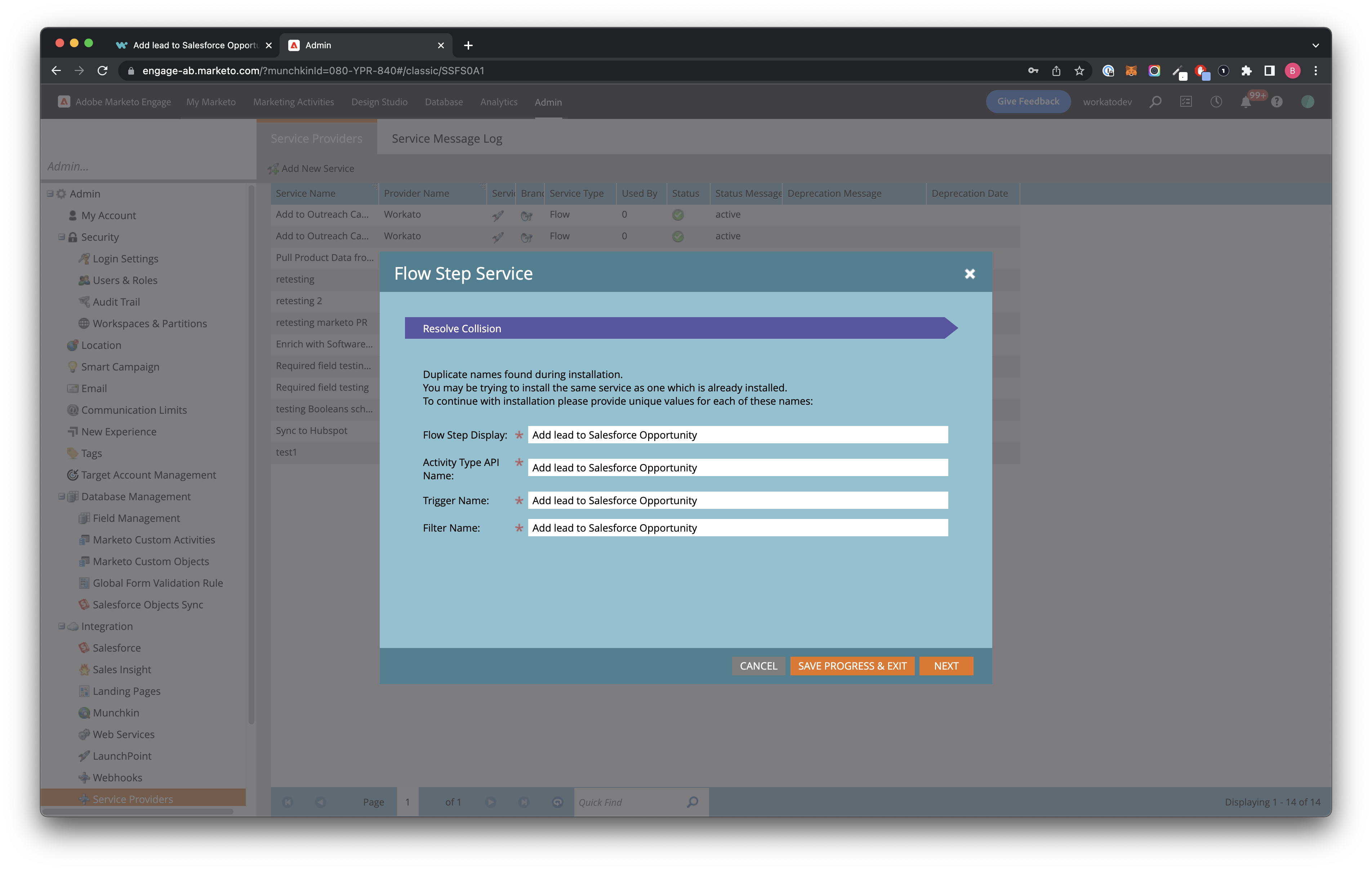
Last updated: 3/29/2023, 2:00:59 PM