# Marketo
Marketo (opens new window) is a marketing automation solution that empowers customer engagement through digital marketing.
# API version
The Marketo connector uses Marketo REST API (opens new window).
# Create custom service for Workato
Marketo exposes REST endpoints which allows integration platforms (like Workato) to remotely retrieve and execute core capabilities. It is recommended to create a specific custom service client for Workato.
There are a few reasons for this.
- All operations will be logged under a custom service dedicated for integration and workflow processes. This improves usage and error tracking by isolating issues specific to each integration platform.
- This allows you to customize permissions and security profile, without having it tied to a specific employee user.
The custom service should have all the permissions needed to perform the required actions for your integration scenario. When building recipes, you may encounter a 403 error, it means that the ISU does not have sufficient permission for the action.
# How to create custom service on Marketo
| Steps | Description |
|---|---|
| 1. Create API role | Navigate to Admin > Users & roles > select the Roles tab > New user. Select Access API under permissions and click Create. Create role in Marketo |
| 2. Create API user | Navigate to Admin > Users & roles > select the Users tab > New role. Select the API role that you just created and finish the user setup. Create user in Marketo |
| 3. Create custom service for Workato | Navigate to Admin > Launchpoint > New > New service. Select the API-only user that you just created and click Create. New custom service |
| 4. Retrieve client credentials | Select View details for the new custom service.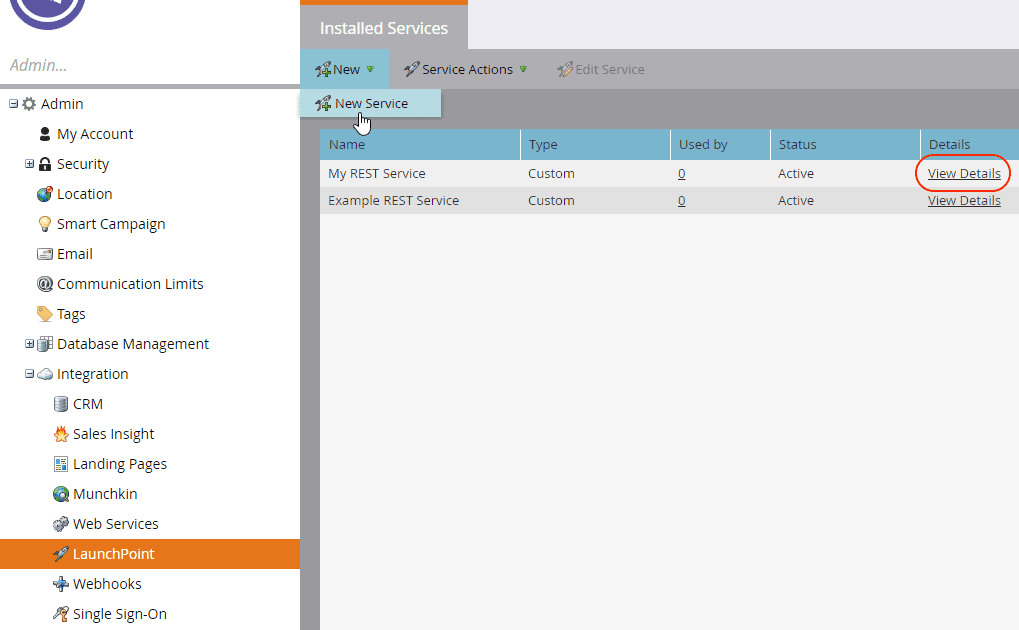 View custom service This will show you the client ID and Client secret required for authentication on Workato. Client credentials |
For more information about creating custom services, see the Marketo documentation (opens new window).
# How to connect to Marketo on Workato
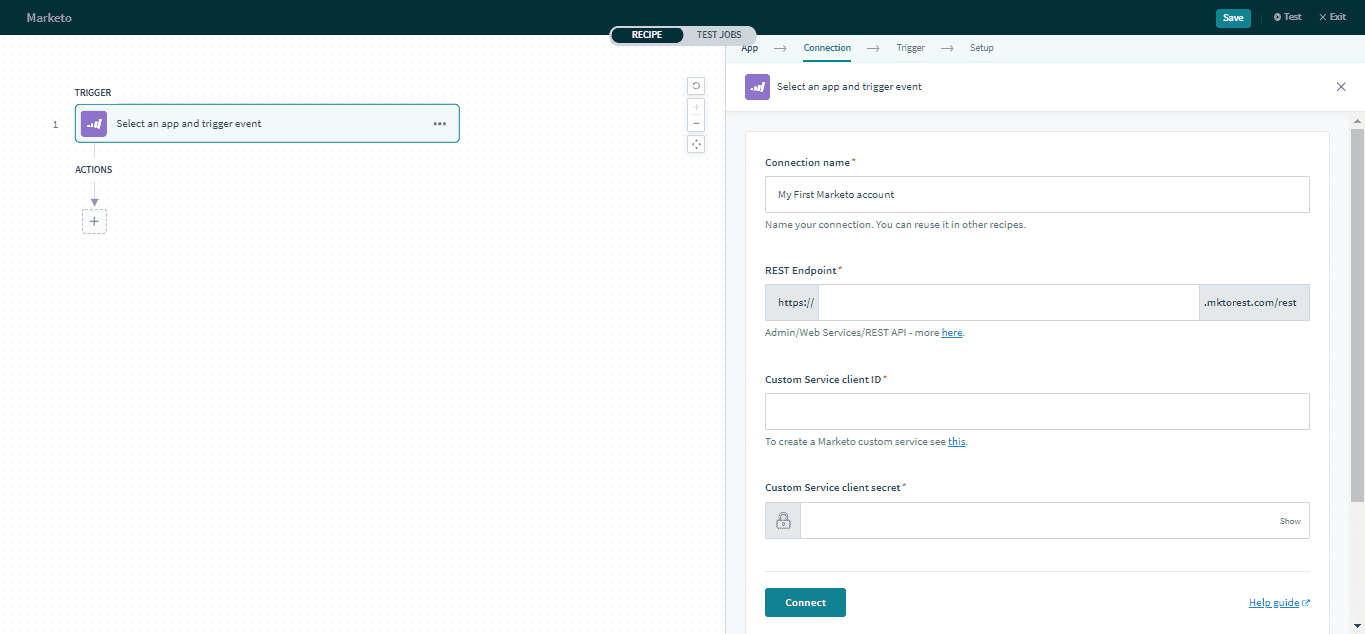 Marketo connection setup
Marketo connection setup
| Input field | Description |
|---|---|
| Connection name | Give this connection a unique name that identifies which Marketo instance it is connected to. |
| REST Endpoint | The base URL of your Marketo instance. Find out how to retrieve your base URL here (opens new window). |
| Custom service client ID | The ID for this custom service client. |
| Custom service client secret | The password for this custom service client. |
# Marketo triggers and actions
You can browse the other chapters:
# Marketo triggers
# Marketo lead actions
- Create lead action
- Search leads action
- Update lead action
- Upsert leads action (batch)
- Add leads to list action
- Bulk import leads from file action
- Bulk export leads to file action
- Bulk export activities to file action
- Change lead program status action
- Get lead activities action
# Other Marketo actions
- Search campaigns action
- Trigger campaign action
- Get program by name action
- Get channel by name action
# Marketo custom object actions
Last updated: 6/17/2021, 9:44:01 AM