# Testing, starting, and stopping recipes
In Workato, you can work with recipes in various ways:
- test a recipe to run a single trigger event through the recipe logic
- start a recipe to have it pick up trigger events
- stop a recipe to have it stop processing new trigger events
- use skip step to build and test your recipes incrementally
# Testing recipes
Workato's integrated recipe testing environment allows you to test your recipe before starting it. Testing ensures your automation's behavior and data processing are correct - you don't want to do a lot of clean-up later!
During recipe development, we recommend building and testing in small chunks. To enter test mode, click Test jobs or the Test button in the top right corner of the Recipe editor:
 Test mode toggle and button in the Recipe editor
Test mode toggle and button in the Recipe editor
Refer to the Testing recipes guide for a detailed look at Workato's test environment.
# Starting recipes
Starting a recipe will cause it to pick up trigger events and process them through the recipe. When a recipe is started, it becomes active.
# Starting a recipe for the first time
When a recipe is first started, it will fetch trigger events from the When first started, this recipe should pick up events from configuration. Subsequently, it will continuously process these events. If you had defined the Since/From date during testing previously, this date cannot be changed again for this recipe - learn more here.
If you had tested your recipe in test mode before starting, the recipe will not reprocess any trigger events previously picked up during testing. This prevents duplication of data in your apps. You should only start your recipe when you've fully tested it - check out the section on testing recipes if not.
If you have any successful jobs, the start button should be displayed by default. Otherwise, it can be found in the dropdown list.
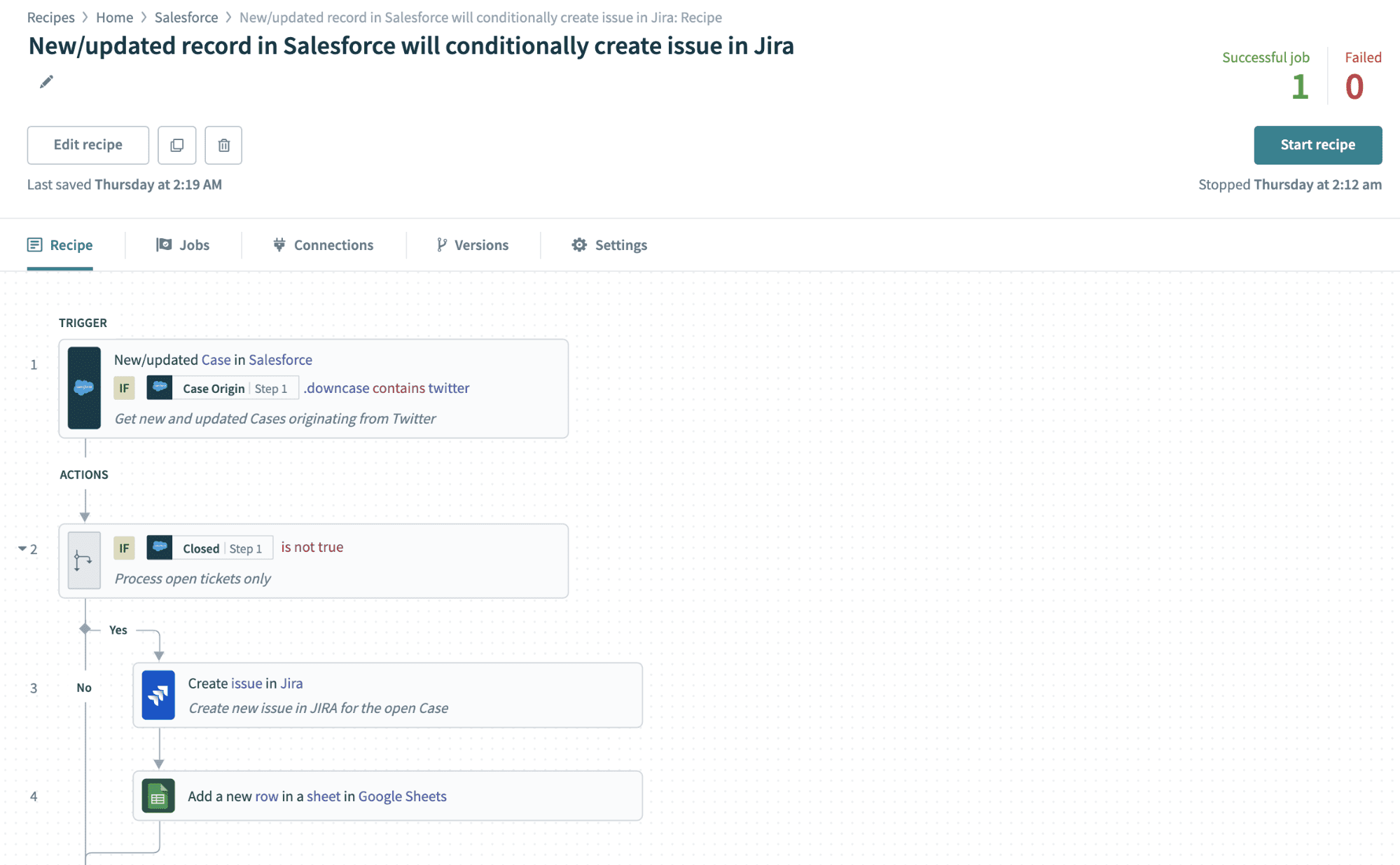 Start button showing up on default for a recipe with at least 1 successful job
Start button showing up on default for a recipe with at least 1 successful job
# Starting a recipe for the second time
For most Workato recipes, when a recipe is started after it has been stopped previously, it will continue where it was stopped. For example, if it was stopped on Monday, and started again from Thursday, the recipe will fetch all trigger events since Monday and process them.
However, this might not be the case for recipes with real-time triggers powered by webhooks - trigger events that occur during the time that the recipe was stopped might not be picked up by the recipe. You can read more about real-time triggers and webhooks.
# Stopping recipes
Stopping a recipe makes it inactive and means the recipe no longer picks up trigger events. You must stop a recipe to make changes to it, or to rename the recipe.
Most Workato recipes continue where they have left off when a recipe is restarted from a stopped state. This behavior depends on the trigger the recipe has. For most Workato triggers, the recipe continues to process jobs from when it stopped. For example, if the recipe was stopped on Monday, and started again from Thursday, the recipe fetches all trigger events that have occurred since Monday and processes them.
However, this behavior may vary for recipes with real-time triggers powered by webhooks. In this situation, trigger events that occur during the time that the recipe was stopped might not be picked up by the recipe. Learn more about real-time triggers and webhooks.
# Recipes stopped by Workato
There are some situations where Workato may stop one or more recipes in your account. In this situation, Workato sends you an email notification about the stopped recipe.
Workato may stop a recipe for the following reason:
- The recipe has experienced 60 consecutive errors when trying to fetch trigger events. This can be due to various causes. For example, password changes can lead to disconnected connections, or the app's API server was down. You must fix the underlying issue before the recipe works.
Error message shown in the recipe when there has been 60 consecutive trigger errors
# Notification emails
When Workato stops a recipe, Workato sends an email to the login email associated with the Workato account. You can change this email and/or add additional email recipients in Account settings > Email notifications.
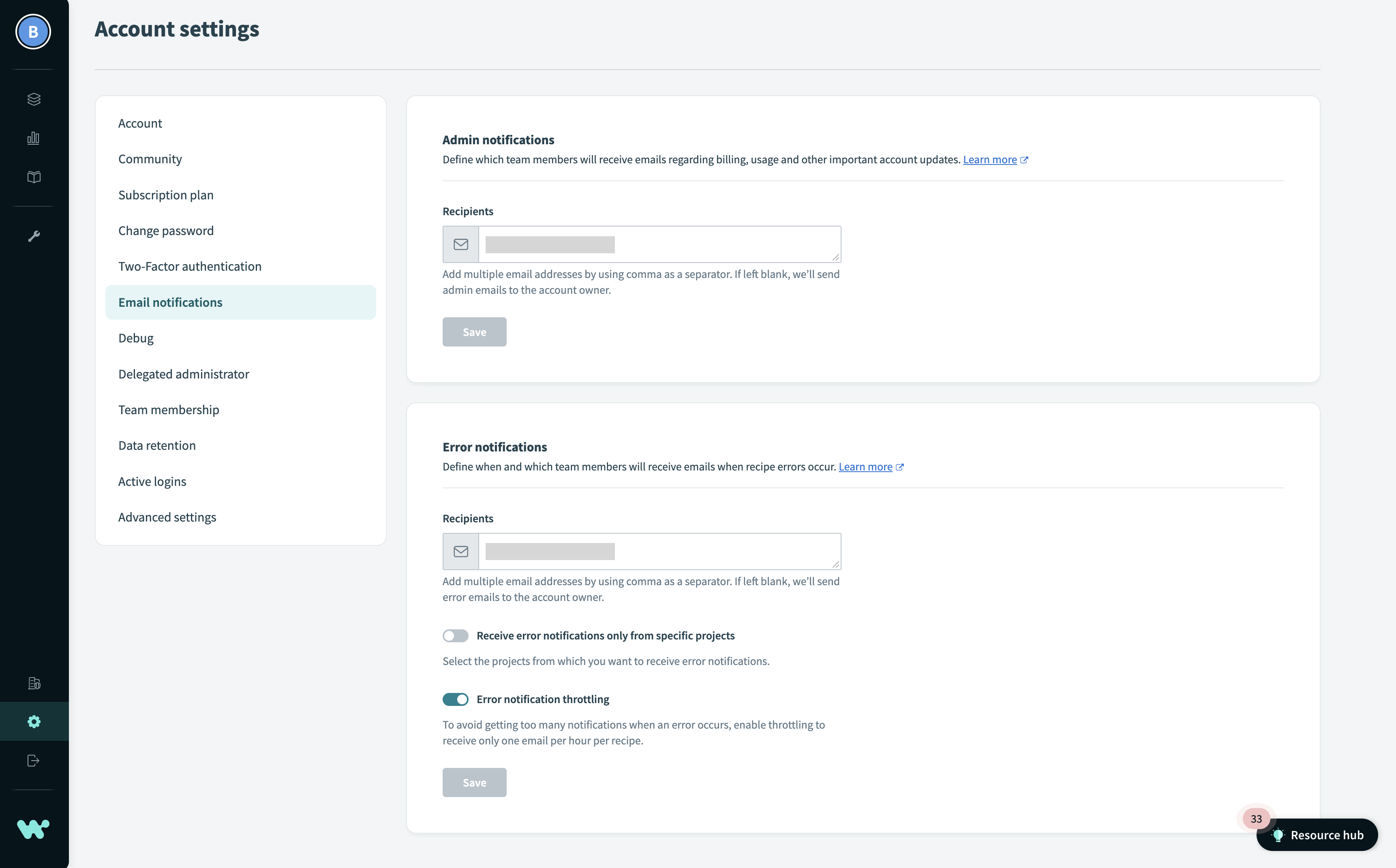 Configure the emails to notify in account settings
Configure the emails to notify in account settings
Last updated: 5/23/2023, 7:32:26 AM