# Collaborator roles and Environments
You can assign specific permissions to each collaborator and customize roles for each environment as needed after you provision Environments for a customer. A collaborator's permission level determines which elements are visible to them. There are two permissions most relevant for Environments, both of which can be independent:
- Access to an environment
- Deployment permissions within an environment
For example, a collaborator could have access to an environment without having the ability to deploy a project. The following image displays the UI for a collaborator with deployment permission for the Development and Production environments, but no deployment permission for the Test environment.
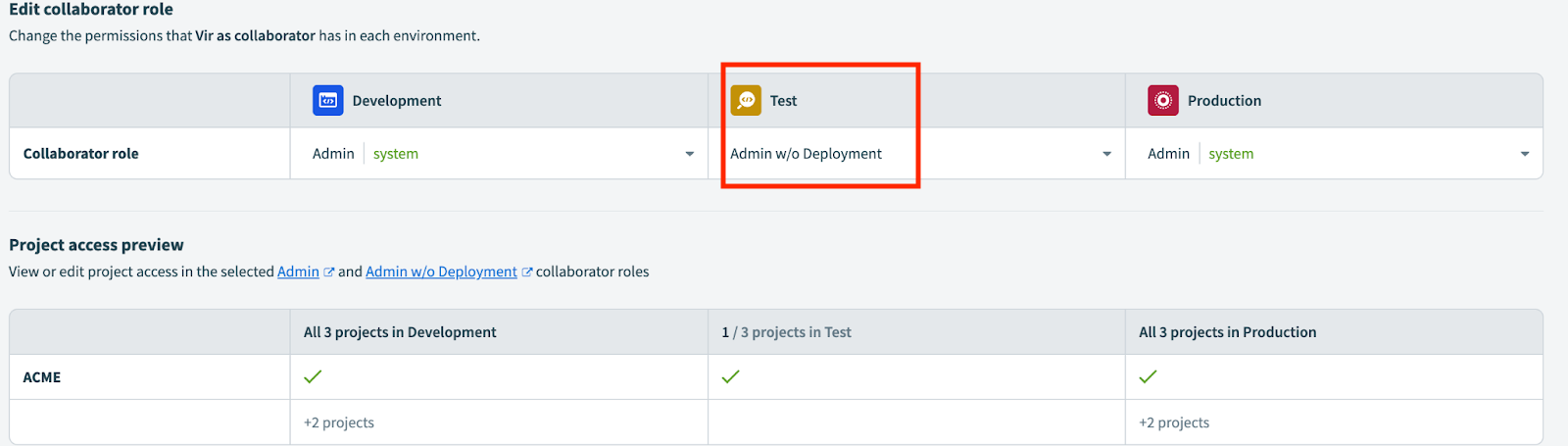 Deployment permission in two environments
Deployment permission in two environments
# Deployments tab
The Deployments tab is only visible to collaborators that have access to two or more environments with deployment permission in at least two environments they have access to.
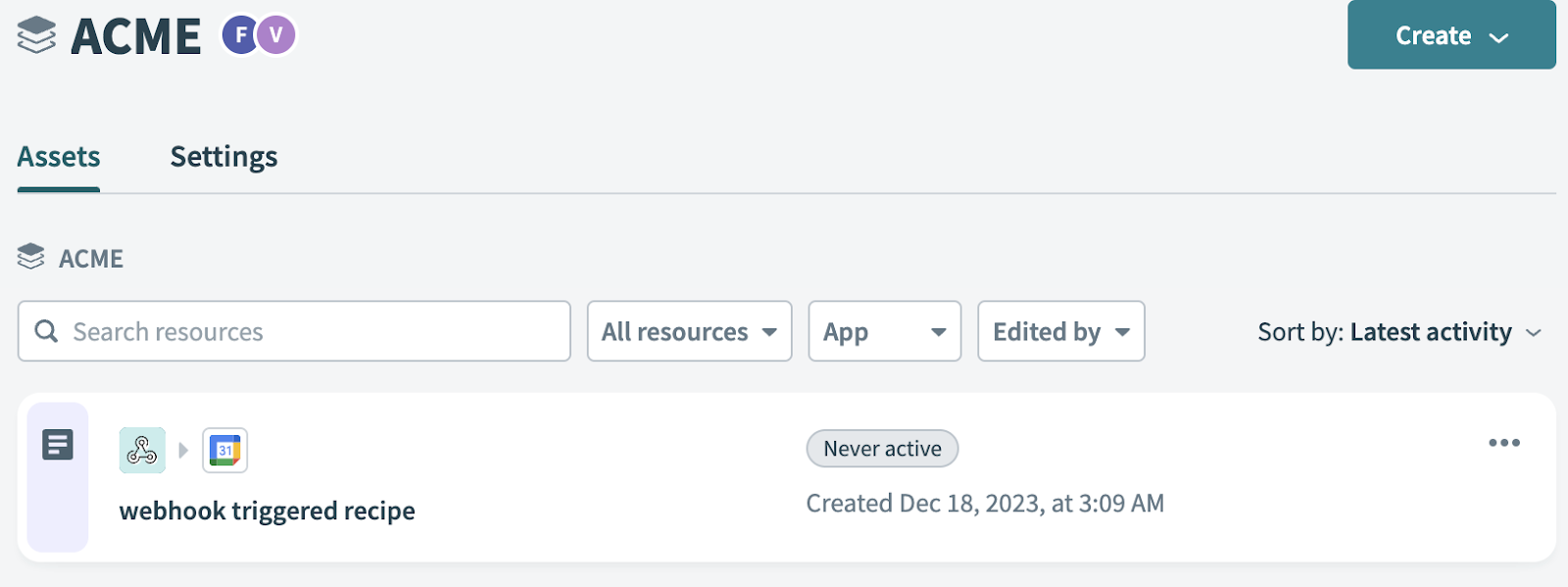 Deployments tab not visible
Deployments tab not visible
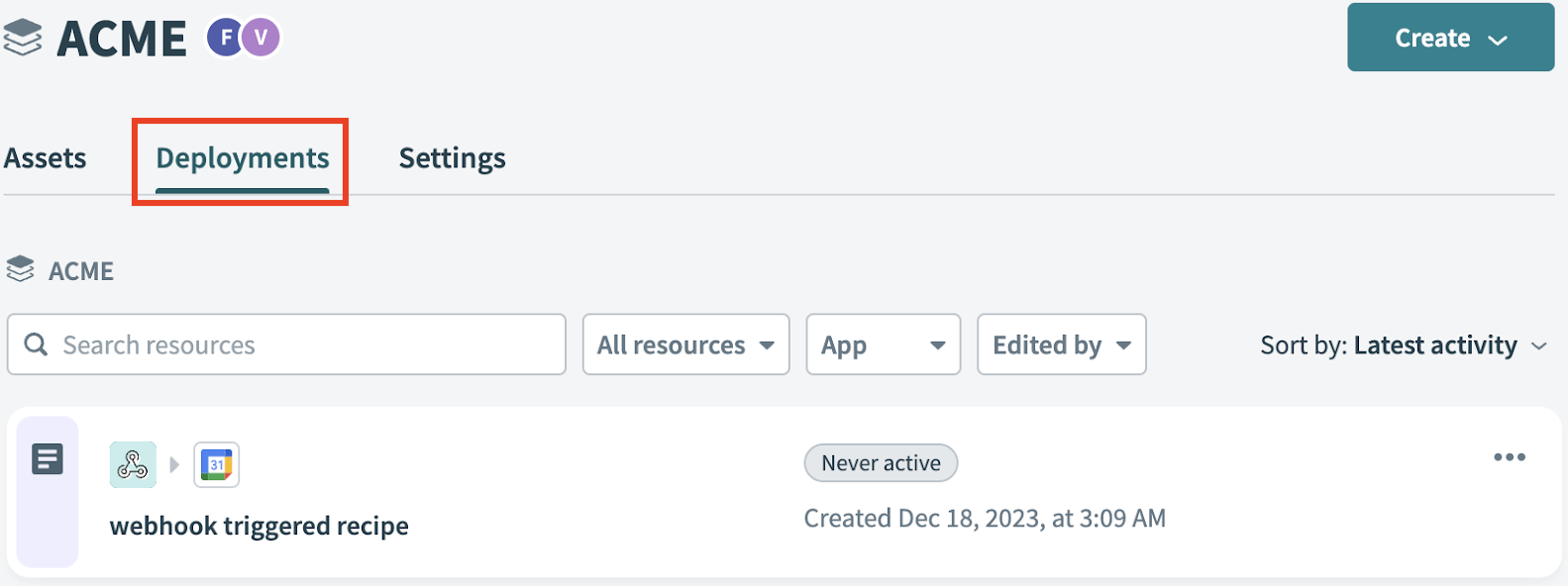 Deployments tab visible
Deployments tab visible
# Add deployment permission to a collaborator role
Complete the following steps to grant deployment permission to a collaborator role:
Log in to your Workato account and select the workspace in which you plan to grant deployment permission to a collaborator.
Click Workspace admin > Collaborator roles.
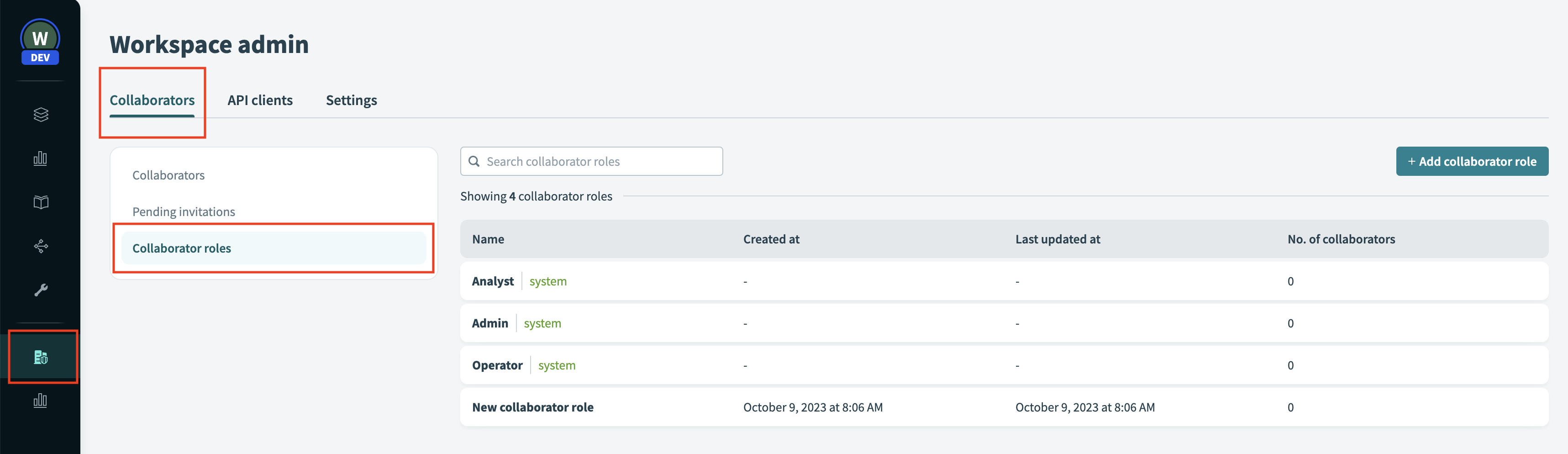 Click Workspace admin > Collaborator roles
Click Workspace admin > Collaborator roles
Select an existing role or click the Add collaborator role button to create a new role.
Select Recipe development, scroll down to the Deployment section, and then select the Deployment checkbox.
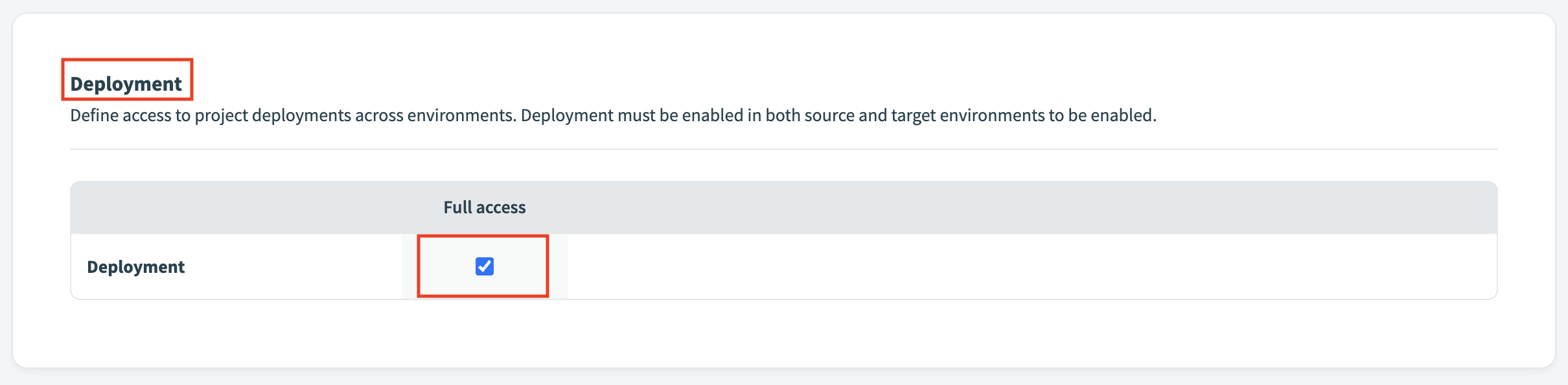 Select the Deployment checkbox
Select the Deployment checkbox
Click Save changes when you are done editing or creating the collaborator role.
Last updated: 3/18/2024, 4:26:31 AM