# Create a custom OAuth profile in an Admin account
This guide describes how to create a custom OAuth profile for an application in an Admin workspace. This process is a prerequisite step to applying a custom OAuth profile to a customer workspace.
This guide uses HubSpot as an example, but you can use this guide to create additional custom profiles for other apps Workato supports. The process of creating a custom OAuth profile is the same in Workato, regardless of your application. However, the process of registering an OAuth profile in your application can vary depending on your application. See our Custom OAuth profiles for Embedded partners documentation for a list of applications you can create custom OAuth profiles for.
ACCOUNT TYPE
You must create a custom OAuth profile in an Admin account.
# How to create a custom OAuth profile
Using the navigation sidebar, go to Tools > Custom OAuth profiles.
Click + New custom profile.
Select an application from the Application dropdown.
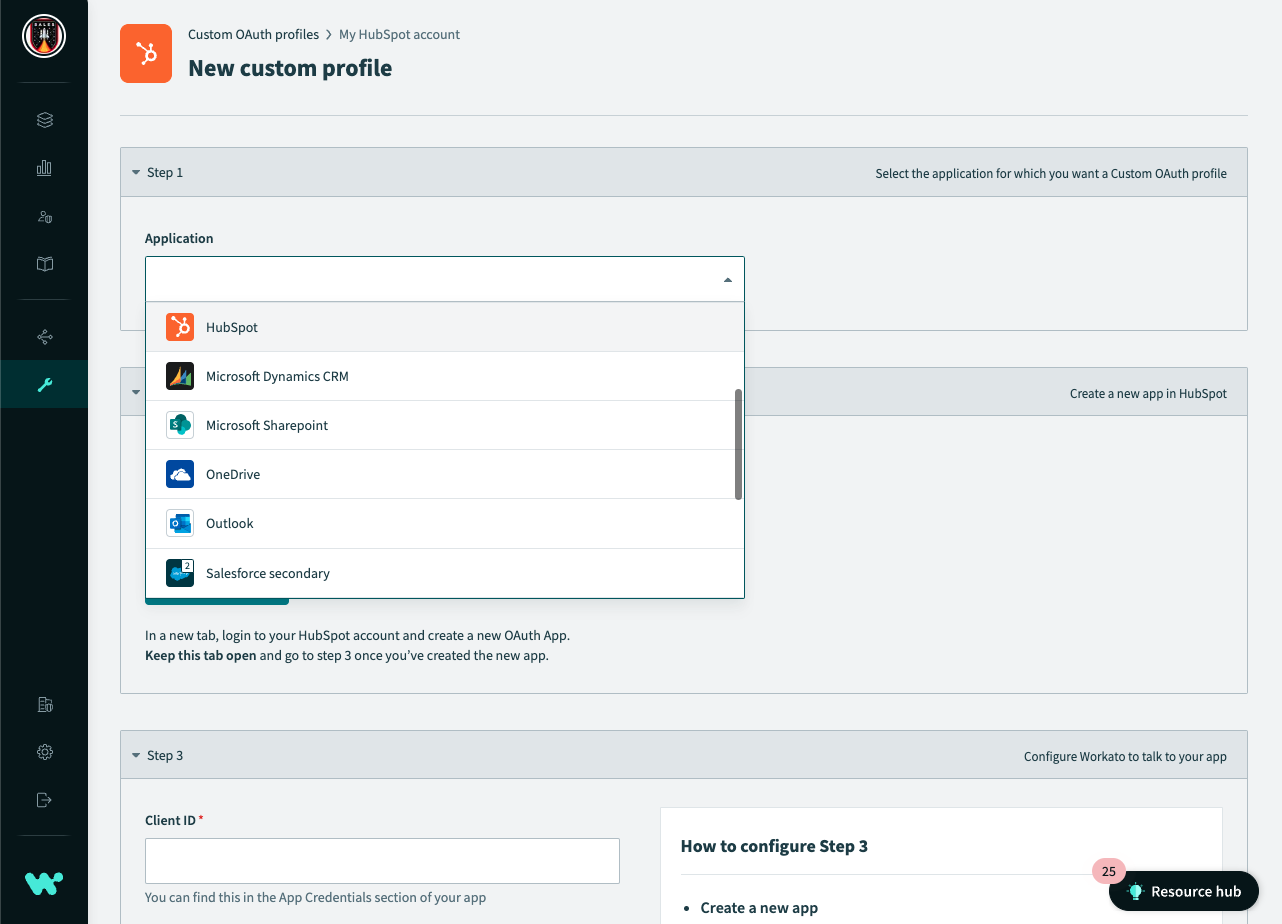 Select an application from the list of available apps
Select an application from the list of available apps
Provide a name for your account.
This name is for your own internal use. It is different than the name Workato displays to your customer when asking to connect.
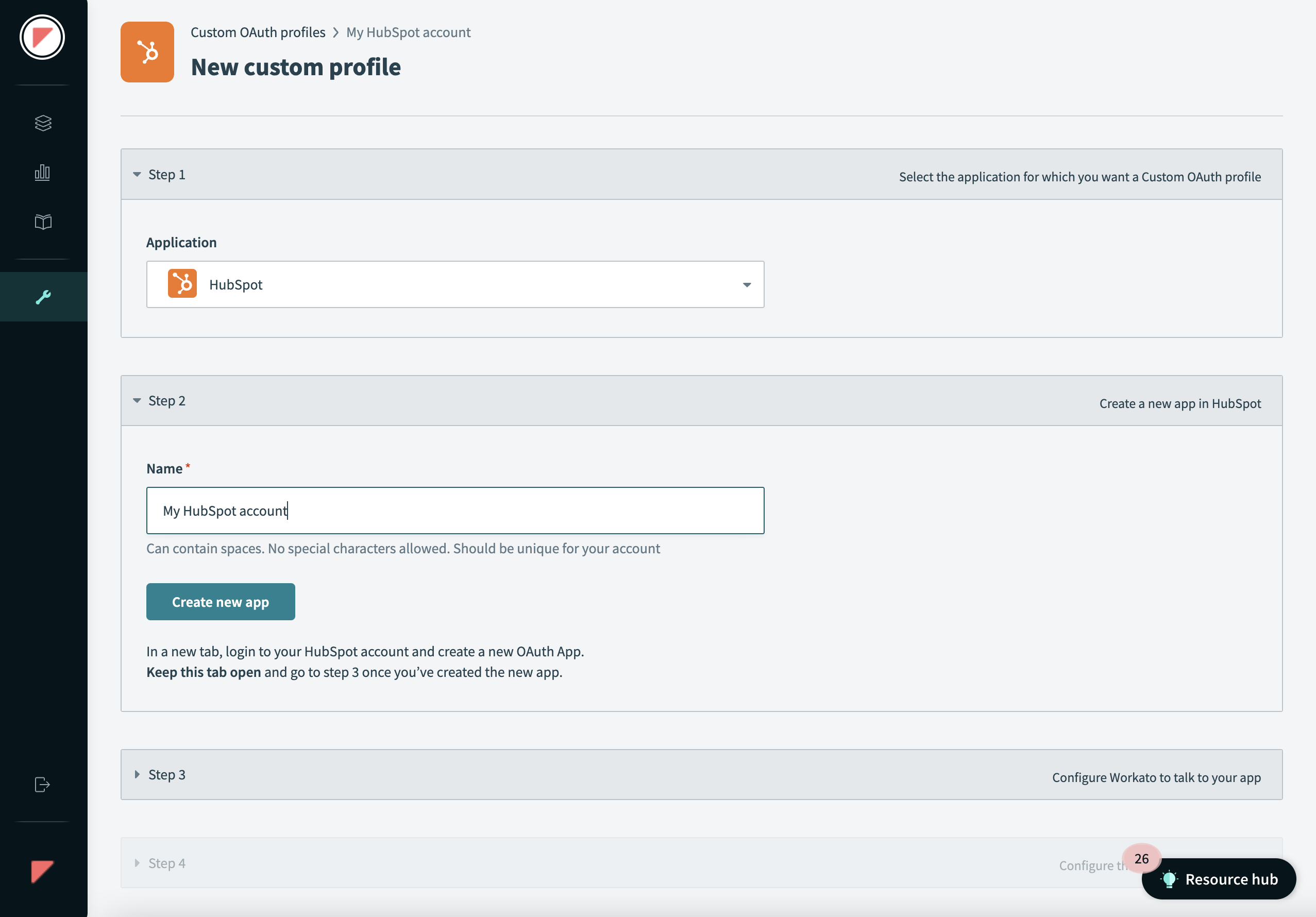 Name your application
Name your application
Click Create new app.
Create a HubSpot developer account, or another account of your choice.
Follow these steps to create and register an OAuth app in this custom profile. This is typically in the Developer section of your chosen app.
- Fill in the required fields to register a new app. The application may require the following values:
- Redirect URL/Redirect URI/ Callback URL
https://www.workato.com/oauth/callback- App URL/website URL
https://www.workato.com
Add all relevant scopes to the app.
Name the app so it matches the Embedded partner's name, as this is the name that displays when connecting. For example, ABC Tech is asking to connect, where ABC Tech replaces HubSpot (the app name).
Obtain your Client ID and Client Secret. For HubSpot, these values are available in the App Credentials section of your app.
Enter your Client ID and Client Secret.
Click Save.
# Connection details
At this point in the process, the custom OAuth profile you created only works for the workspace in which you made it.
The custom profile you created automatically replaces the standard Workato connection when a user selects a connection where the custom OAuth profile exists.
The custom OAuth profile field in the connection only appears when the user:
- has access to the custom OAuth profiles feature or
- has created a custom OAuth profile for that app
FURTHER READING
Last updated: 4/25/2024, 5:58:27 PM