# Create your first recipe
Build your first recipe with this video guide
A recipe is an automated workflow that connects your apps. Each recipe is comprised of a trigger and one or more actions. When you turn on your recipe, it waits for a triggering event to run the actions.
The following steps guide you through building a recipe that closes a case in Salesforce when an issue with the same name in Jira closes.
# Before you start
- To connect to your Jira account, you need the Host name, Email, and API token
For information on how to generate the API token, see create API token in Atlassian - To connect to your Salesforce account, you need your username and password.
# Step 1: Open a new recipe
- Navigate to Assets and click Create Recipe.
- Enter
My first recipein the Name field. - Click Start building.
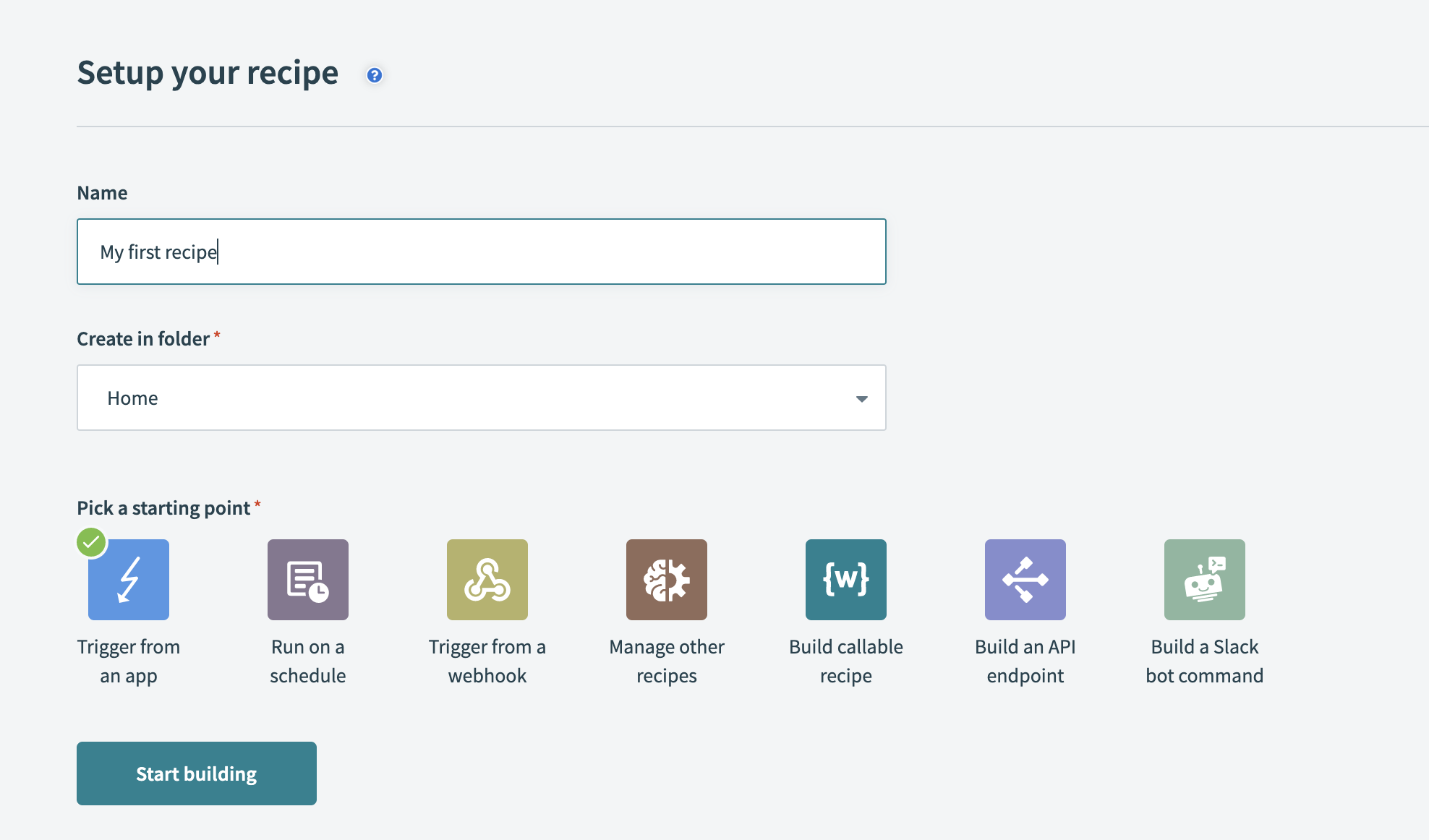
# Step 2: Connect to Jira
- Search for the Jira app.
- Select Updated issue.
The Connection page opens. - Enter a name for the connection in the Connection name field.
Since you can reuse connections between recipes, enter a descriptive name so you can identify the account. For exampleTest Jira account. - Enter the URL of your Jira account.
- Select
Yesto use an API token to authenticate. - Enter the email you use to login to Jira.
- Enter the API token you retrieved from Atlassian.
- Click Connect.
You can now configure the trigger fields.
# Step 3: Set up the trigger
The recipe will run whenever an issue is closed. When you start the recipe, it will check for matching events from the previous seven days.
- In the When first started... field, enter this formula:
7.days.ago - Click to set a trigger condition.
- In the Recipe data window, search for Status > Name.
- Drag the Name datapill into the Trigger data field.
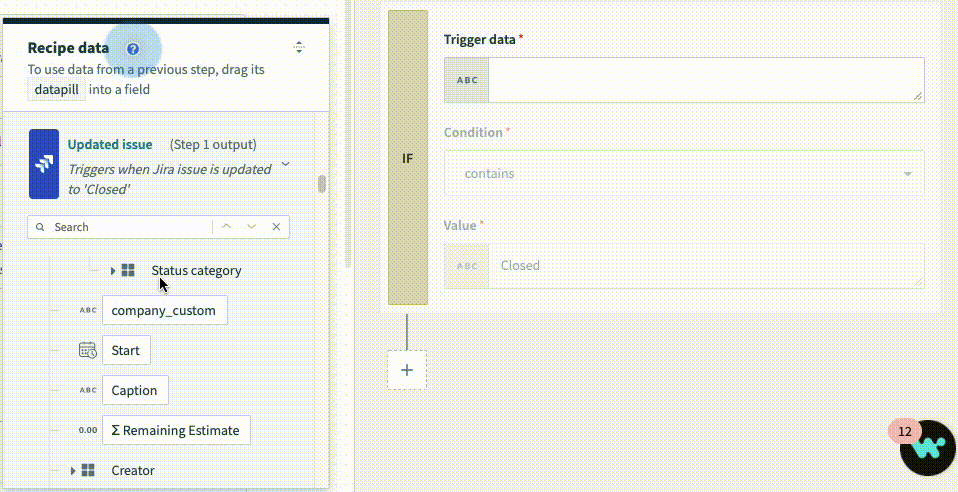
- Set the condition to
contains. - Set the value to
Closed.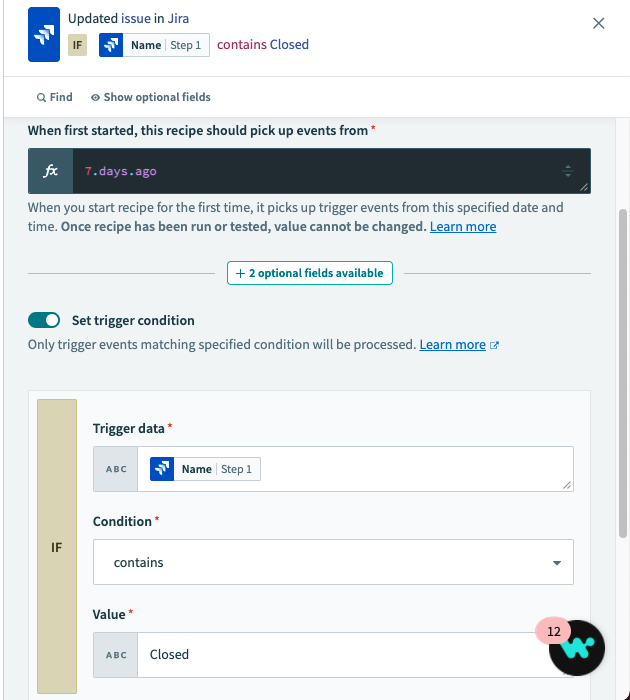
# Step 4: Connect to Salesforce
- Click the + below Actions and click Action in app.
- Search for the Salesforce app.
- Select Search records.
The Connection page opens. - Enter a descriptive name for the connection in the Connection name field.
- Click Connect.
The Salesforce login page opens in a new window. - Enter your username and password and click Log In.
You can now configure the action fields.
# Step 5: Set up the action
The recipe will search for cases in Salesforce with the same case name as the Jira issue.
- In the Search for field, select Case.
- Enter a limit of
150records. - Drag the Summary datapill into the Subject field.
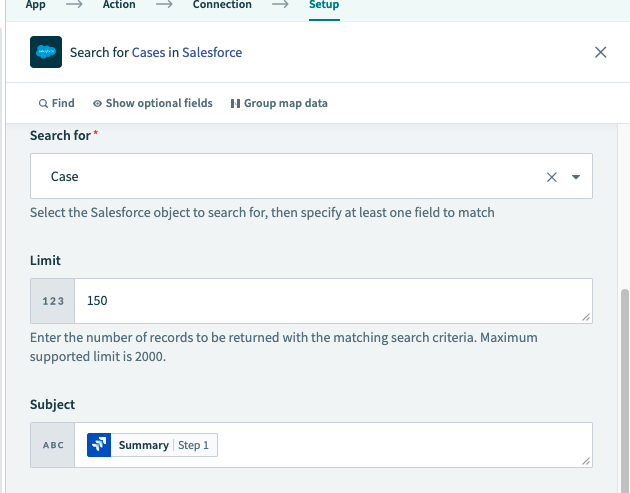
# Step 6: Set up the conditional statement
This step instructs the recipe to check if the Salesforce case is not closed. If the case is open, the recipe updates the status to closed.
Click + (plus) below Actions and click IF condition.
Drag the Status datapill into Data field.
Select the does not equal condition.
Enter Closed in the Value field.
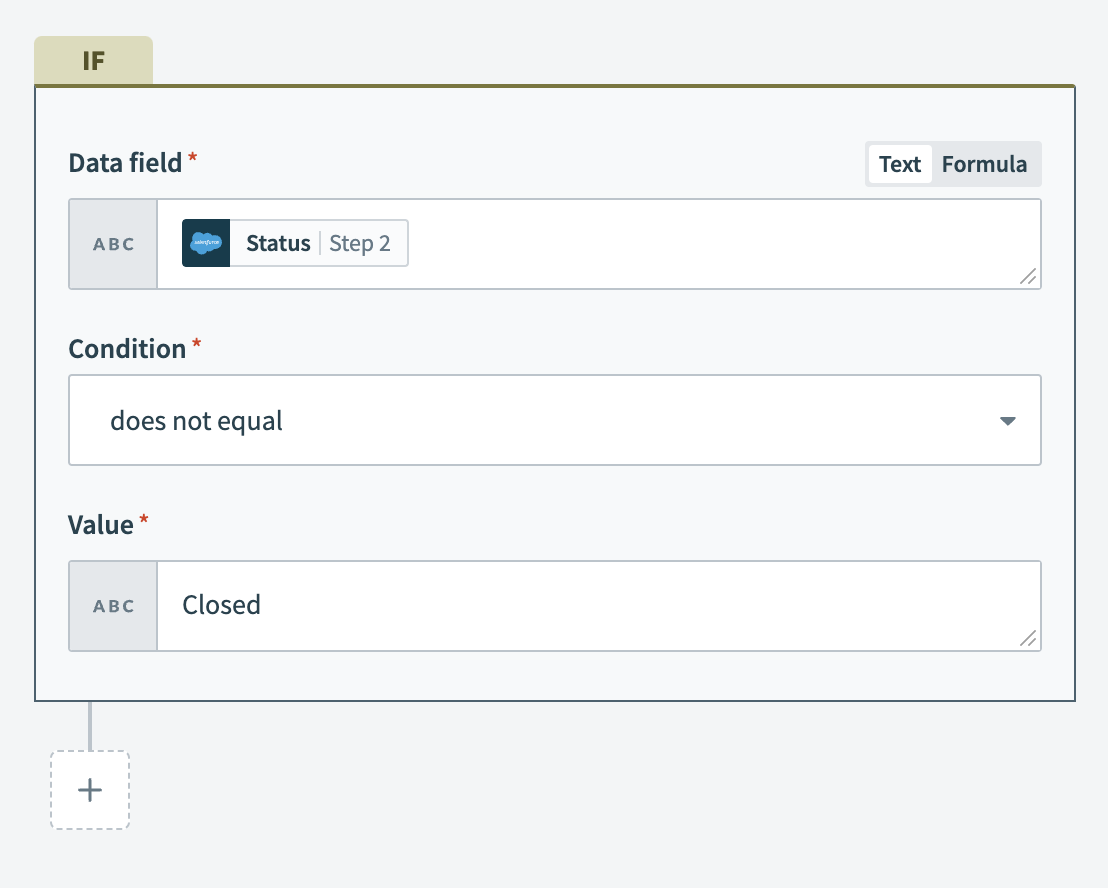
Click to Select an app...
Select the Salesforce app > Update record.
The action automatically selects the connection you established in Step 4.
Select Case.
Drag the Case ID datapill into the Case ID field.
Select the Closed status.
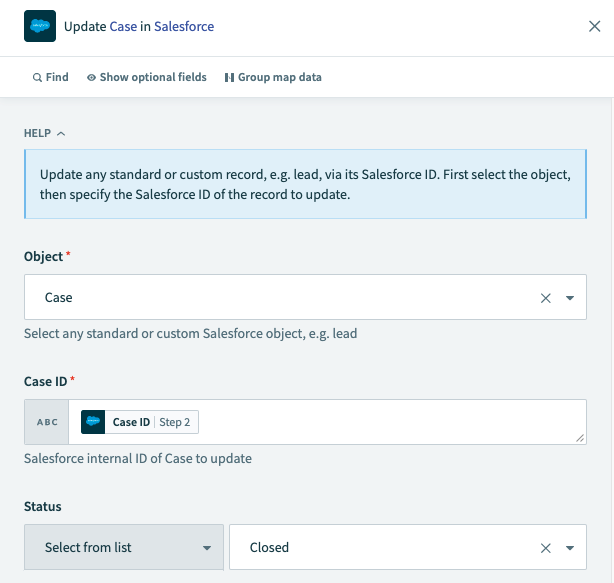
# Step 7: Save and start your recipe
- Click Save then Exit.
- Click Start recipe. Your finished recipe should match this recipe (opens new window)
# What is next
A few ideas for what you can do next:
- Explore the Community library (opens new window) to find ready-to-use recipes that other users built.
- Learn more about other types of triggers and actions in recipe components
Last updated: 2/5/2024, 7:00:50 PM