# FileStorage trigger - New CSV file (batch)
FILE AND DIRECTORY ACCESS
Currently, all users in a workspace can access all FileStorage files and directories in the workspace when they use the FileStorage connector. Workato does not restrict access based on role unless the files are accessed from the FileStorage UI.
This trigger is initiated immediately, in real time, when a new CSV file matching a given column schema is created in the Workato FileStorage directory being monitored. The trigger returns segregated rows and columns from the CSV file in batches. To return a complete CSV file as a stream instead, use the New file in Workato FileStorage trigger.
You can use trigger conditions to filter trigger events based on file metadata such as name, path, or extension.
Note that the files must be created using the Create file action with Create CSV file set to Yes, or the Append to file action with Append CSV content set to Yes.
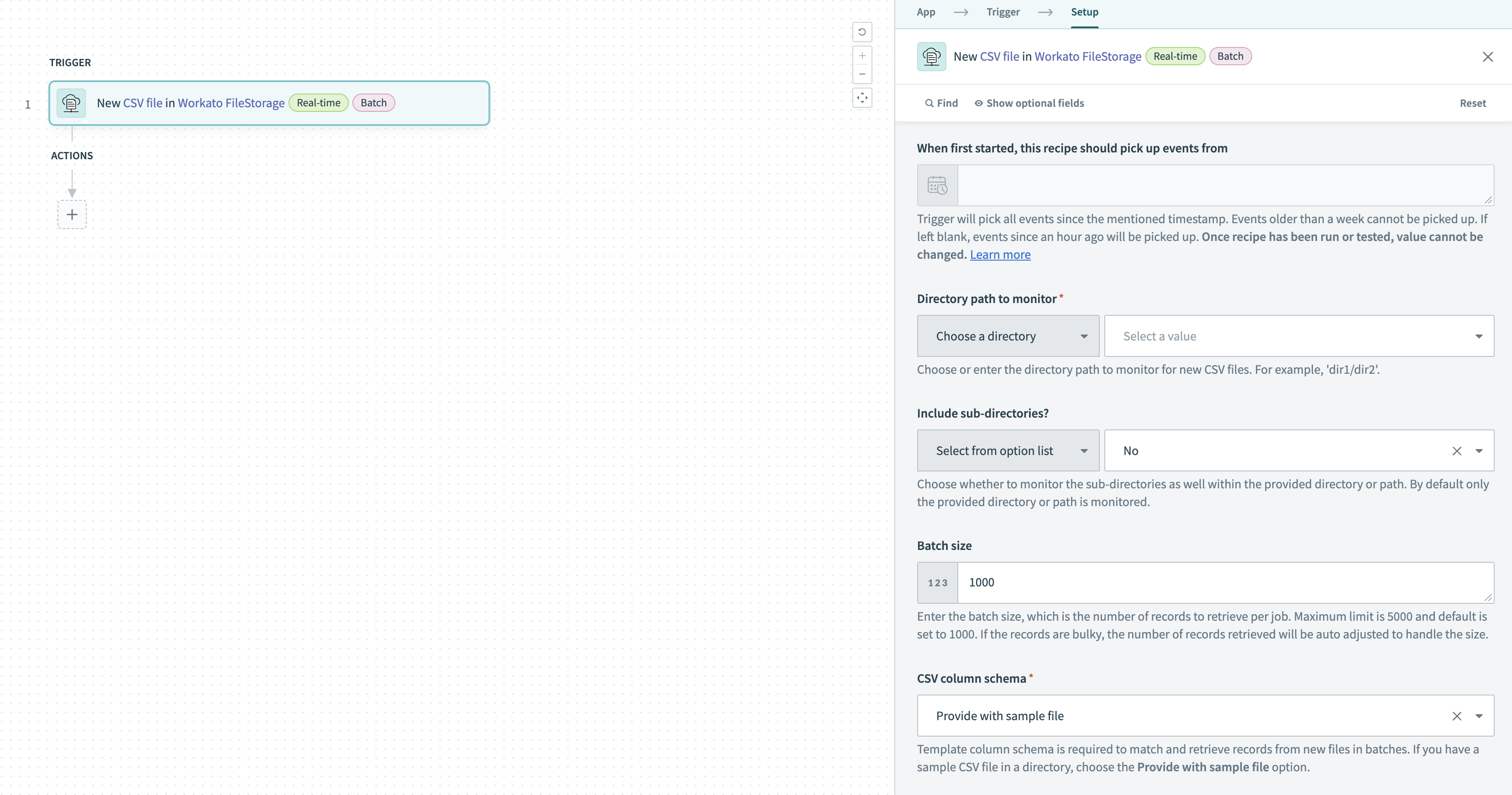 New CSV file in FileStorage trigger
New CSV file in FileStorage trigger
# Input fields
| Field | Description |
|---|---|
| When first started, this recipe should pick up events from | When you start the recipe for the first time, it retrieves files created after the specified date and time. Events more than a week old are not picked up. Leave this field empty to retrieve files created in the last hour. After you test or run the recipe, you cannot change this value. Refer to Triggers for more information. |
| Directory path to monitor | Choose or enter the directory path to monitor (for example, directory1/directory2/). |
| Include subdirectories? | Whether to monitor subdirectories within the specified directory path. By default, the trigger does not monitor subdirectories. |
| Batch size | Number of CSV rows to retrieve per job. Instead of reading records one by one, Workato reads a batch of CSV records at the same time to increase throughput. Refer to Batch processing for more information. Defaults to 1000 if not specified. Maximum is 50000. If the records are very large, the trigger automatically reduces the number of records retrieved to optimize processing. |
| CSV column schema | Select an option to provide a template column schema so Workato can match and retrieve records from new CSV files in batches:
|
| Sample CSV file | Required if you set CSV column schema to Provide with sample file. Select a sample CSV file in Workato FileStorage from the drop-down menu. This trigger only processes files that match the schema in the sample, with permitted relaxations. To use a file as a sample CSV, you must create it using the Create file or Append to file actions. |
| Column schema | Required if you set CSV column schema to Provide manually. Select an option to describe the schema of the columns in the CSV files to be processed:
|
| Columns to retrieve | Select the CSV columns that you plan to use in your recipe. If this field is left blank, Workato retrieves all columns. Otherwise, Workato retrieves only the columns you select. |
| Skip files with schema mismatches | Choose the behavior when the trigger encounters a CSV file that doesn't match the schema you defined:
|
# Output fields
| Field | Description |
|---|---|
| File name | Name of the new CSV file. |
| File path | Path of the new CSV file. |
| Batch size | Number of CSV rows in the processed batch. |
| Batch number | ID of the processed batch. |
| File size (bytes) | Size of the new CSV file in bytes. |
| First batch | Whether the batch was the first one processed. |
| Last batch | Whether the batch was the final one processed. |
| Rows | A list of rows from the new CSV file, in addition to List size and List index. Data from the CSV is shown under the Columns object. |
Last updated: 2/2/2024, 5:38:38 PM