# Custom actions
Want to build actions for a connector that Workato already supports? Custom actions enable you to use the existing connector framework to build new actions, instead of building something from scratch via the HTTP universal connector or the SDK. Custom actions allow you to easily build your action by telling Workato what the action's request and response should look like. This can be obtained from the API documentation.
Building a custom action is an accelerated way of building an action via the HTTP connector, as the custom action utilizes the connector's existing authorization framework and already understands the API for that app.
# App support for custom actions
Most apps on Workato support custom actions. Custom actions can be found in the actions picklist of the connector.
Selecting the custom action
The custom action will list the scopes available. Typically, you can only read or write to objects that you have scopes for. For example, when we select custom action for the Slack connector, we see that only the following scopes are included:
channels:read, channels:write, chat:write:bot, chat:write:user, groups:read, groups:write,
users:read, users:read.email
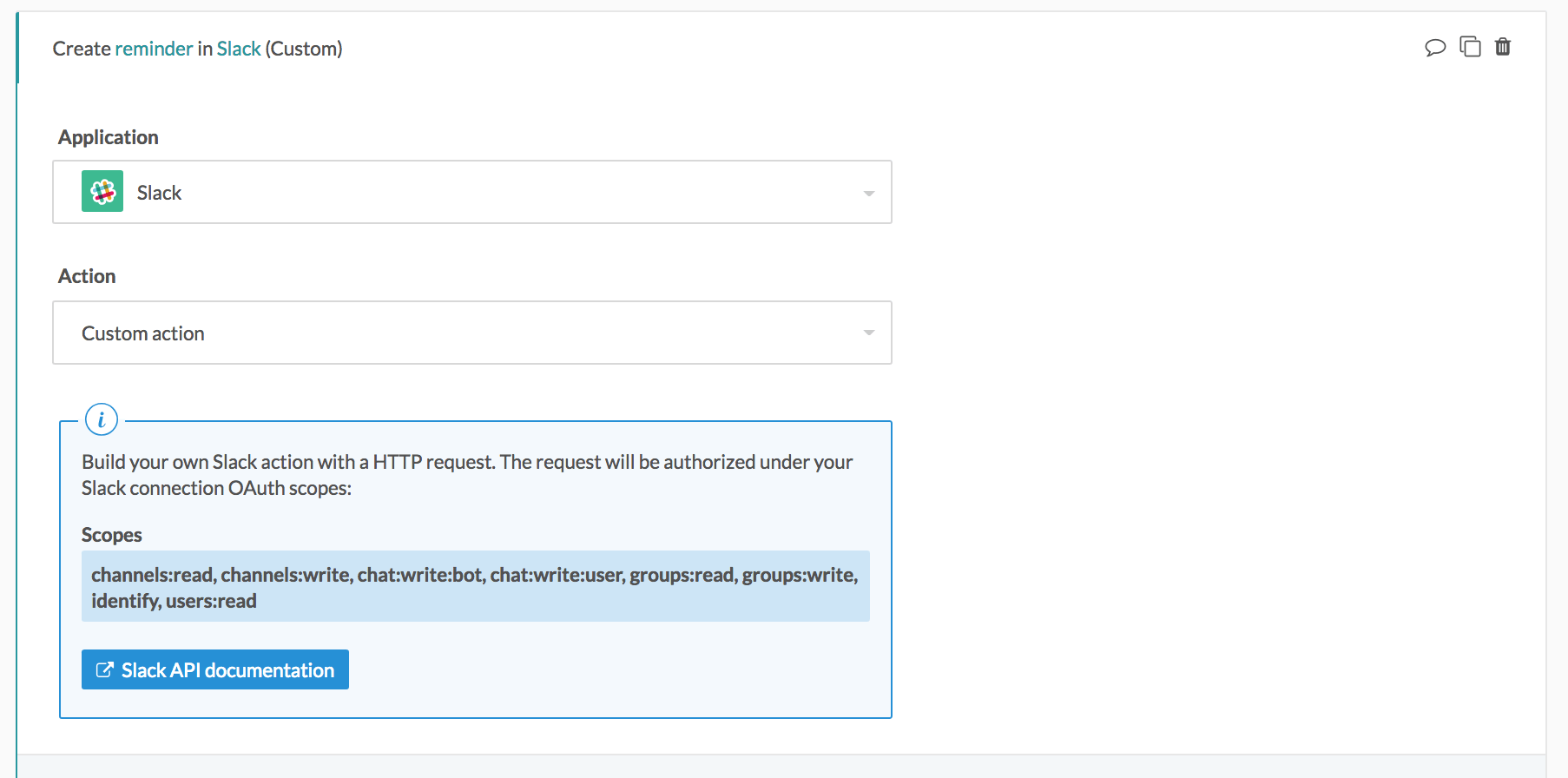 App scopes available for the custom action
App scopes available for the custom action
If you build an action that requires additional scopes, the action will throw an error when it tries to make the request with the API. For example, this error is returned when we try to build a create reminder action in Slack, as we have no reminders:write permission.
Scope error returned by the API when call is made
If you'd like to see custom actions or additional scopes added to a connector on Workato, contact your Customer Success Representative to file an enhancement request.
# Custom action input fields
This section details the configuration input fields in the custom action.
| Input field | Description |
|---|---|
| Action name | Give the custom action you're building a name. This shows up in the action title. |
| Request type | HTTP method of the API endpoint you're calling. |
| Path | Relative URI will be appended to the end of the base URI. Do not prepend / in your relative URL unless you wish to override the default path of the base URI. For example, the base URI of the Slack connector is https://slack.com/api/. If you use the value channel.list here, the request will be sent to https://slack.com/api/channels.list. However, if you use the value /channel.list, the request will be sent to https://slack.com/channels.list. Using / in front of a relative URI value is useful when you wish to work with a different base path. (like an older API version) |
| URL params (For GET and DELETE) | If the API endpoint you're calling is a GET or a DELETE, you can pass in URL params. Values provided here will be URL encoded before being sent. |
| Input (For POST, PUT, and PATCH) | If the API endpoint you're calling is a POST, PUT, or a PATCH, you can pass in a JSON request body. |
| Output | Describe to Workato the output schema you expect the API to return. This will be used to generate the output datatree. |
# Custom action example - building Slack list channels action
Let's build a custom action on the Slack connector to list channels. We can refer to the Slack API documentation (opens new window).
First, select the custom action on the Slack connector.
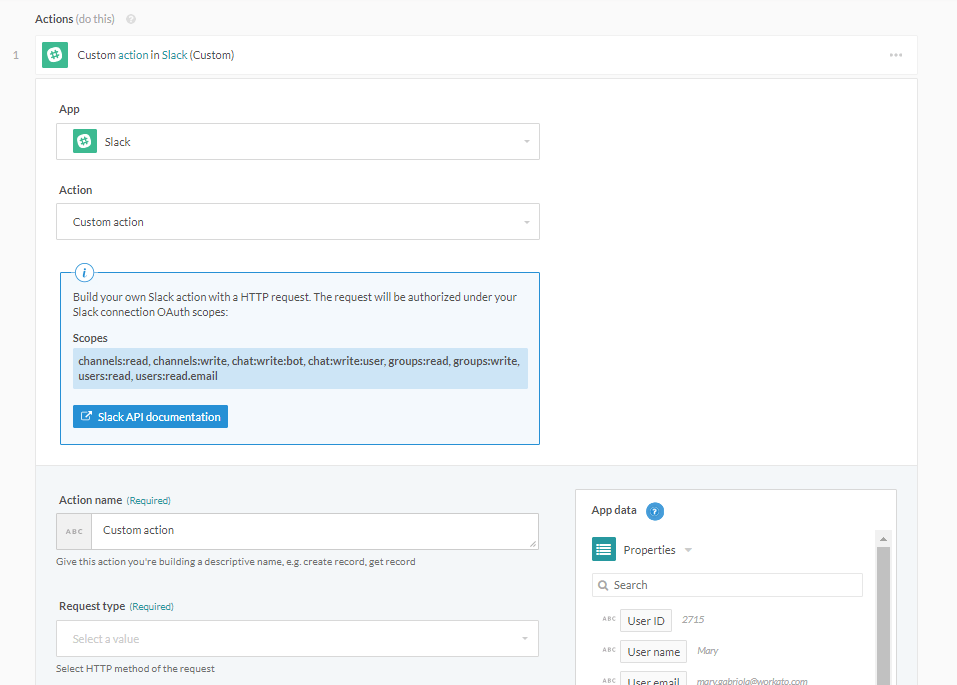 Select the Slack custom action
Select the Slack custom action
Give this action a name. We'll name it "List channels" in this case. Notice that this changes the title of the action as well.
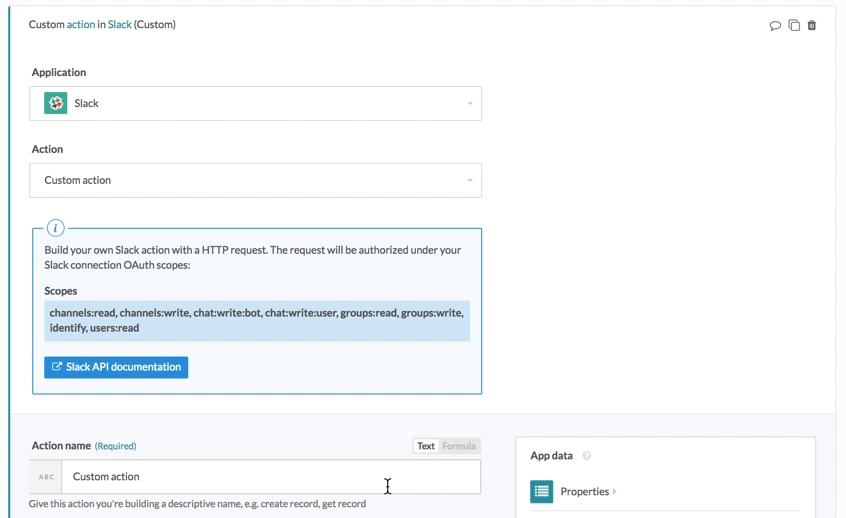 Naming your custom action
Naming your custom action
Select the HTTP method of the request, based on the API endpoint you're calling. The API documentation should tell you the HTTP method. Slack's API tells us that list channels uses a GET method.
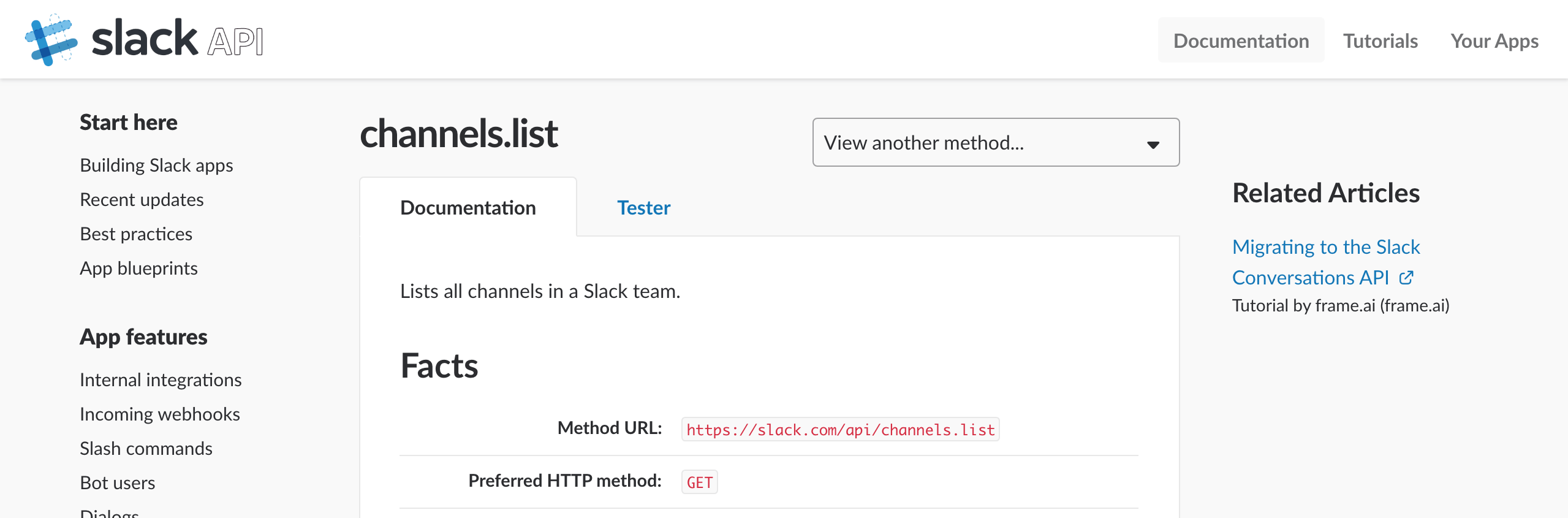 Slack's API documentation for list channels
Slack's API documentation for list channels
Once selected, relevant input fields show up in the action for you to fill.
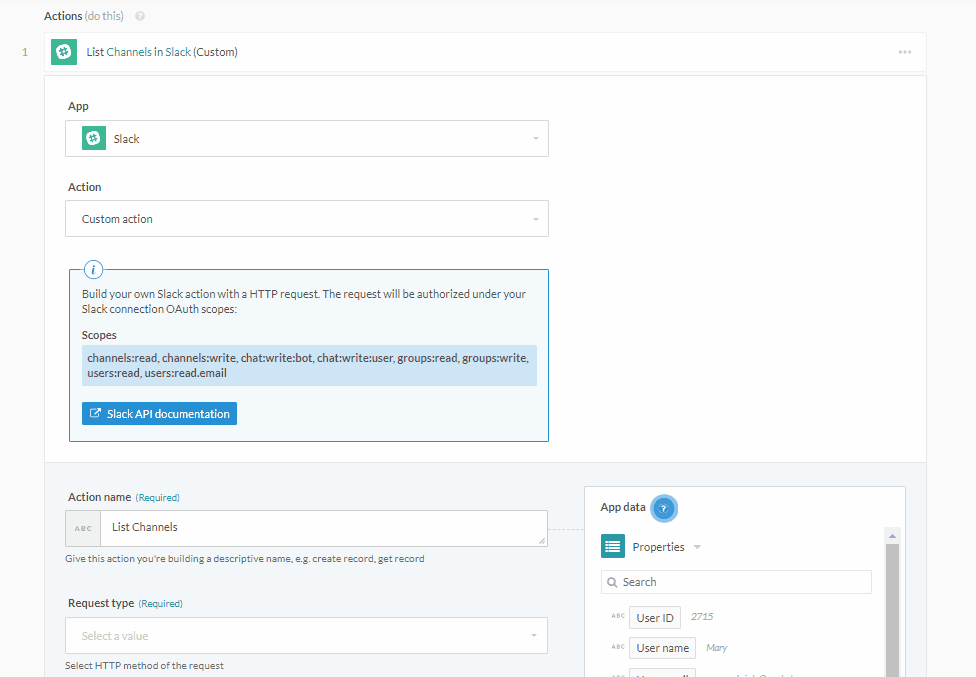 Additional fields show up when you select HTTP method
Additional fields show up when you select HTTP method
For the API path, put either channels.list or https://slack.com/api/channels.list.
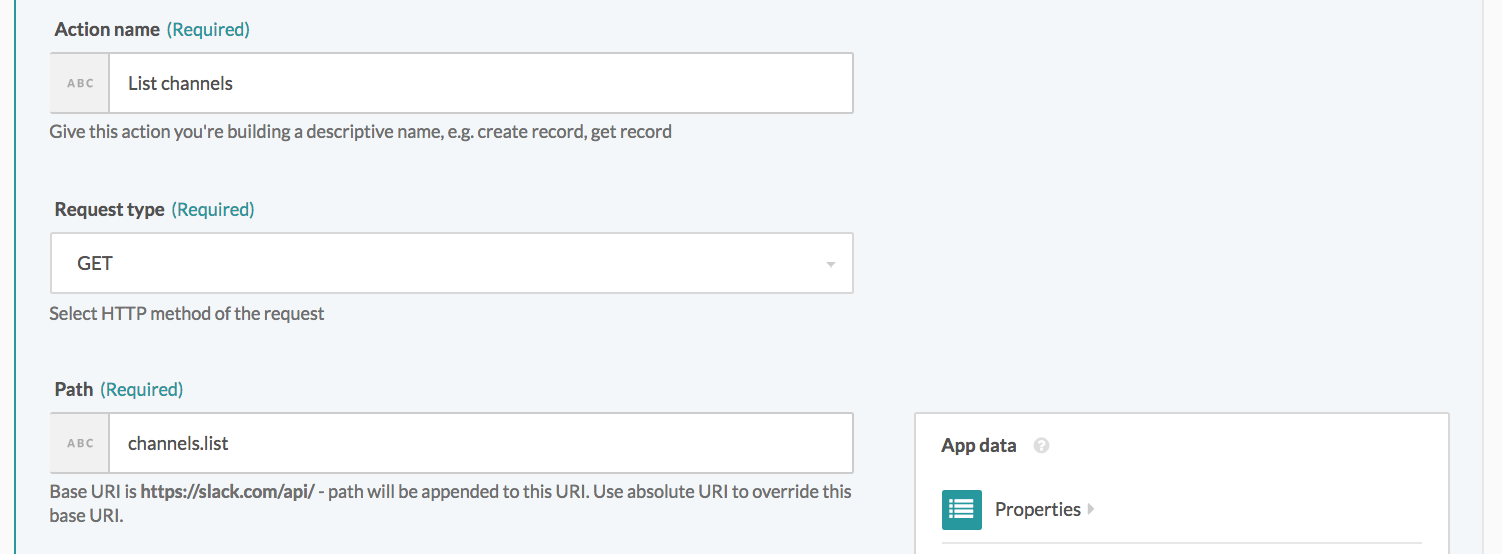 Adding URL endpoint for list channels
Adding URL endpoint for list channels
Next, we'll define the request sent. For this API endpoint, there are no required arguments except for the authentication token, which is already handled by Workato via your established Slack connection.
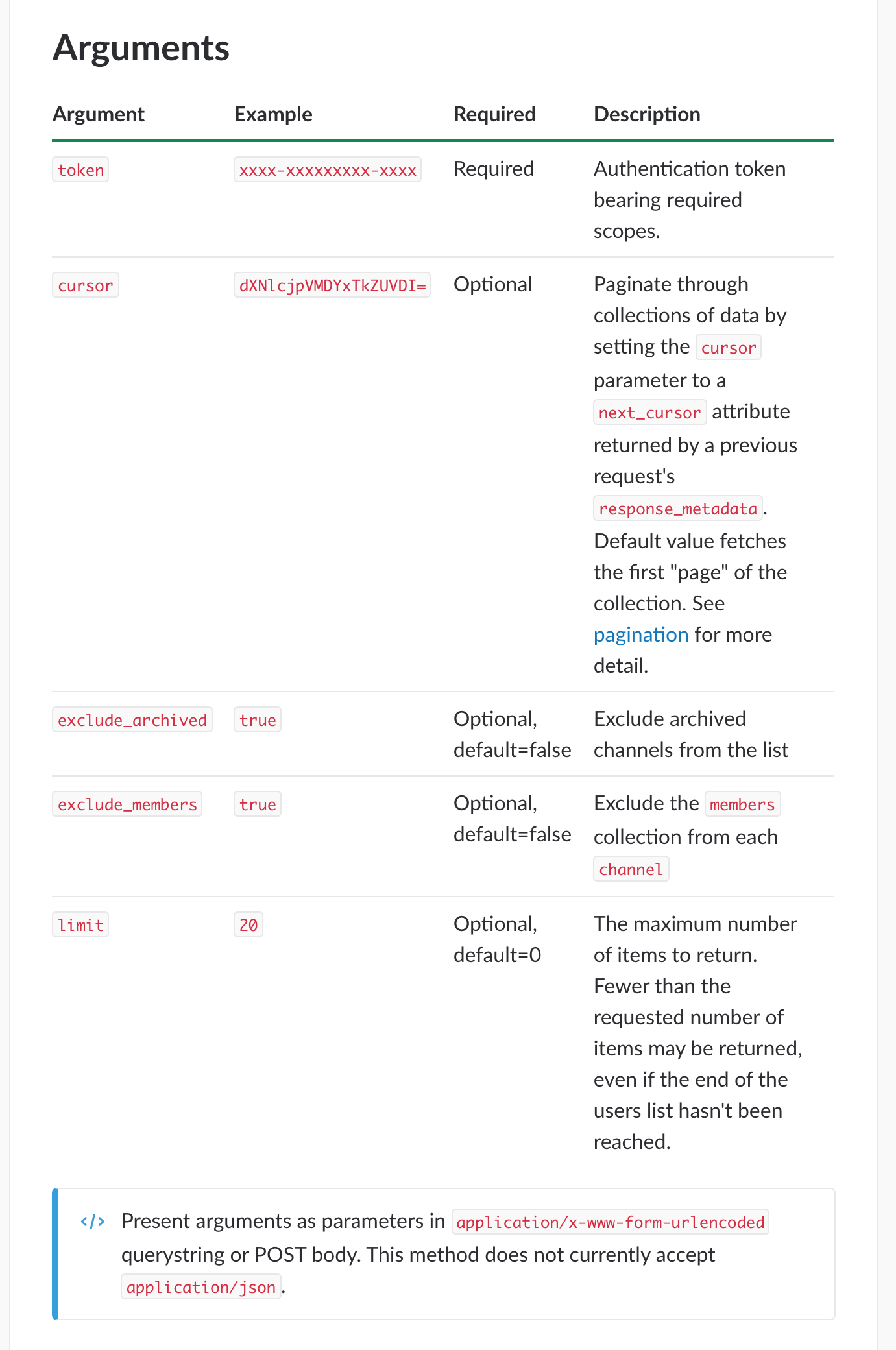 Slack API documentation on arguments for list channel endpoint
Slack API documentation on arguments for list channel endpoint
We'll send in arguments anyway to optimize the response we get from the Slack API. Let's exclude archived channels, exclude member lists, and limit the number of channels returned to 20. To do that, we'd need to define the params of the request, before actually providing any values. We're defining 3 params manually: exclude_archived, exclude_members, limit.
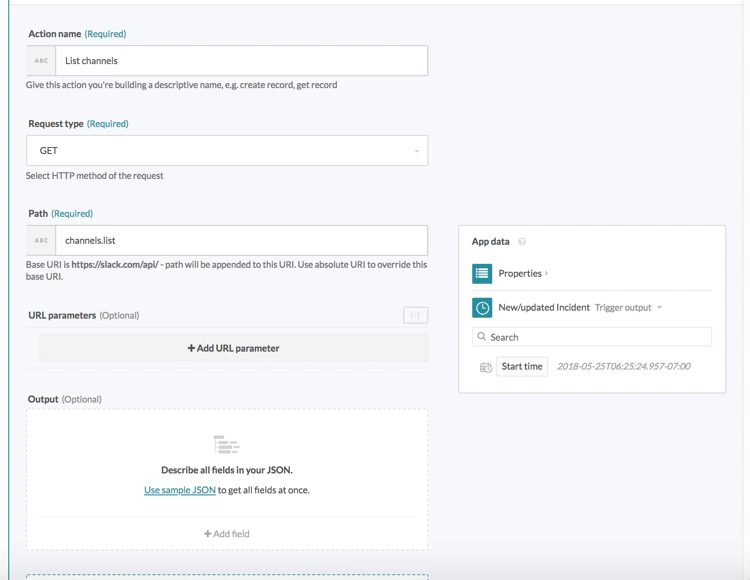 Adding URL params for the custom action
Adding URL params for the custom action
After defining the params, we need to provide the values we want for them. In this case, we're hardcoding the values, but you can also replace these values with datapills if you wish to pass in variables.
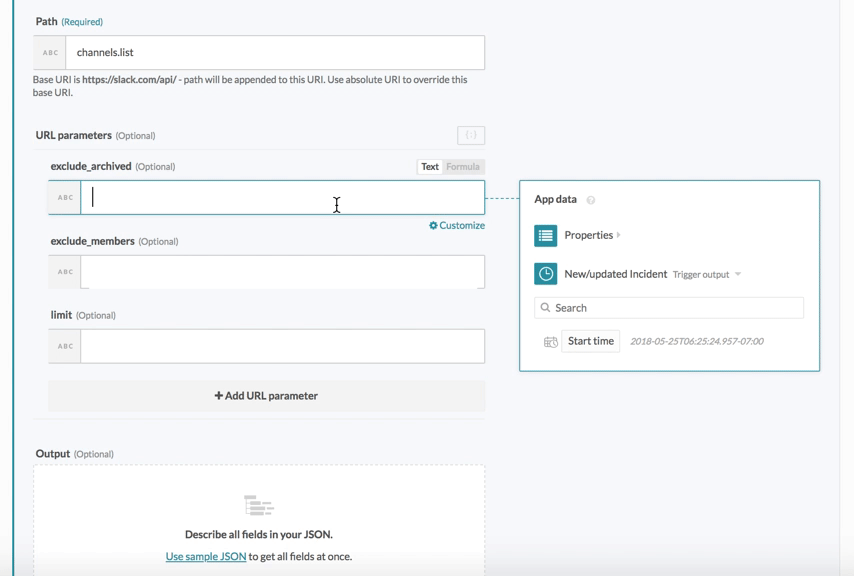 Filling in values for params
Filling in values for params
There's just one last thing to provide - the output schema. This can be typically copied from the API documentation and pasted into Workato. Here's the JSON response copied from the Slack API documentation.
{
"ok": true,
"channels": [
{
"id": "C0G9QF9GW",
"name": "random",
"is_channel": true,
"created": 1449709280,
"creator": "U0G9QF9C6",
"is_archived": false,
"is_general": false,
"name_normalized": "random",
"is_shared": false,
"is_org_shared": false,
"is_member": true,
"is_private": false,
"is_mpim": false,
"members": [
"U0G9QF9C6",
"U0G9WFXNZ"
],
"topic": {
"value": "Other stuff",
"creator": "U0G9QF9C6",
"last_set": 1449709352
},
"purpose": {
"value": "A place for non-work-related flimflam, faffing, hodge-podge or jibber-jabber you'd prefer to keep out of more focused work-related channels.",
"creator": "",
"last_set": 0
},
"previous_names": [],
"num_members": 2
},
{
"id": "C0G9QKBBL",
"name": "general",
"is_channel": true,
"created": 1449709280,
"creator": "U0G9QF9C6",
"is_archived": false,
"is_general": true,
"name_normalized": "general",
"is_shared": false,
"is_org_shared": false,
"is_member": true,
"is_private": false,
"is_mpim": false,
"members": [
"U0G9QF9C6",
"U0G9WFXNZ"
],
"topic": {
"value": "Talk about anything!",
"creator": "U0G9QF9C6",
"last_set": 1449709364
},
"purpose": {
"value": "To talk about anything!",
"creator": "U0G9QF9C6",
"last_set": 1449709334
},
"previous_names": [],
"num_members": 2
}
],
"response_metadata": {
"next_cursor": "dGVhbTpDMUg5UkVTR0w="
}
}
We can copy this and paste it in Workato to generate the output datatree.
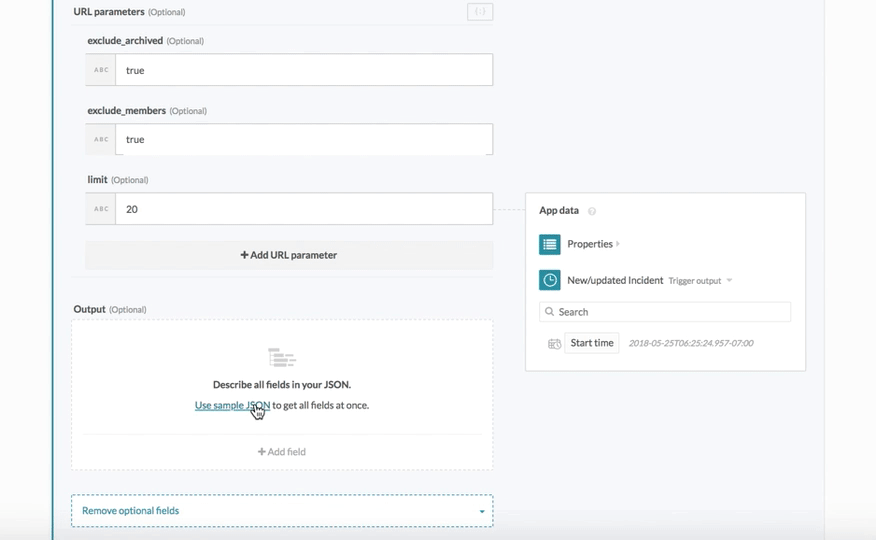 Generate output datatree in Workato with JSON response sample in API documentation
Generate output datatree in Workato with JSON response sample in API documentation
This tells Workato what response schema to expect, and the datapills generated can be used in subsequent steps of the recipe to move data into other apps.
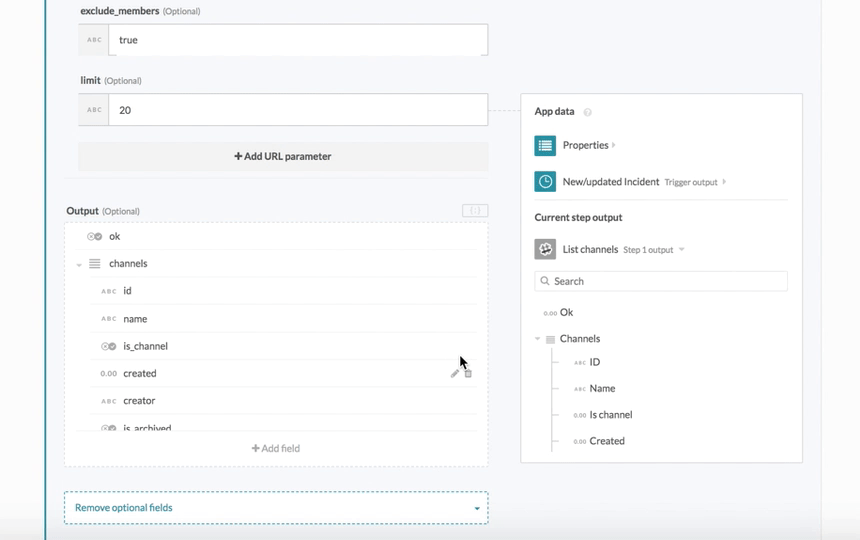 Generated output datatree in Workato
Generated output datatree in Workato
However, if the actual response does not contain the data you have specified in this response sample, the datapills will not have a value.
For example, the above response body contains the member list, which we have excluded with the URL params exclude_members is true in our custom action. If we include the member list in our response sample, it will show up as datapills in the datatree, but will not have values until we change the value of exclude_members to false.
We now have our completed Slack custom action - we should now test it. If you want to quickly test a custom action without a trigger, you can use the Scheduler New scheduled event trigger.
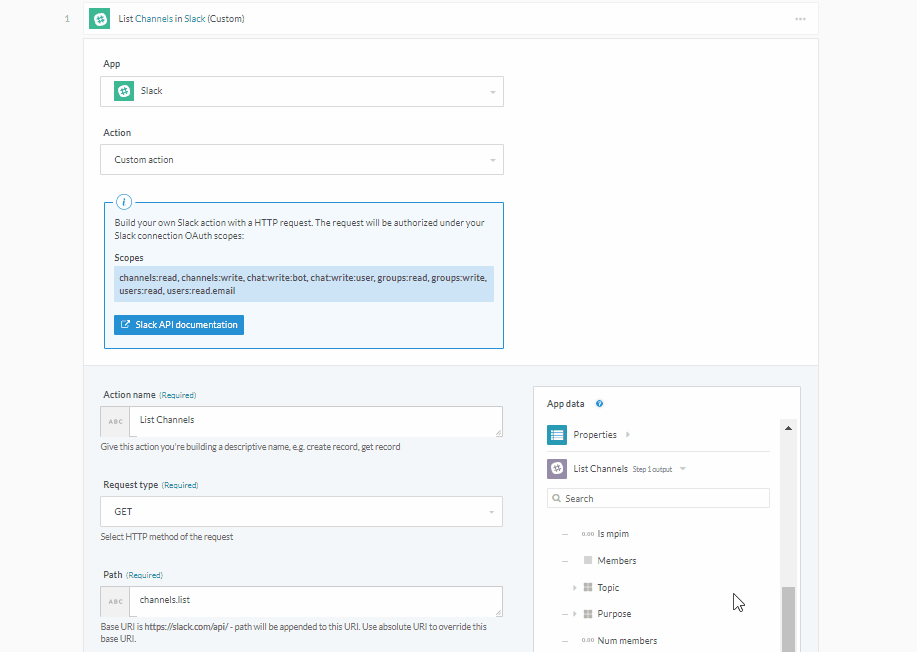 Completed Slack custom action to list channels
Completed Slack custom action to list channels
When the above action was tested, we can see the input passed into the action in the detailed job history.
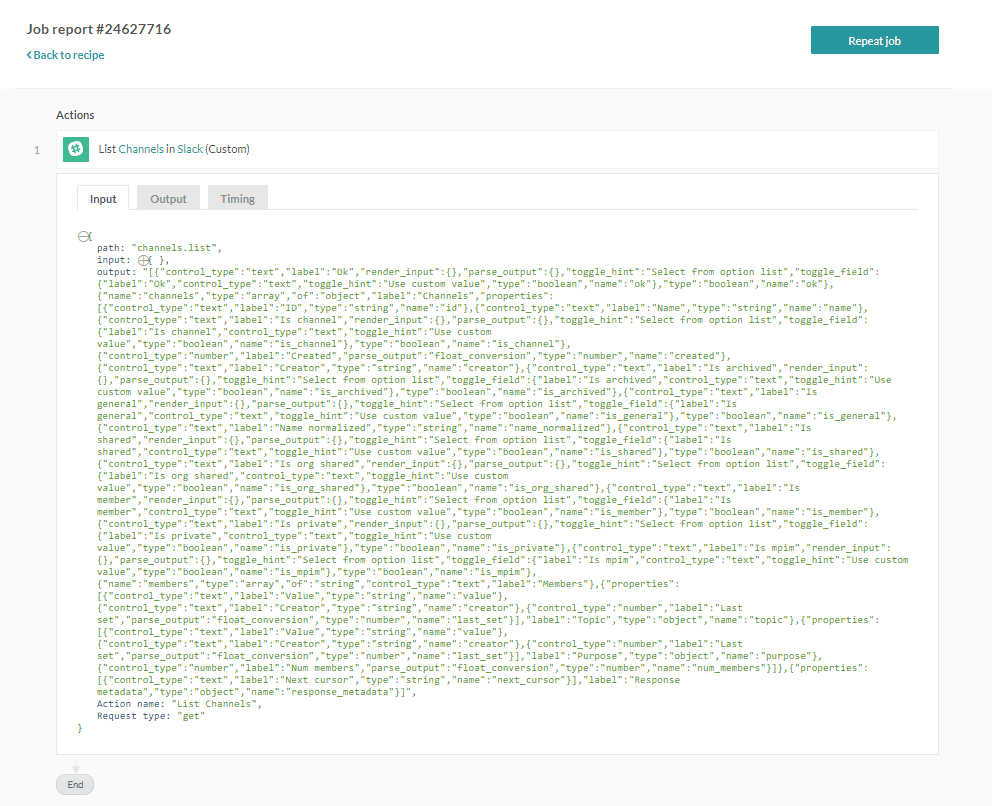 Job history - input data
Job history - input data
We can also see the detailed output returned by the Slack API and review if the API call was successful. As ok is true, it looks like this call was successful.
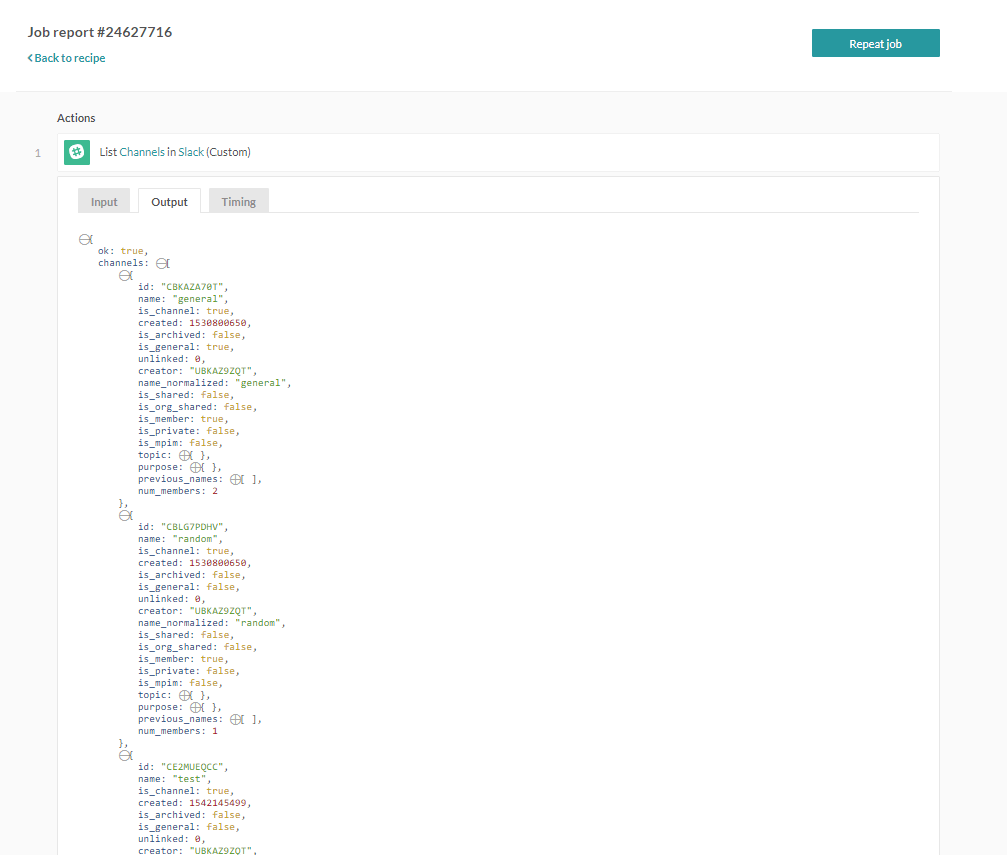 Job history - output showing channel data returned
Job history - output showing channel data returned
Last updated: 10/4/2023, 6:53:59 PM