# Call operation action
This action uses Workday Web Services (WWS) to execute SOAP-based operations in a connected Workday instance.
The full set of operations can be found on the Workday Web Services Directory (opens new window).
# Input (Simple)
Define the operation to run in your Workday instance.
Supply the data sent with the operation. The set of input fields depend on the type of the selected operation:
- Operation
- Name of the Workday Web Services operation you plan to run.
You must select the operation, so Workato can determine the remaining input fields. - Fields with attributes
- Select the fields that must have attributes assigned to them.
These attributes are part of the XML tag of the selected field.
Only for operations that have at least one field with attributes. - Fields with multiple values
- Select the fields that repeat in the operation data.
Only for operations that have at least one repeating field.
# Operation
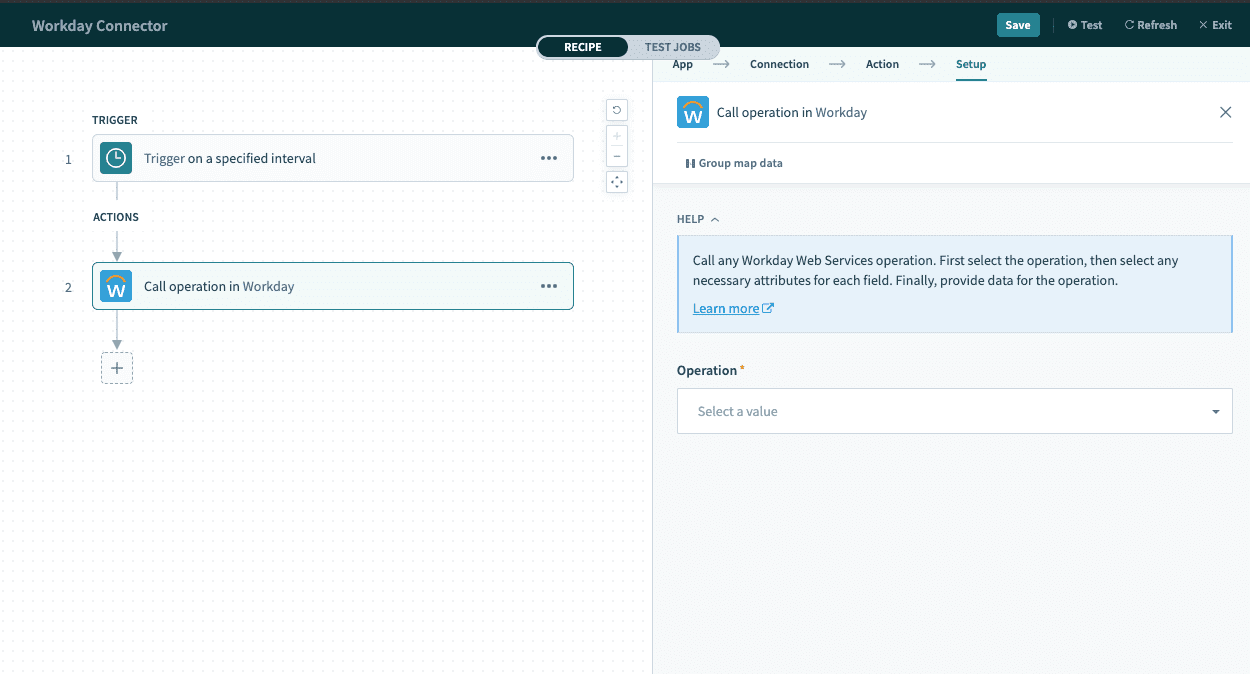 Select Maintain Contact Information
Select Maintain Contact Information
Full list of all operations in Workday Web Services. To find the operation that you want, use keywords to filter and reduce the list of possible matches.
In this example, you look for the Maintain Contact Information (opens new window) operation. Here, we create a recipe to update the email address of a Workday record when the employee's email changes.
# Fields with attributes
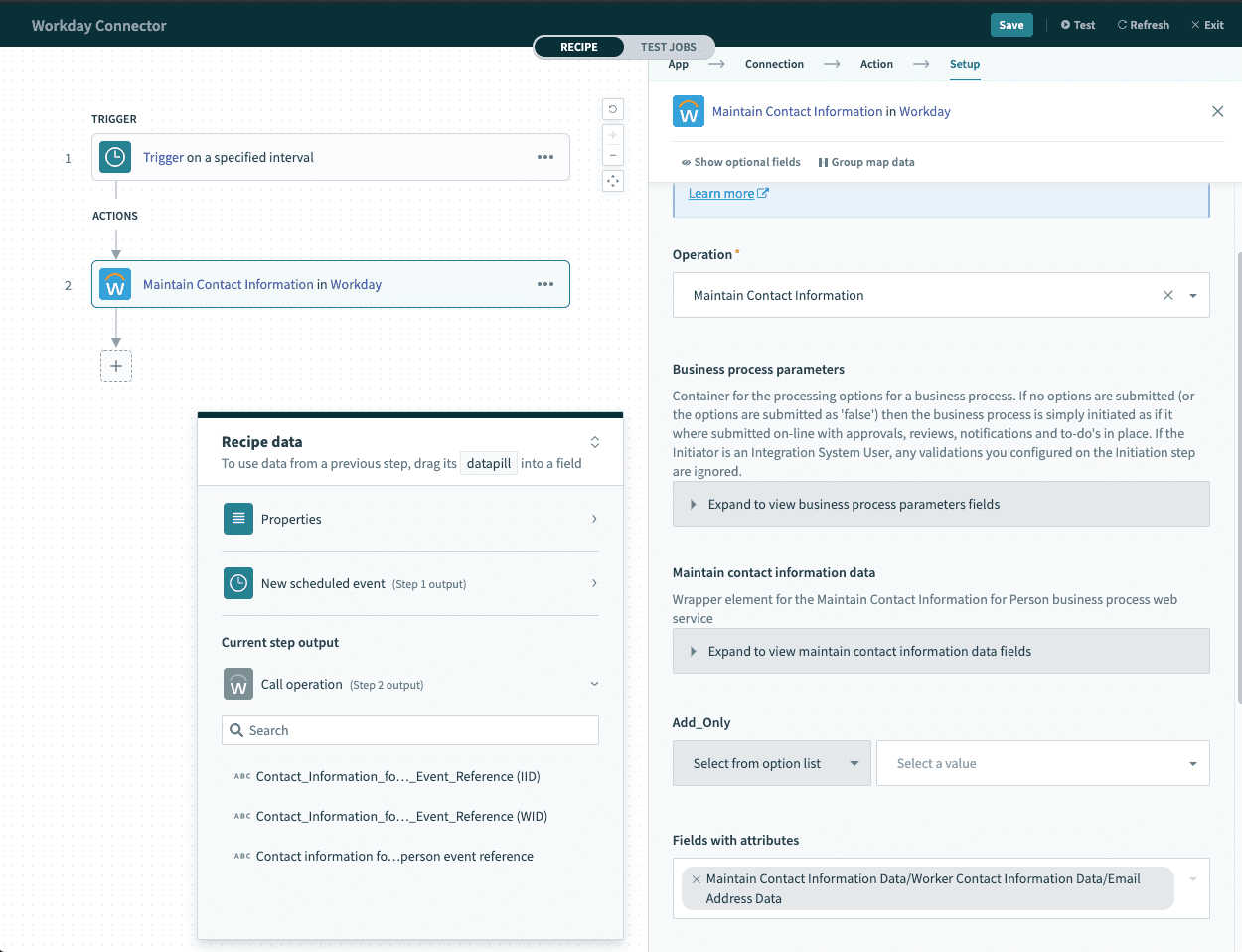 Selecting Email Address Data to include attribute values
Selecting Email Address Data to include attribute values
If you want to add new email addresses to a particular contact without replacing the existing email addresses, we can set the Do_Not_Replace_All attribute of the Email address data field to false.
Select Maintain Contact Information Data/Worker.../Email Address Data. This generates all possible attributes for the Email address data field, including Do_Not_Replace_All.
# Fields with multiple values
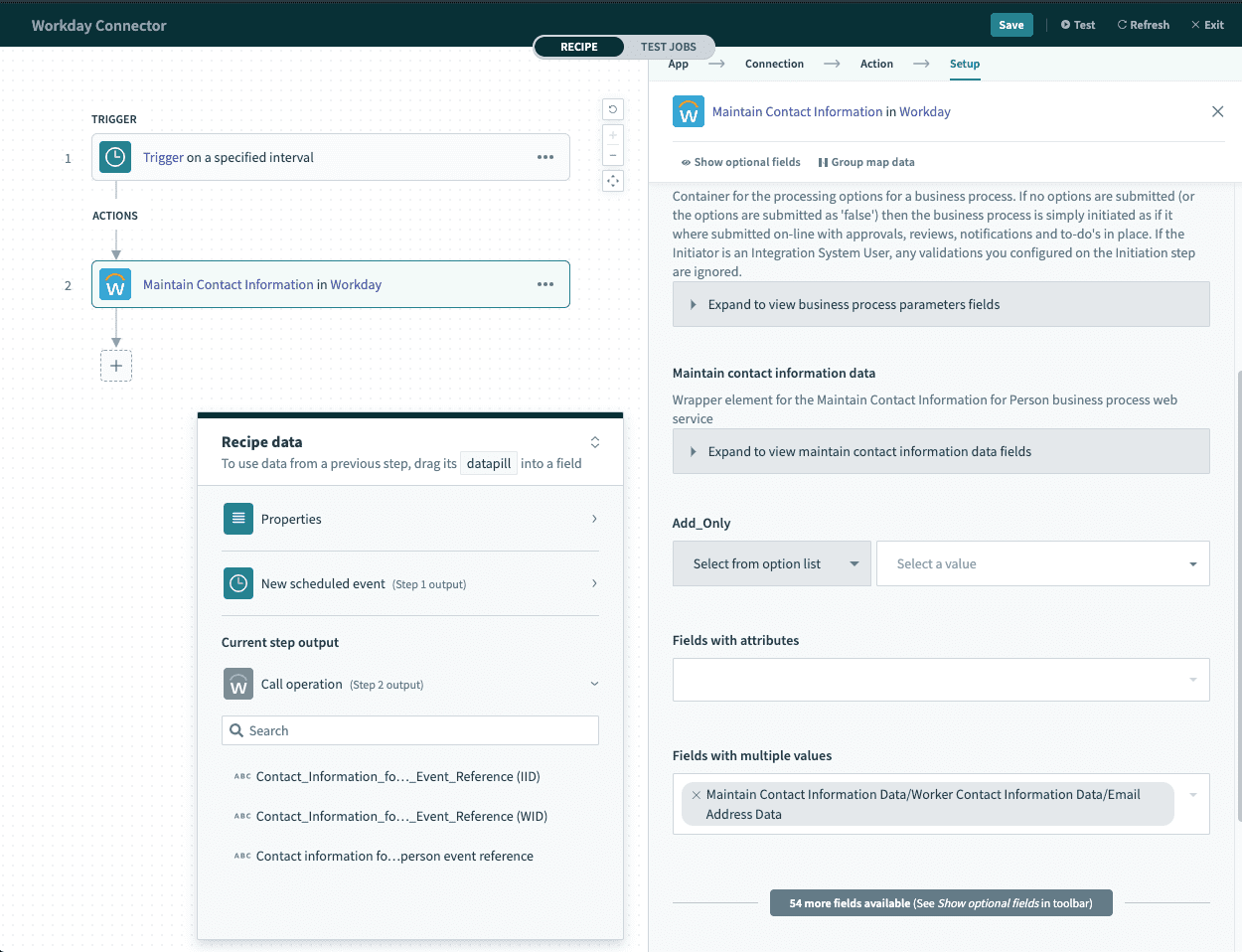 Selecting Email Address Data field to be repeated
Selecting Email Address Data field to be repeated
If your use case involves more than one email address, you have to send multiple email addresses in a single operation.
Select Maintain Contact Information Data/Worker.../Email Address Data. This changes the Email address data into a list type input field. In further operations, you can map one or more email addresses using this list.
# Customizing reference fields
Each reference field value can be customized using the customization:value syntax. You can use this to customize the field type. For example, Worker_Reference is typically referenced using WID. If you'd like to reference it by its employee ID, you may type: Employee_ID:21012. This converts the field type from WID to employee ID, and the value we will use is 21012.
Take note to enclose any values containing comma, spaces, or colons with the <!--no_split--> syntax to avoid them being used as delimiter. For example: <!--no_split-->value1,value2<!--no_split-->.
# Input (user-defined payloads)
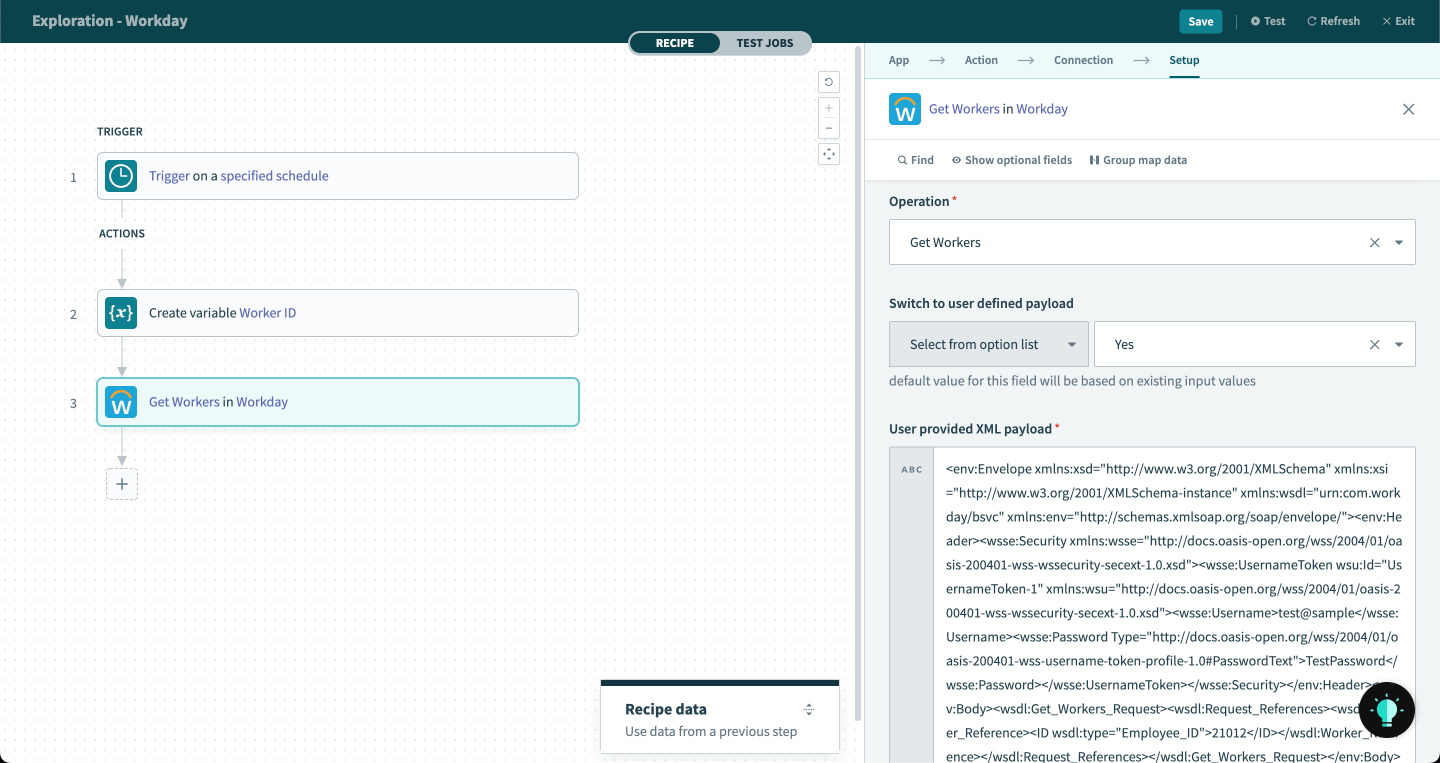 Switching to a user-defined payload
Switching to a user-defined payload
When you customize the XML payload sent to Workday, you can use the Workday connector's support for a user-defined payload. This approach overrides Workato's default XML tags.
Follow these steps:
- Select the operation to perform.
- Enable user-defined payloads using the
Switch to user defined payloadinput field. Set this option totrueto expose a large text-area to directly edit the raw XML payload of the request. You have to remap any previously mapped datapills before enabling this option. If user-defined payloads are toggled off, Workato loses the values on any custom fields that we do not support.
When pasting a custom payload generated outside of Workato, remember to remove the Header field and its sub-fields; Workato inserts the relevant values based on the selected connection.
Here is an example of a valid custom XML payload:
<env:Envelope
xmlns:xsd="http://www.w3.org/2001/XMLSchema"
xmlns:xsi="http://www.w3.org/2001/XMLSchema-instance"
xmlns:wsdl="urn:com.workday/bsvc"
xmlns:env="http://schemas.xmlsoap.org/soap/envelope/">
<!-->Header portion is removed<-->
<env:Body>
<wsdl:Get_Workers_Request>
<wsdl:Request_References>
<wsdl:Worker_Reference>
<ID wsdl:type="Employee_ID">12345</ID>
</wsdl:Worker_Reference>
</wsdl:Request_References>
</wsdl:Get_Workers_Request>
</env:Body>
</env:Envelope>
# Output
The complete set of fields and attributes for the selected operation is available in the output datatree.
# Limitations
Based on the Workday documentation (opens new window):
- The maximum number of instances in a web service response is 1 million.
- Responses with attachments/images, the maximum size of each attachment/image is 30MB.
- Rich text string responses have a size limit of 1,048,576 characters or 1MB.
Last updated: 3/21/2023, 5:10:51 AM