# SharePoint
SharePoint (opens new window) is a web-based collaboration, document management and storage system integrated with Microsoft Office.
Workato's SharePoint connector enables you to build integrations and automations around SharePoint and other third-party applications.
# API
The SharePoint connector uses the SharePoint REST API (opens new window).
# How to connect to SharePoint on Workato
You must have an Azure account to connect to SharePoint and use it within Workato.
# Register the Workato app in SharePoint
Select Microsoft Entra ID > App registrations > New registration, under Azure services.
Enter a unique name for the application and select a supported account type.
Select Web from the Select a platform drop-down.
Enter https://www.workato.com/oauth/callback as the Redirect URI and select Register.
Select API Permissions > Add a permission from the left-hand menu.
Select the SharePoint option, under Commonly used Microsoft APIs.
Select the Delegated permissions option.
Expand AllSites within the Select permissions options and select the AllSites.Write checkbox.
Select Certificates & secrets > New client secret from the left-hand menu.
Enter a description for the client secret and set an expiration date for the secret using the Expires drop-down.
Select Add to create the client secret.
Select the Copy to clipboard icon beside the secret Value after you create the secret. This is your client secret. Save the value in a secrets vault.
Select Overview from the left-hand menu and copy the Application (client) ID value.
You can now configure your SharePoint connection in Workato, using the API permissions you set up in the Azure Portal.
# Configure SharePoint connection in Workato
Once you have saved the Application (client) ID and the Value, you can now create a connection to your SharePoint Online environment in Workato.
Navigate to a pre-existing project in Workato and select Create > Connection.
Search for and select Microsoft Sharepoint in the Search for an app bar.
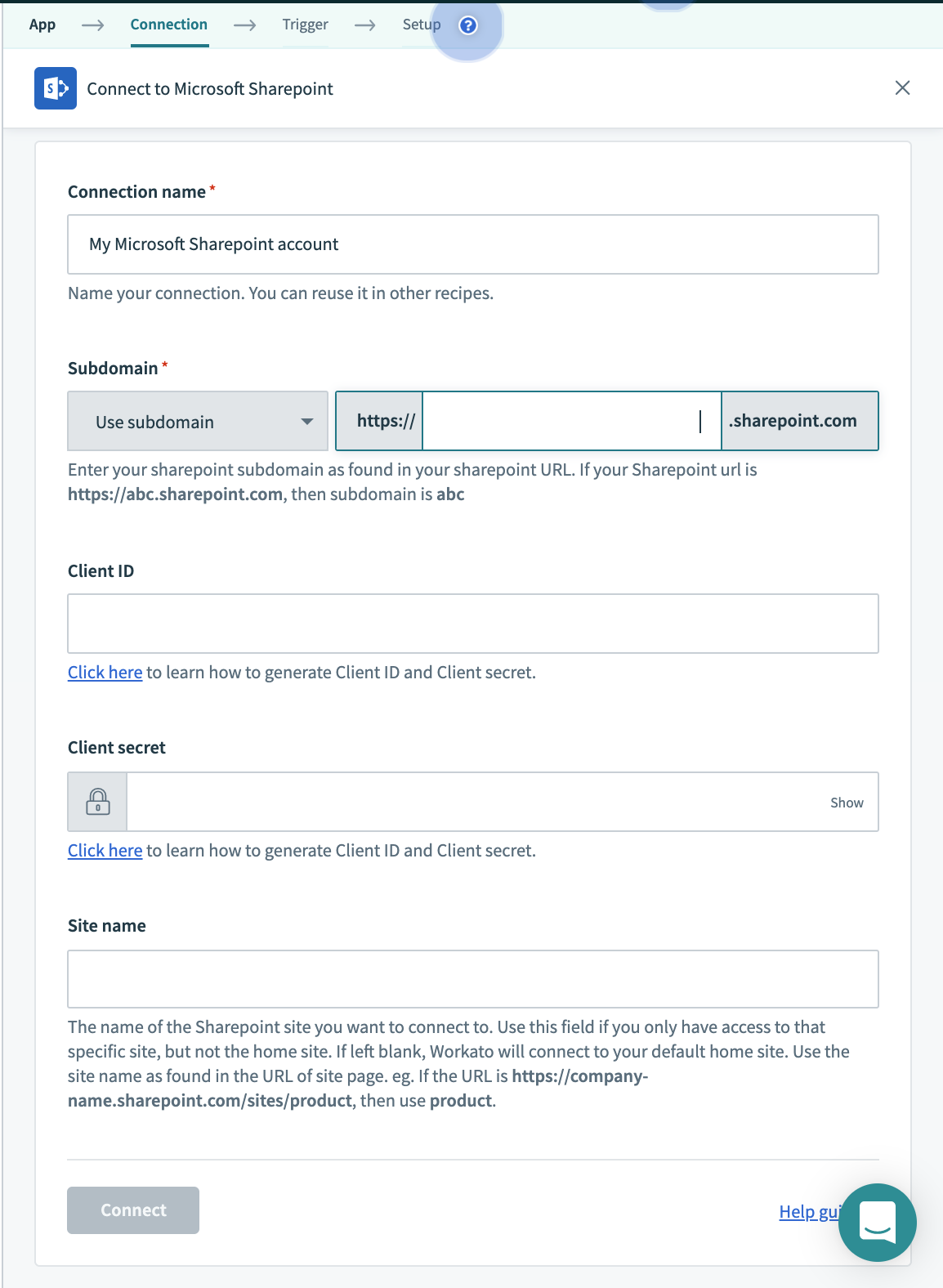 Configuration for SharePoint connector
Configuration for SharePoint connector
Enter the required fields. Use the Application (client) ID from the Azure portal as the Client ID and the Value from the Azure Portal as the Client Secret.
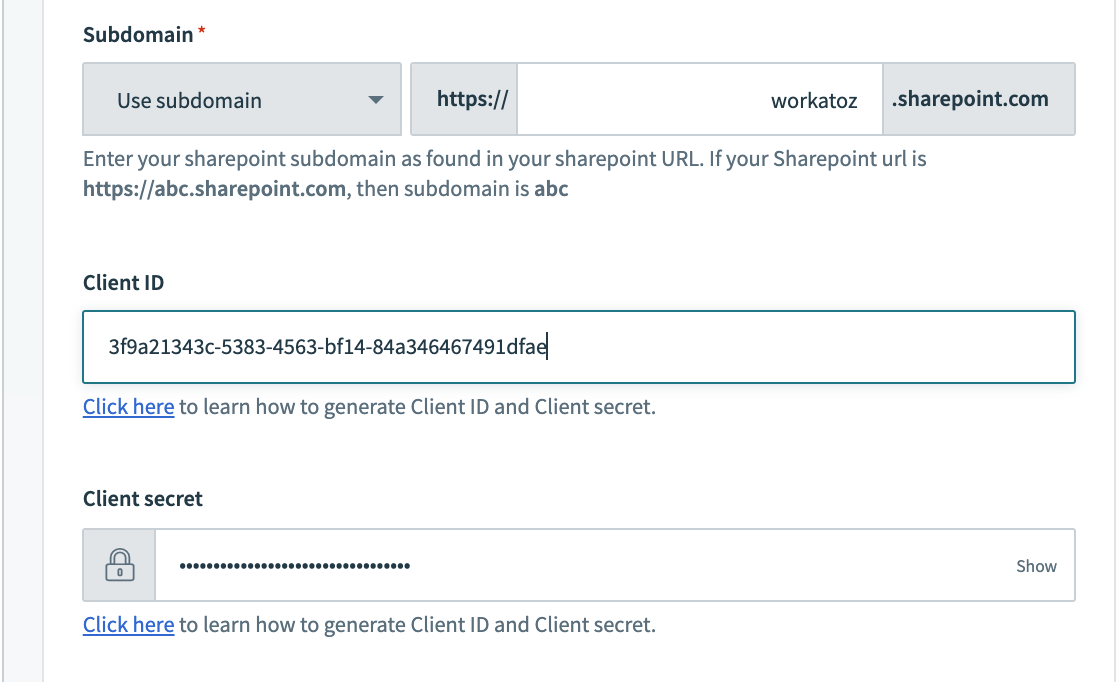 Entering the client ID and secret for the SharePoint connector
Entering the client ID and secret for the SharePoint connector
Select Link your account to connect to SharePoint. Enter your username and password in the pop-up window.
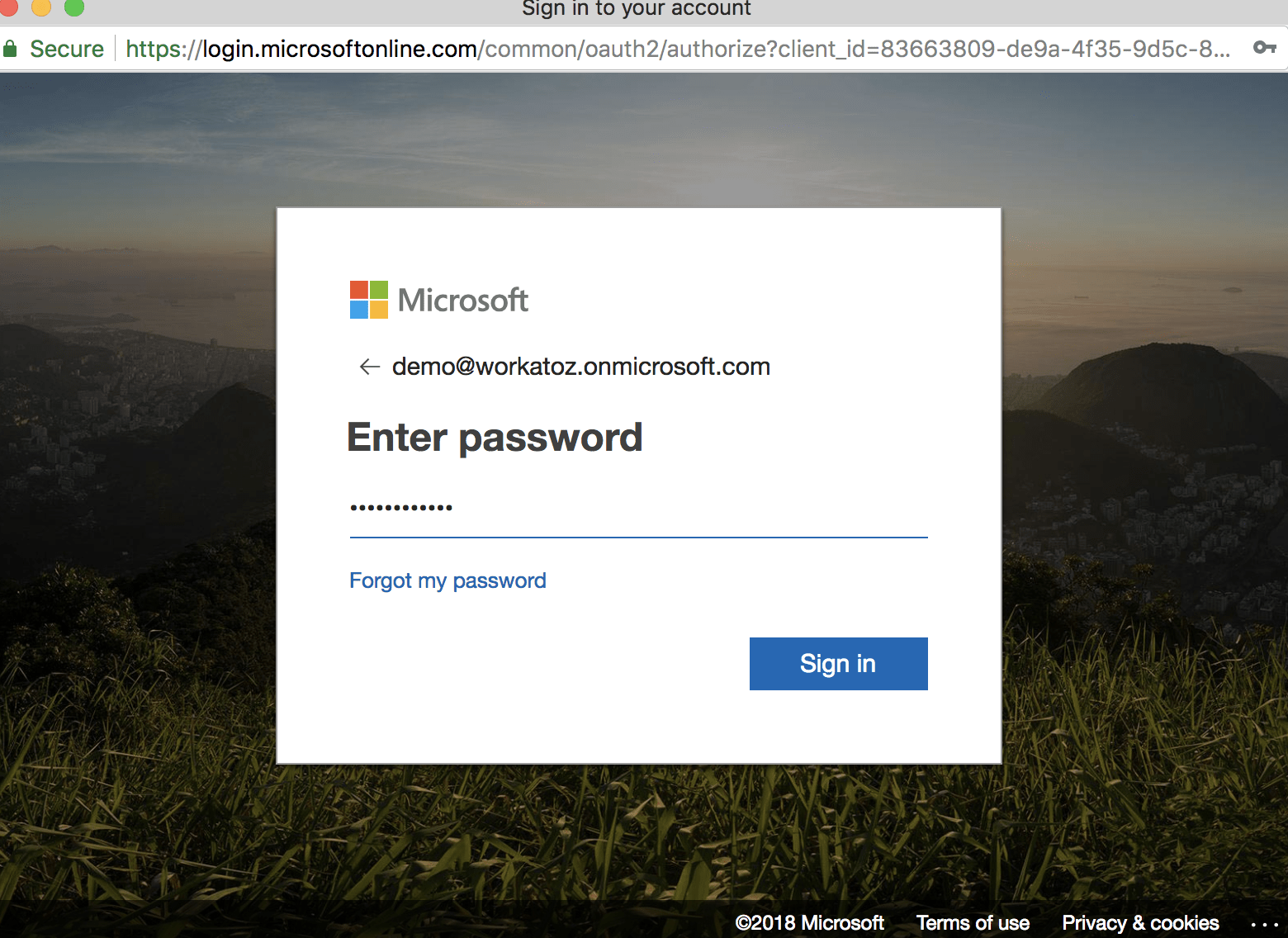 Linking account to SharePoint
Linking account to SharePoint
After following the previous steps, the SharePoint connection is established in Workato as shown in the following image.
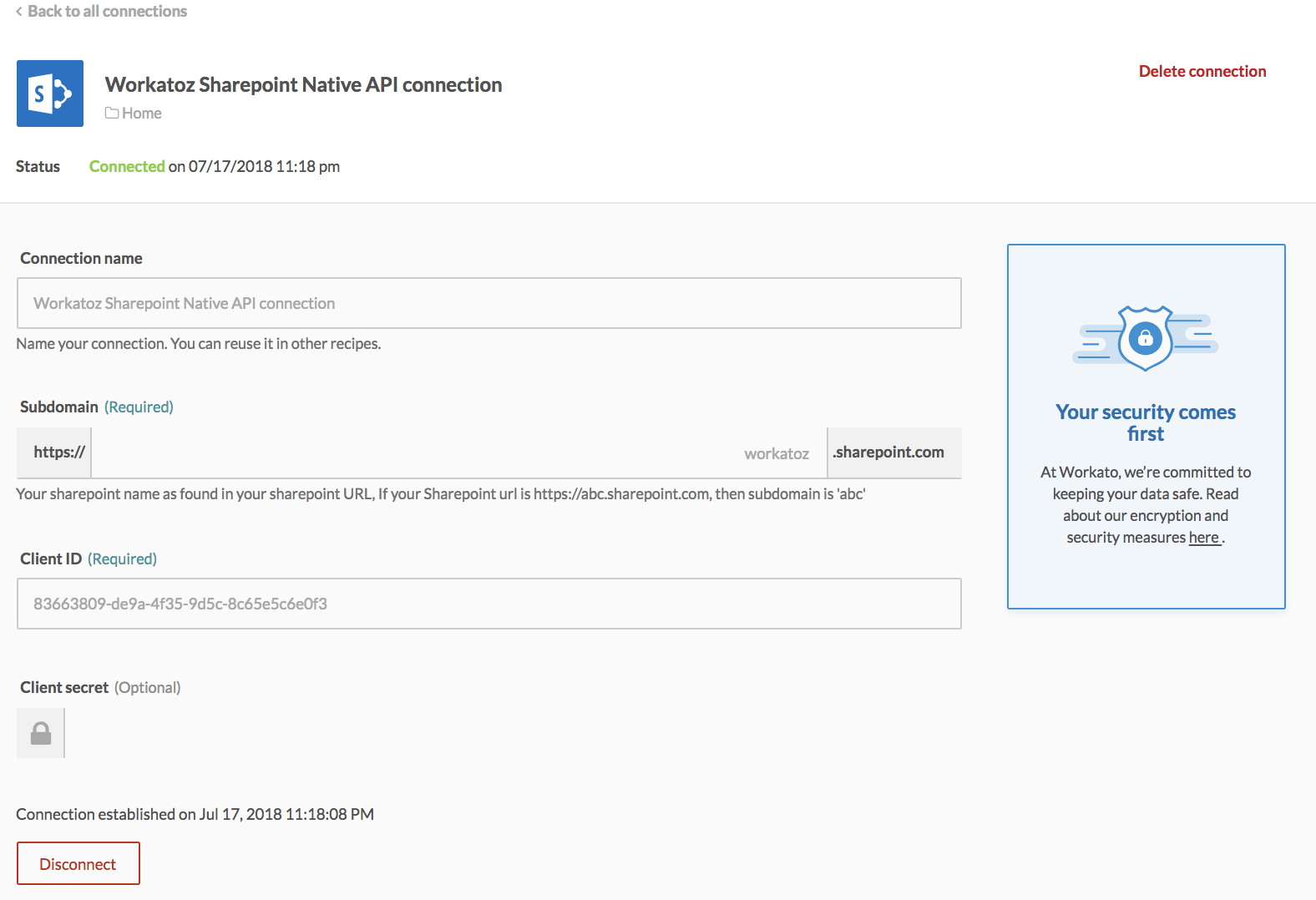 Connecting SharePoint to Workato
Connecting SharePoint to Workato
Last updated: 12/18/2023, 6:55:52 PM