# SFTP connector
SSH File Transfer Protocol (SFTP) is a file transfer protocol that encodes and transmits data through a secure channel. It establishes security by encrypting both authentication credentials and data files being transferred.
Use this connector for bi-directional SFTP integrations. This connector allows you to read, write, and manage files in your SFTP server.
With the SFTP connector, you use the triggers to monitor your SFTP server for events (for example, New/updated CSV file in directory). You can also integrate recipe actions like Upload file, Rename file, and Download file.
# How to authenticate with SFTP
Because SFTP is built on top of the Secure Shell Protocol (SSH), you can include SSH keys as part of your authentication flow. SSH keys can be used in combination with user ID/password or used independently to authenticate Workato to your SFTP server. This extends the security of your connection with SSH encryption for your public and private keys.
# Connection setup
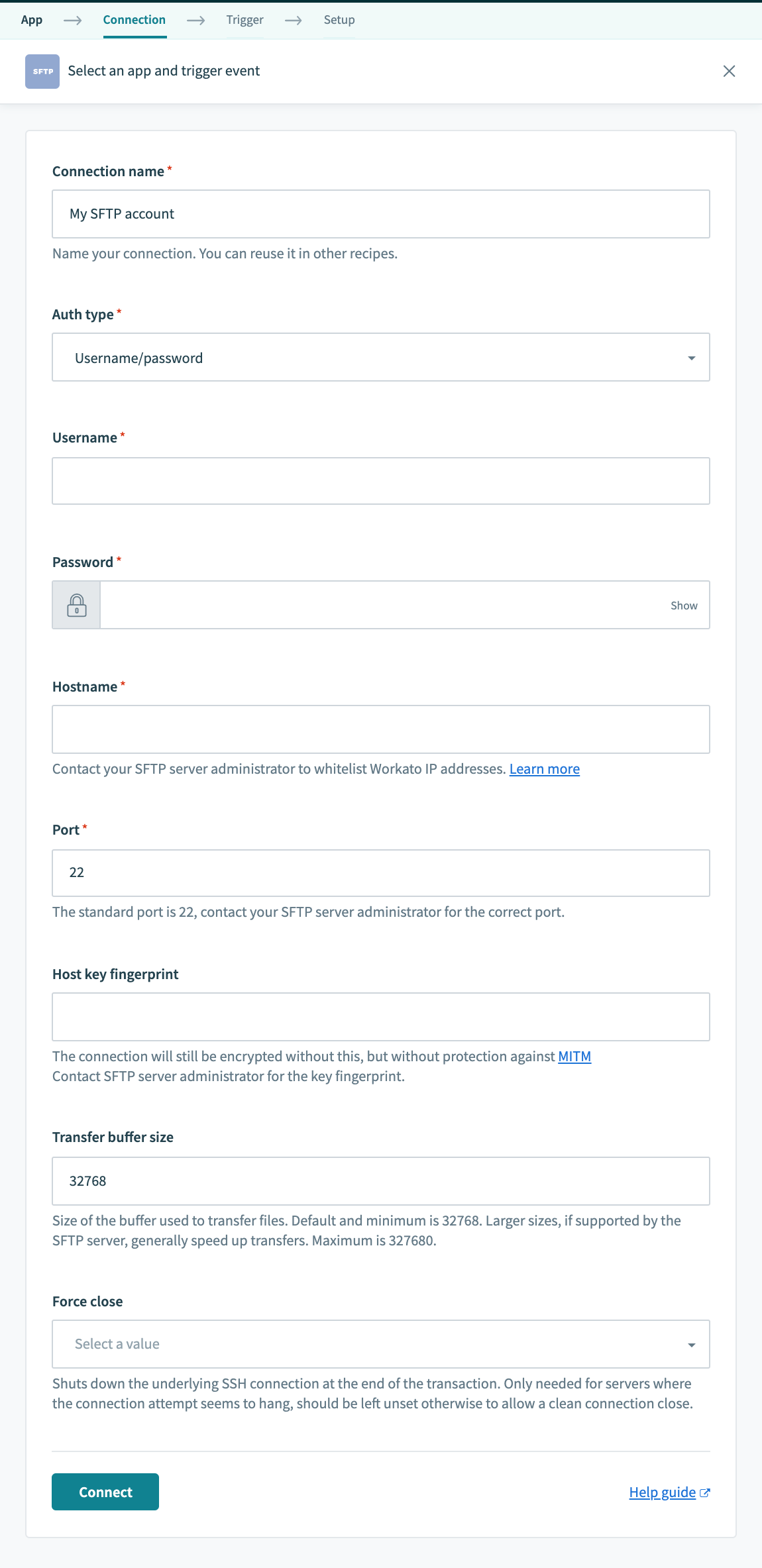 SFTP connection setup
SFTP connection setup
| Input field | Description |
|---|---|
| Connection name | Given this connection a unique name that identifies which SFTP server it is connected to. |
| Auth type | Select which authentication method to use. |
| Username | The user ID of the SFTP server to be connected. |
| Password | The password credential to the SFTP server to be connected. |
| Private key | Only for Public/private key authentication type. The SSH private key for the SFTP server to be connected. You must provide the SSH private key in OpenSSH format (opens new window). To save a key in this format, specify SecureShellPrivateKeyFormat.NewOpenSecureShell value as the format parameter. Refer to the Private key example format for more information. |
| Hostname | The address of your SFTP server. |
| Port | The default port for SFTP is 22. |
| Host key fingerprint | A hash of the SSH public key. Workato supports SHA256 and MD5 encryption. |
| Transfer buffer size | The size of the buffer used to transfer files. |
| Force close | Shuts down the SSH connection at the end of each transaction. Toggle this if your SFTP server connection attempts get stuck. Otherwise, leave it blank. |
# Private key example format
You must specify the SecureShellPrivateKeyFormat.NewOpenSecureShell value as the format parameter to save your key in the OpenSSH format.
An example private key in OpenSSH format:
-----BEGIN OPENSSH PRIVATE KEY-----
EcvBi0CzMfLzAAAAgQCd/q/q1zxTyIWYW3+Io+eMvuMc7w17fVJEwCILNiB6CQea
dPt3OWWr4boMjnaKOf6HvgCMgAQVoKzHEnM6wpa3Xm1CaS17xBRe/1fZl4lClzoZ
ebrOYmmt/nWj8cgWxB/aFGcBfk5Zn/DPOTMPTiIsTKQR7R6CBMWpw8Ssa6hEvQAA
AIBEmhtgDjsztfMyeWHygUs0965DeT69XxqOd0J4kuaeF6MP29Q1AZiojey/E2hF
Z8TLqynQ6hHWVzij489TsxiWiDFs46rUoX2K3FVTGOXAV/JE8V0AaQLymv1PhIce
1Vq89CXM1fNPRv6/yQ9RSlJA7vDg6vCPrmyA4bK6/Oq80w==
-----END OPENSSH PRIVATE KEY----- |
# Related resources
The SFTP connector documentation contains the following resources:
Last updated: 4/26/2024, 10:07:46 PM