# FTP Connector
The FTP Connector by Workato allows users to connect Workato to a FTP server. This is useful to perform file operations in the FTP server such as downloading, uploading, removing, or renaming a file.
# How to connect to FTP server from Workato
Before connecting the FTP server using Workato FTP connector, ensure the following -
The FTP server must be in passive mode for the connection to be successful, and set extended passive mode (ESPV) as off. Setting up passive mode for different types of FTP server implementations is different, so ensure that you follow the correct process that is appropriate for your FTP server.
Test if your FTP server IP is accessible from outside your network. It is possible that you are trying to connect with an internal IP, which is not visible in the internet, hence it will throw an error. Here we show how it can be tested on a linux based FTP server
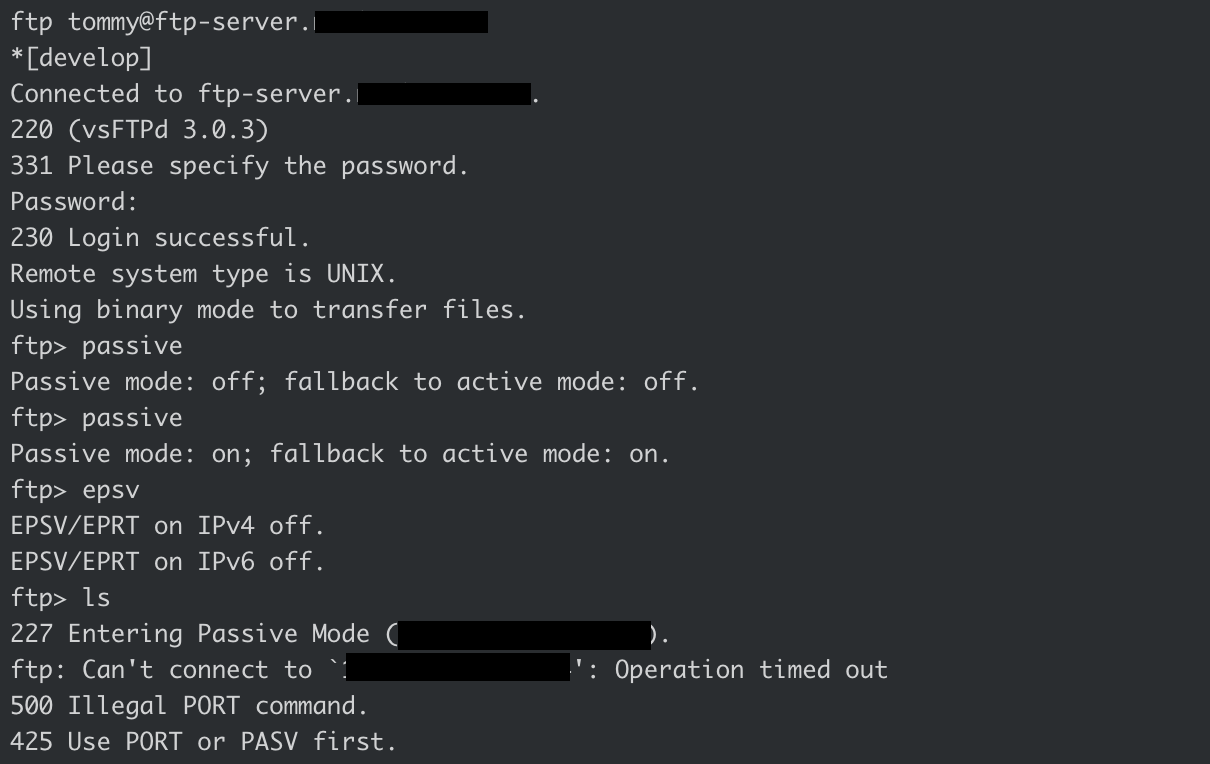
Once the connection on the FTP server side is completed, you can setup the connection in Workato by entering the below fields -
- Connection name: Give this FTP connection a unique name.
- Server type: Select if the server is an FTP server or an FTP-S server.
- Host name: Enter the server Host name. It looks like "companyname.sampleftp.com (opens new window)".
- Username: Username to be used to connect to the FTP server. Note that the provisions or scopes given to this user will be applicable for this connection.
- Password: Password of the user.
The following triggers and actions are available for you to use on the FTP connector
# Triggers -
- New/updated file in directory: Triggers whenever there is a new file or a file update in the directory which is being monitored.
- New CSV file: Specific trigger for CSV related files being added into the directory.
# Actions -
- Download file: Download a file from a specified path in the FTP server.
- Upload File: Upload a file to a specified path in the FTP server.
- Get file information: Retrieve information such as the type, size, and the last modified date of the file.
- Rename File: Rename a specific file which is present in a specific path in the FTP server.
- Remove file: Removes the file present in a specific path in the FTP sever.
# FTP-S
The FTPS is the secure version of the FTP server. For connecting Workato to your FTP-S server, choose the Server Type as "FTP-S". Enter the connection host name, username, and password to establish the connection. If your FTPS connection has a different port number than the conventional port number (21), then select the FTPS connection type as "Explicit", expand Advanced Settings and enter the dedicated port number in the field provided.
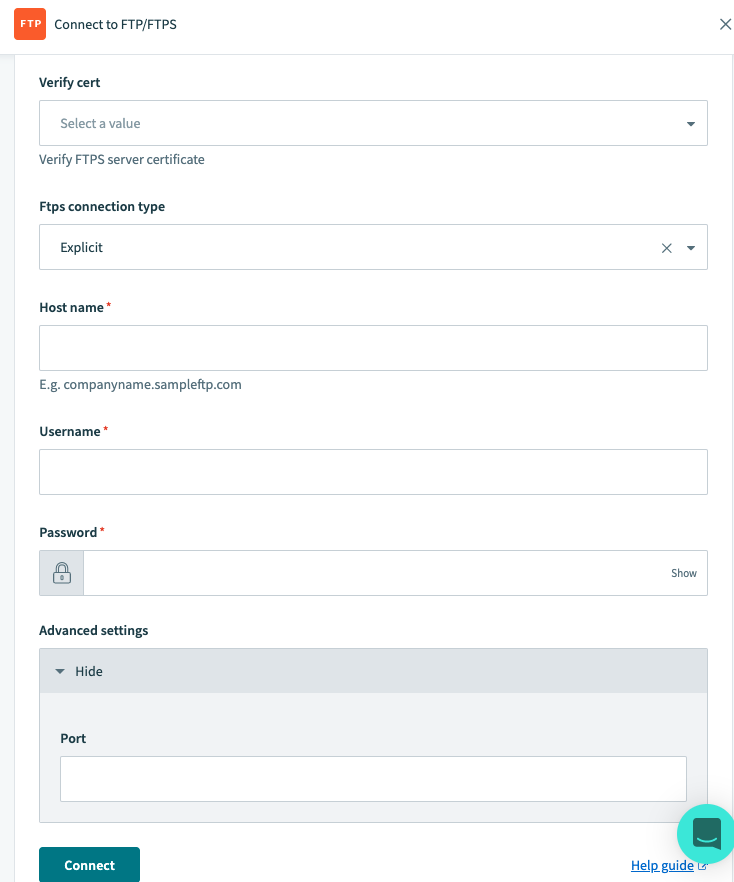
Last updated: 7/2/2021, 8:18:31 AM