# Webhooks setup wizard
The webhooks wizard makes it easy to test and configure a webhook trigger for your recipe. The guided flow takes you through:
- setting up your unique webhook address
- listening to a sample webhook event
Once a successful event is received, the wizard will automatically configure the trigger based on that event.
You may exit this setup wizard at any point if you wish to configure the trigger manually.
# Begin setup
Begin the setup by choosing the Webhooks connector from the list of Apps. The setup wizard prompt will be displayed like in the image below.
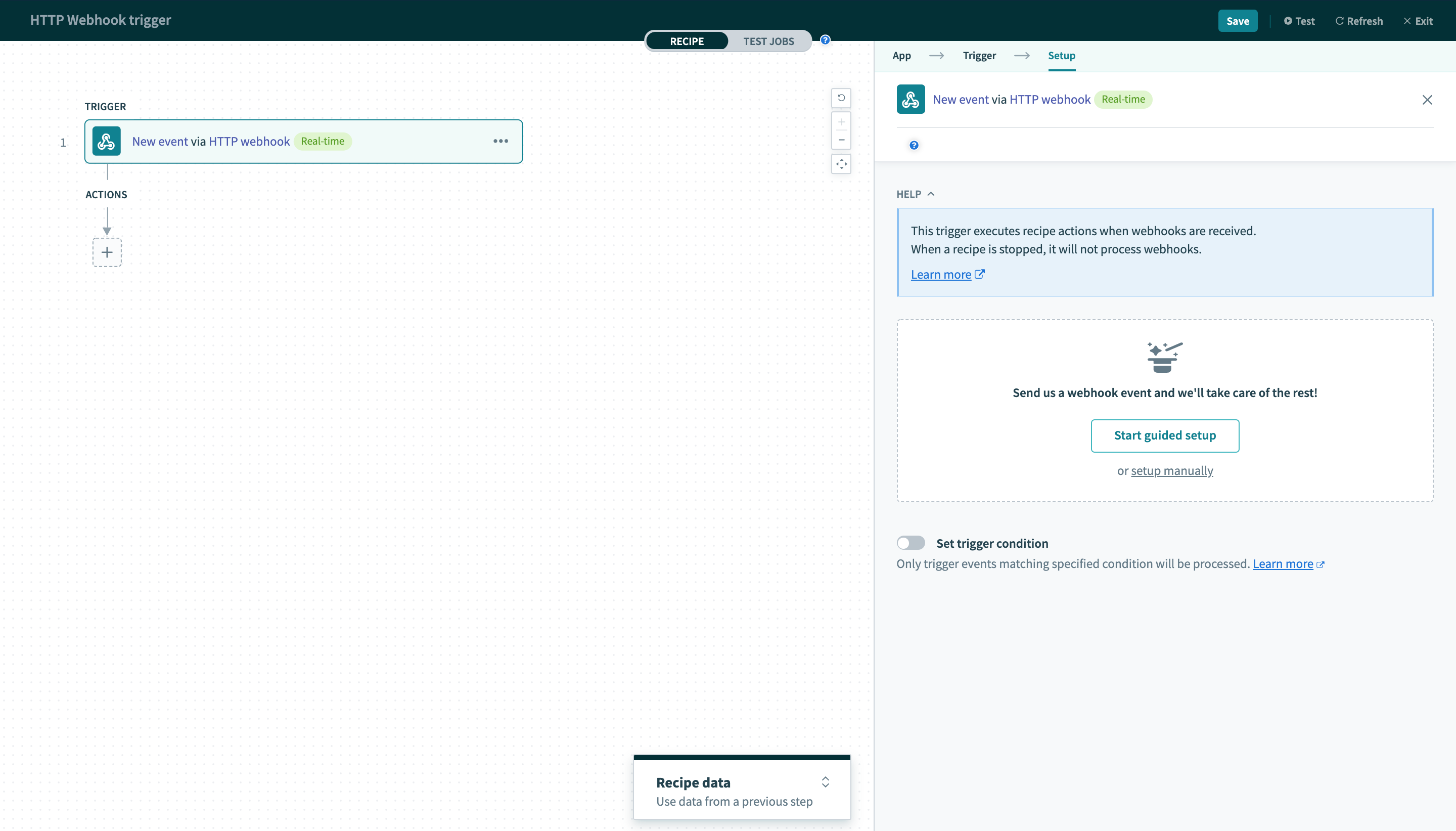 Setup webhook
Setup webhook
Select the Setup webhook button to start the wizard.
# Generate unique webhook address
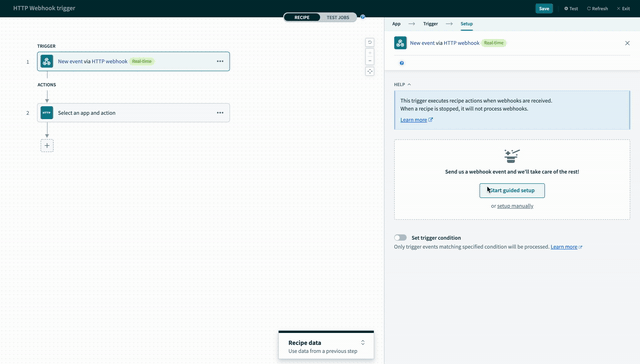 Generate a Workato webhook address
Generate a Workato webhook address
At this point you should see the first step of the webhook setup wizard. Here, provide a meaningful event name. This event name will be used to generate a unique webhook address. Click Next to start listening for webhook events from your App.
To avoid recipes receiving webhook events from multiple sources, the event name must be unique across all your webhook recipes.
# Test your webhook trigger
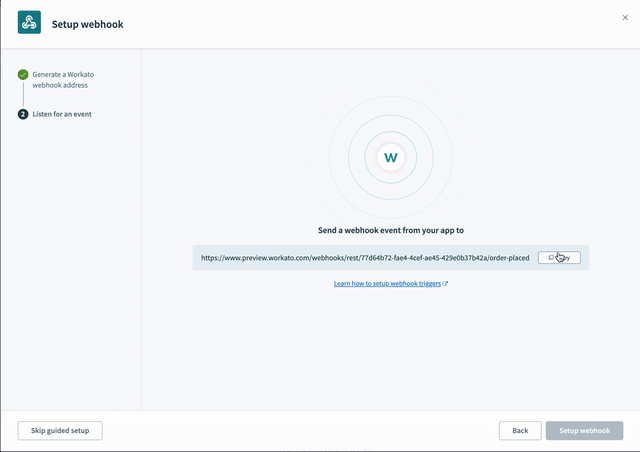 Start listening to webhook events from your App
Start listening to webhook events from your App
When you see this screen, the wizard is now ready to listen for webhook events from you App.
Select the Copy URL button to copy the unique webhook address. This URL should be used to register as the webhook URL in your App. For example, you can register URL as the Payload URL in Eventbrite, shown below.
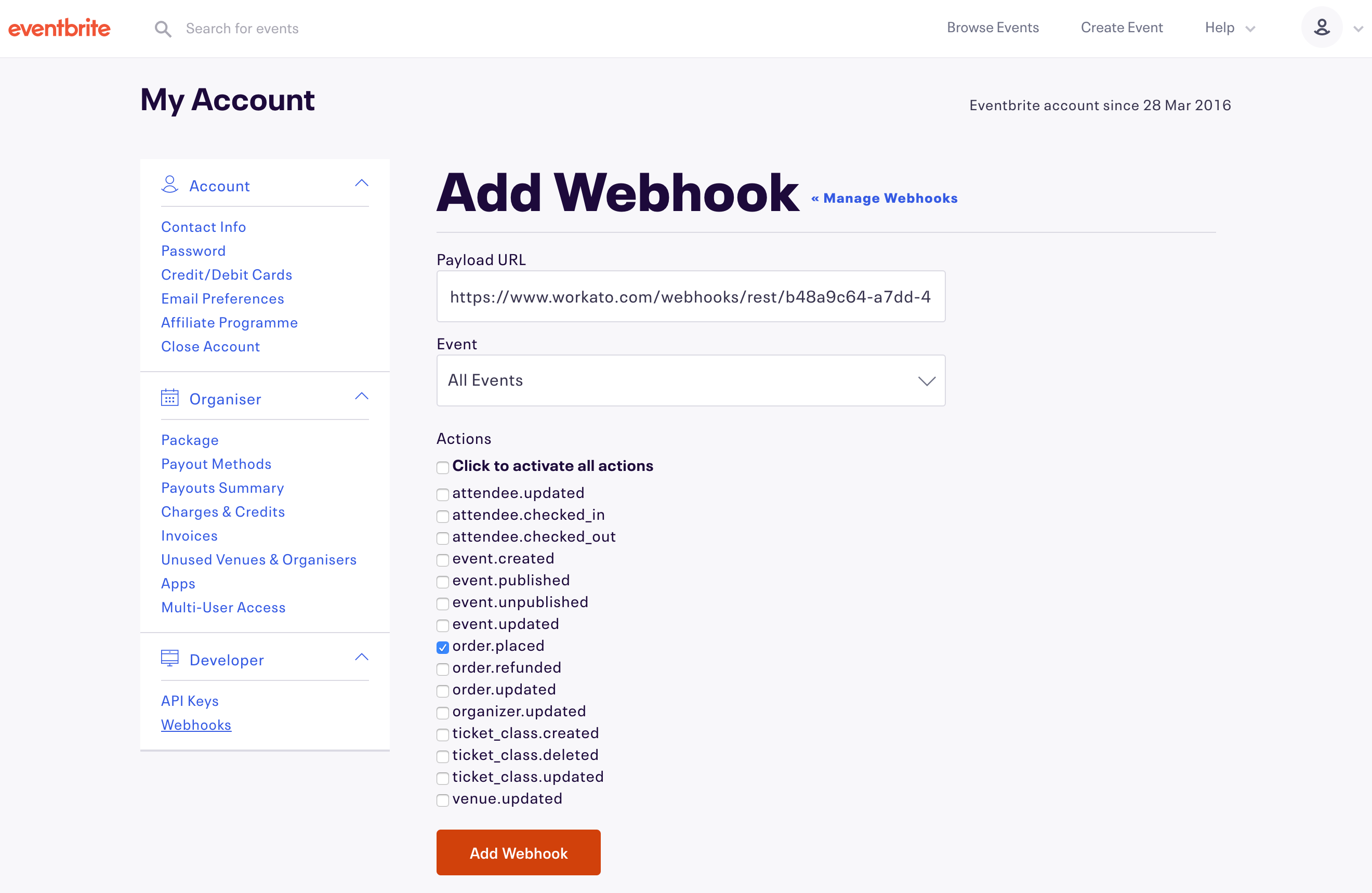 Add a webhook in Eventbrite to send data to the webhook trigger
Add a webhook in Eventbrite to send data to the webhook trigger
# Complete webhook setup
When a webhook event is successfully sent (by the app) and received by Workato, you will see this screen:
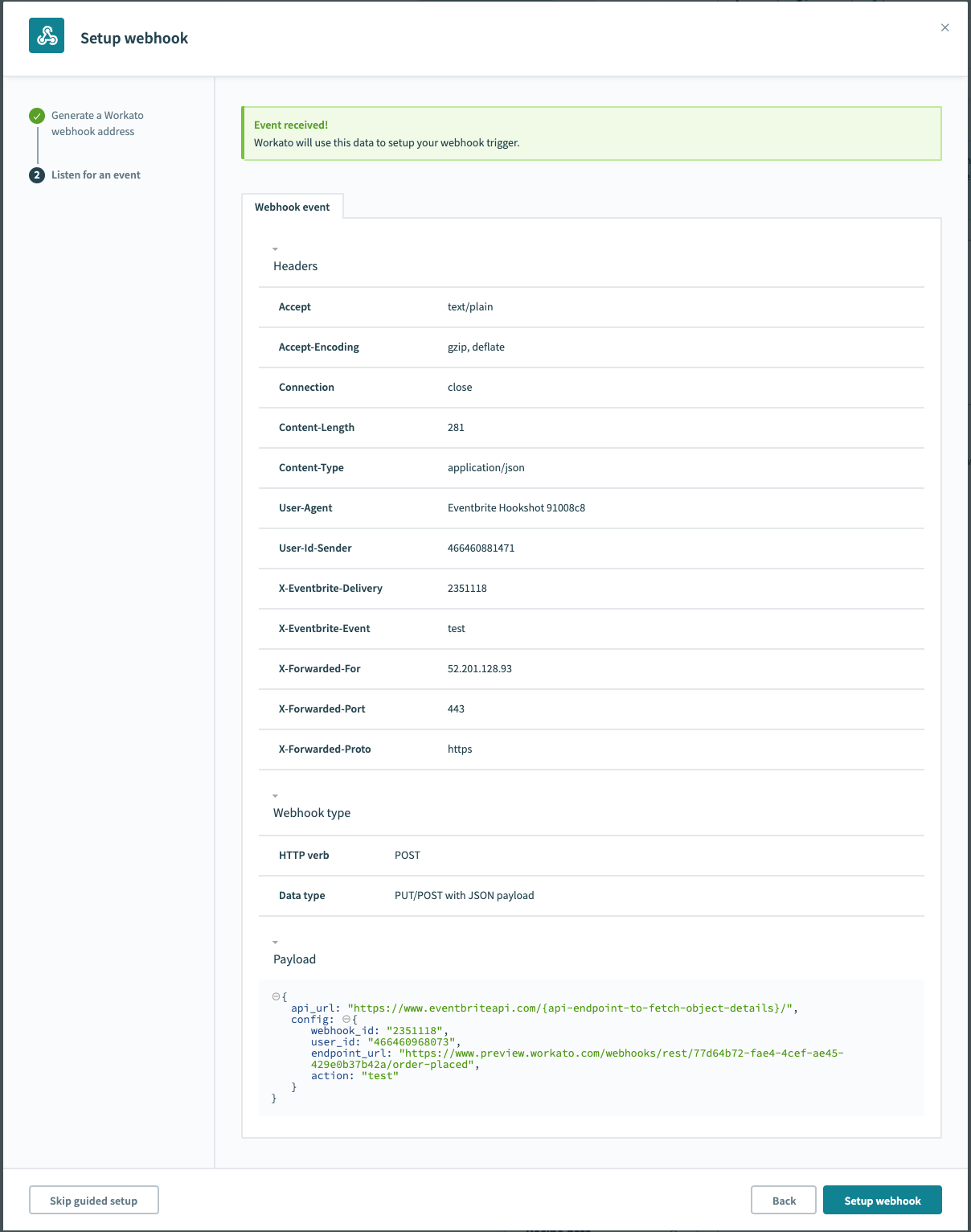 Webhook event received
Webhook event received
Inspect the webhook headers and payload to make sure that the correct event is received. This sample webhook event serves as the template for all future events. Workato uses the payload and header data to configure the other parts of the trigger.
Select Save and skip, if you wish to configure the trigger manually.
When you are satisfied, select the Setup webhook button at the top right to complete the setup.
# Webhook trigger configured
The trigger is now fully configured ready. Continue to build the rest of the recipe.
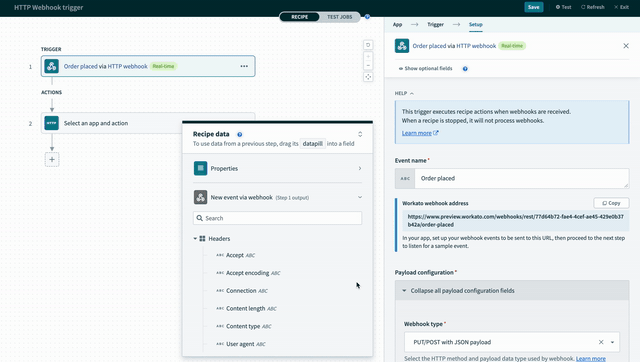 Configured-webhook-trigger
Configured-webhook-trigger
Last updated: 7/2/2021, 8:43:36 AM